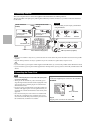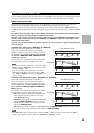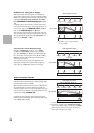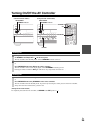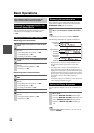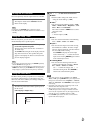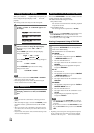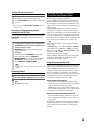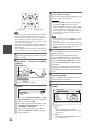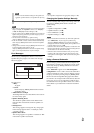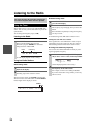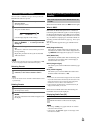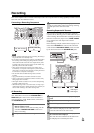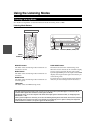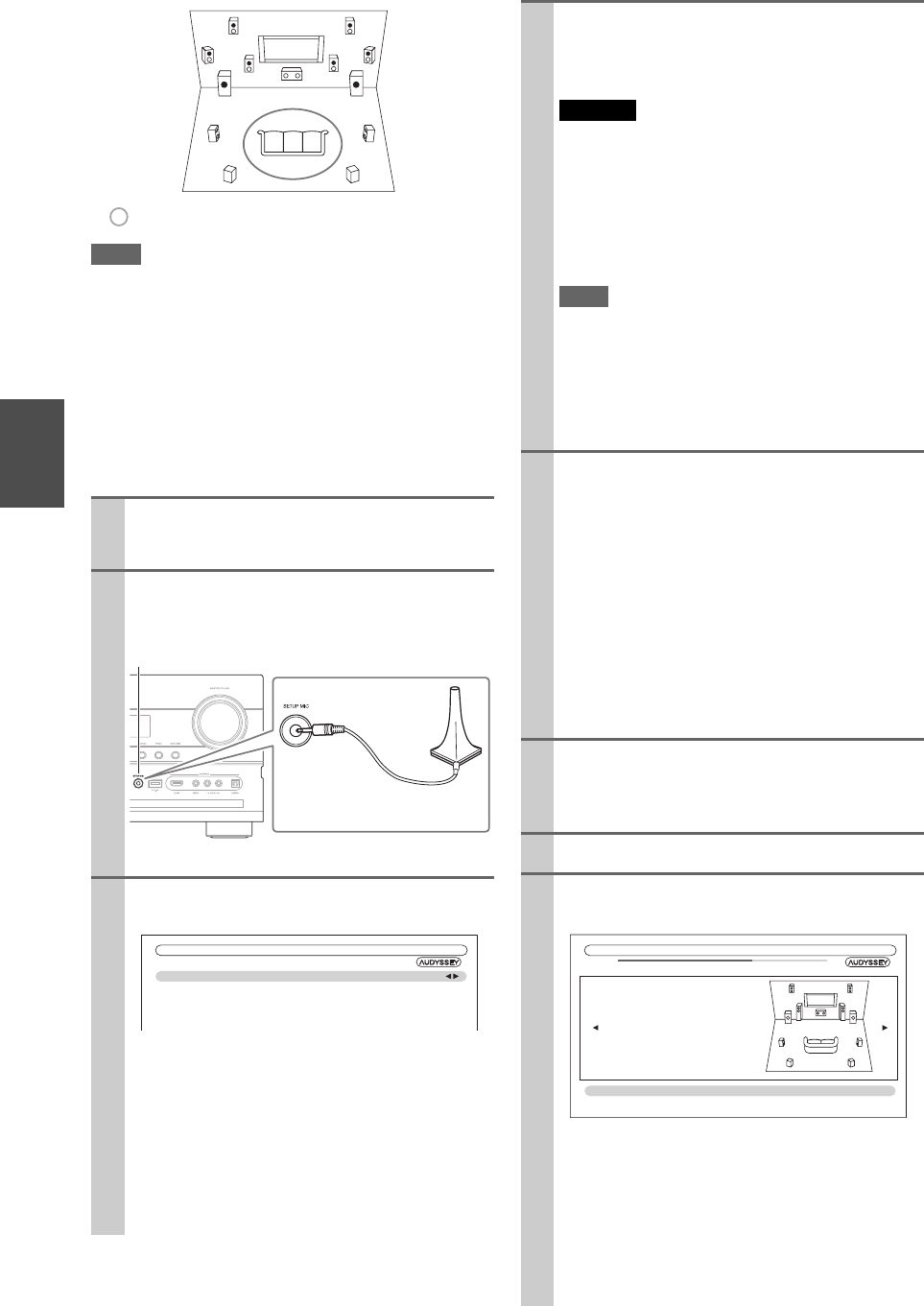
30
En
Note
• Make the room as quiet as possible. Background noise and Radio
Frequency Interference (RFI) can disrupt the room measure-
ments. Close windows, televisions, radios, air conditioners, flu-
orescent lights, home appliances, light dimmers, or other
devices. Turn off the cell phone (even if it is not in use) or place
it away from all audio electronics.
• The microphone picks up test tones which played through each
speaker as Audyssey MultEQ
®
XT32 Room Correction and
Speaker Setup run.
• Audyssey MultEQ XT32 Room Correction and Speaker Setup
cannot be performed while a pair of headphones is connected.
1
Turn on the AV controller and the connected TV.
On the TV, select the input to which the AV control-
ler is connected.
2
Set the speaker setup microphone at the Main Lis-
tening Position , and connect it to the SETUP
MIC jack.
The speaker setting menu appears.
3
When you’ve finished making the settings, press
ENTER.
• If you change “Speakers Type(Front)” or “Front
High + Front Wide” setting, refer to “Speaker Set-
tings” for more details (➔ 48).
• In accordance with the connected speakers, set the
“Front High / Front Wide Preout” setting to
“Front High” or “Front Wide”.
• If you are using a subwoofer(s), select “1ch” or
“2ch” in the “Subwoofer” (➔ 48). If not, select
“No” and skip step 4.
TV
: Listening area
to : Listening position
Speaker setup microphone
SETUP MIC jack
MultEQ XT32: Auto Setup
Speakers Type(Front)
Front High + Front Wide
Front High / Front Wide Preout
Subwoofer
Normal
No
Front High
1ch
4
If you use a powered subwoofer(s), adjust the sub-
woofer volume level to 75dB.
Test tones are played through the subwoofer. Use the
volume control on the subwoofer.
Caution
• When the “Subwoofer” setting is set to “1ch”, the left-
hand subwoofer (SW1) alone will be measured.
When the “Subwoofer” setting is set to “1ch” with two
subwoofers connected, the right-hand subwoofer (SW2)
will not be measured and no sound will be output.
• An error will occur if you set “Subwoofer” to “2ch” with-
out connecting any subwoofers, or with only one sub-
woofer connected.
Note
• If your subwoofer does not have a volume control, disre-
gard the level displayed and press ENTER to proceed to
the next step.
• If you set the subwoofer’s volume control to its maximum
and the displayed level is lower than 75 dB, leave the sub-
woofer’s volume control at its maximum and press
ENTER to proceed to the next step.
5
Press ENTER.
Audyssey MultEQ XT32 Room Correction and
Speaker Setup starts.
Test tones are played through each speaker as
Audyssey MultEQ XT32 Room Correction and
Speaker Setup runs. This process takes a few min-
utes. Please refrain from talking during measure-
ments and do not stand between speakers and the
microphone.
Do not disconnect the speaker setup microphone
during Audyssey MultEQ XT32 Room Correction
and Speaker Setup, unless you want to cancel the
setup.
6
Place the setup microphone at the next position,
and then press ENTER.
Audyssey MultEQ XT32 performs more measure-
ments. This takes a few minutes.
7
When prompted, repeat step 6.
8
Use / to select an option, and then press
ENTER.
The options are:
`Save:
Save the calculated settings and exit
Audyssey MultEQ XT32
Room Correction and
Speaker Setup
.
`Cancel:
Cancel Audyssey MultEQ XT32
Room Correc-
tion and Speaker Setup
.
TV
MultEQ XT32: Auto Setup
Subwoofer 2ch
Front 40Hz
Center 40Hz
Surround 100Hz
Front Wide None
Front High 100Hz
Surround Back 120Hz
Surround Back Ch 2ch
Save
Cancel
- - Review Speaker Configuration - -