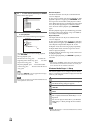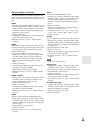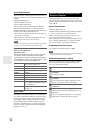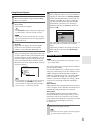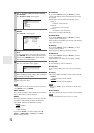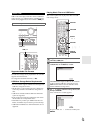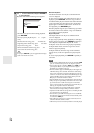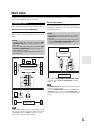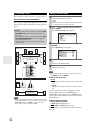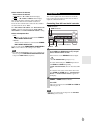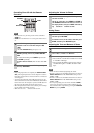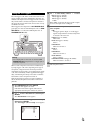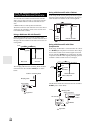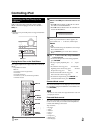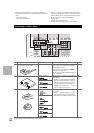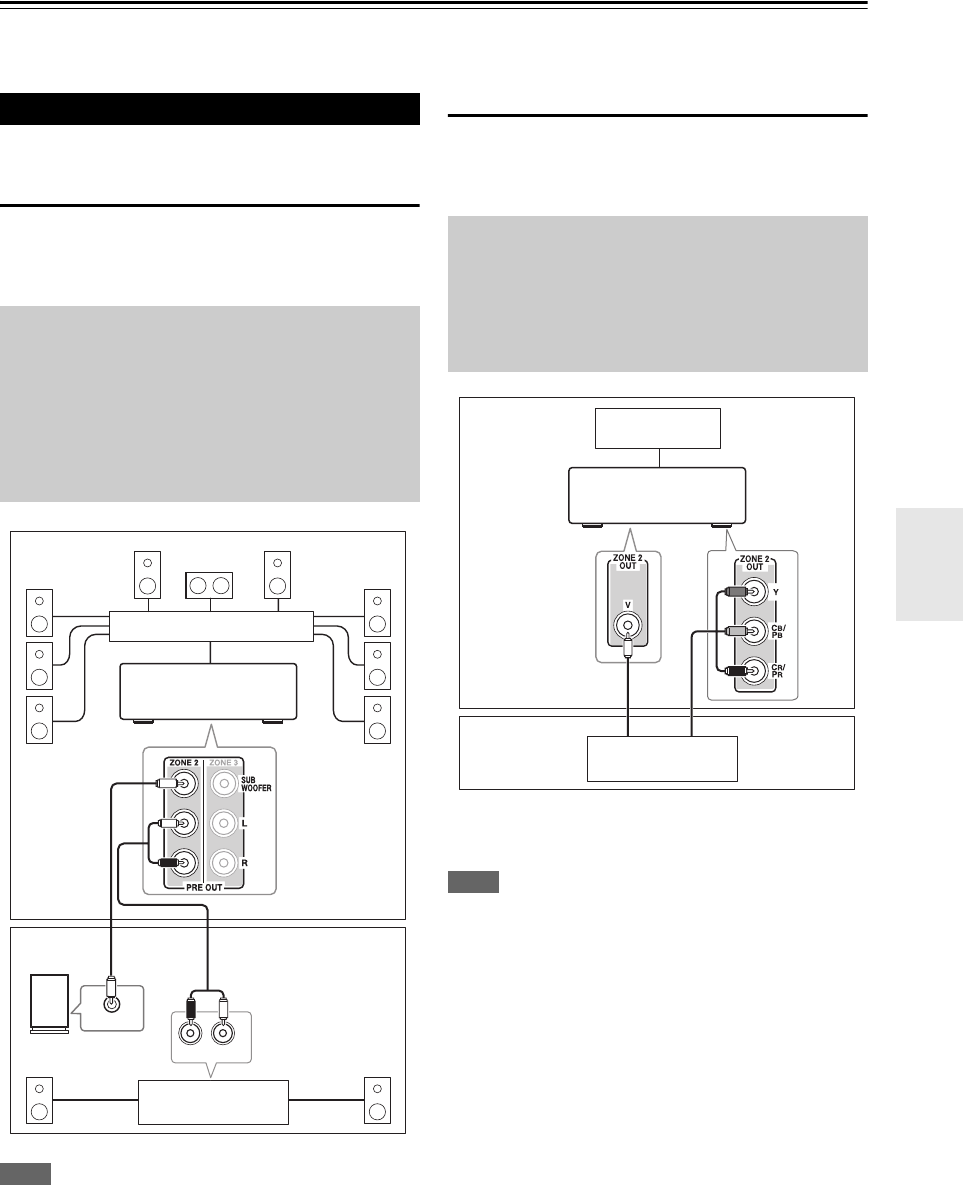
75
En
Multi Zone
In addition to your main listening room, you can also enjoy playback in the other room, or as we call Multi Zone. And,
you can select a different source for each room.
Zone 2 speakers must be connected to an amp in Zone 2.
Connecting Your Zone 2 Speakers
You can enjoy 2-channel stereo playback in Zone 2 and a
different source to those selected for your main room and
Zone 3.
Note
• With the default settings, the Zone 2 volume must be set on the
Zone 2 amp. If your Zone 2 amp has no volume control, set the
“Zone 2 Out” setting to “Variable” so that you can set the
Zone 2 volume on the AV controller (➔ 76).
Zone 2 Video Output
The AV controller features a composite video output for
connection to a TV in Zone 2, so you can enjoy both audio
and video in that zone.
• If you use the COMPONENT VIDEO ZONE 2 OUT,
you must set the “Zone 2 Component Out” setting to
“Use” (➔ 77).
Note
•The ZONE 2 OUT V jack outputs video from components con-
nected to composite video only.
• If you use the ZONE 2 OUT, you must set the “Zone 2 Com-
ponent Out” setting to “Use” (➔ 77). The ZONE 2 OUT out-
puts video only from components connected to component video
inputs.
Connecting Zone 2
Hookup
• Use an RCA audio cable to connect the AV controller’s PRE
OUT ZONE 2 L/R jacks to an analog audio input on your
Zone 2 amp.
• Use an RCA audio cable to connect the AV controller’s PRE
OUT ZONE 2 SUBWOOFER jack to the line input on a
powered subwoofer in Zone 2.
• Connect your Zone 2 speakers to the speaker terminals on
your Zone 2 amp.
R
L
IN
LINE INPUT
Main room
Zone 2
AV controller
Powered subwoofer
Receiver/
integrated amp
Multichannel power amp
Hookup
• Use a composite video cable to connect the AV controller’s
ZONE 2 OUT V jack to a composite video input on your
Zone 2 TV.
• Alternatively, use a component video cable to connect the AV
controller’s COMPONENT VIDEO ZONE 2 OUT jacks to
a component video input on your Zone 2 TV.
Main room
TV
Zone 2
AV controller
TV