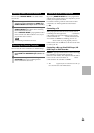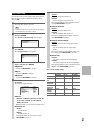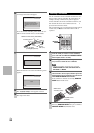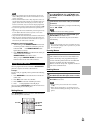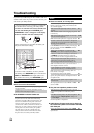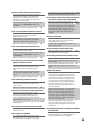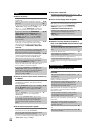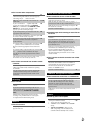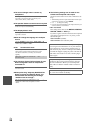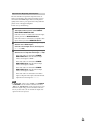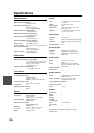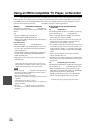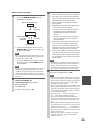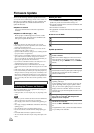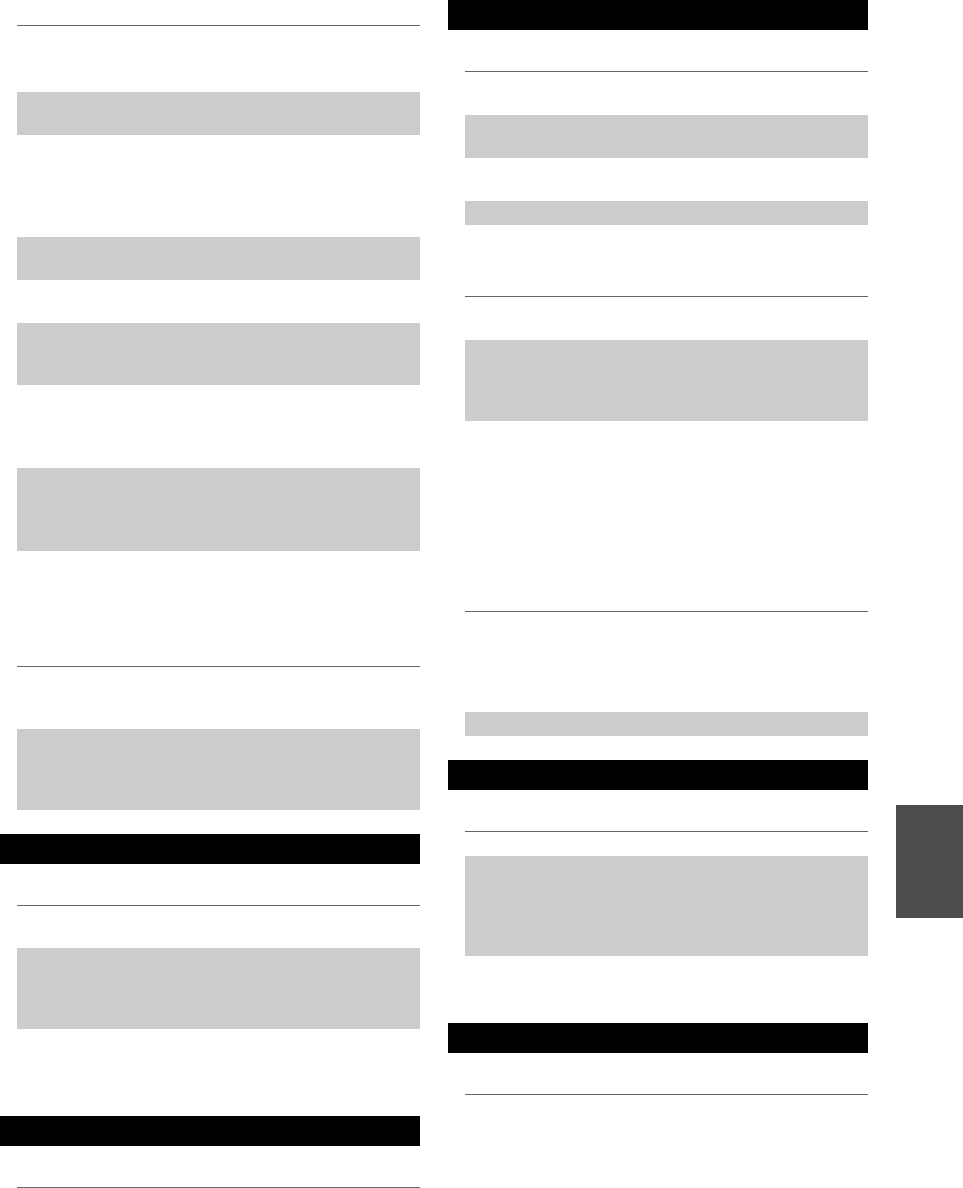
97
En
■ Can’t control other components
■ Can’t learn commands from another remote
controller
■ Can’t record
■ There’s no sound
■ Can’t access the server or Internet radio
■ Playback stops while listening to music files on
the server
■ Can’t connect to the AV controller from a Web
browser
■ Can’t access the music files on a USB device
■ Stand-by power consumption
If it’s an Onkyo component, make sure that the
cable and analog audio cable are connected properly.
Connecting only an cable won’t work.
21
Make sure you’ve selected the correct remote con-
troller mode.
11, 89
If you’ve connected an -capable Onkyo MD
recorder, CD recorder, RI Dock to the TAPE IN/
OUT jacks, or an RI Dock to the GAME IN or VCR/
DVR IN jacks, for the remote controller to work
properly, you must set the input display.
28
If you cannot operate it, you will need to enter the
appropriate remote control code.
86
To control another manufacturer’s component, point
the remote controller at that component.
88
If none of the codes work, use the Learning function
to learn the commands of the other component’s
remote controller.
92
To control an Onkyo component that’s connected via
, point the remote controller at the AV controller.
Be sure to enter the appropriate remote control code
first.
88
To control an Onkyo component that’s not connected
via , point the remote controller at the compo-
nent. Be sure to enter the appropriate remote control
code first.
88
The entered remote control code may not be correct.
If more than one code is listed, try each one.
—
When learning commands, make sure that the trans-
mitting ends of both remote controllers are pointing
at each other.
—
Are you trying to learn from a remote controller that
cannot be used for learning? Some commands can-
not be learned, especially those that contain several
instructions.
—
Recording
On your recorder, make sure the correct input is
selected.
—
To prevent signal loops and damage to the AV con-
troller, input signals are not fed through to outputs
with the same name (VCR/DVR IN to VCR/DVR
OUT).
—
When the Pure Audio listening mode is selected,
recording is not possible because no video signals
are output. Select another listening mode.
—
Zone 2/3
Only components connected to analog inputs can be
played in Zone 2/3.
—
Music Server and Internet Radio
Check the network connection between the AV con-
troller and your router or switch.
—
Make sure that your modem and router are properly
connected, and make sure they are both turned on.
—
Make sure the server is up and running and compati-
ble with the AV controller.
70
Check the “Network Settings”. 71
Make sure your server is compatible with the AV
controller.
70
If you download or copy large files on your com-
puter, playback may be interrupted. Try closing any
unused programs, use a more powerful computer, or
use a dedicated server.
—
If the server is serving large music files to several
networked devices simultaneously, the network may
become overloaded and playback may be inter-
rupted. Reduce the number of playback devices on
the network, upgrade your network, or use a switch
instead of a hub.
—
If you’re using DHCP, your router may not always
allocate the same IP address to the AV controller, so
if you find that you can’t connect to a server or Inter-
net radio station, recheck the AV controller’s IP
address on “Network” screen.
72
Check the “Network Settings”. 71
USB Mass Storage Device Playback
Make sure the USB device is plugged in properly. —
The AV controller supports USB devices that sup-
port the USB mass storage device class. However,
playback may not be possible with some USB
devices even if they conform to the USB mass stor-
age device class.
—
USB memory devices with security functions cannot
be played.
—
Others
In the following cases, the power consumption may
reach up to a maximum of 30W:
1. You are using the Universal Port jack.
2. “Control” is set to “Enable” in the “Network”
setting.
3. “HDMI Control(RIHD)” setting is set to
“On”. (Depending on the TV status, the AV
controller will enter Standby mode as usual.)
61, 71,
83