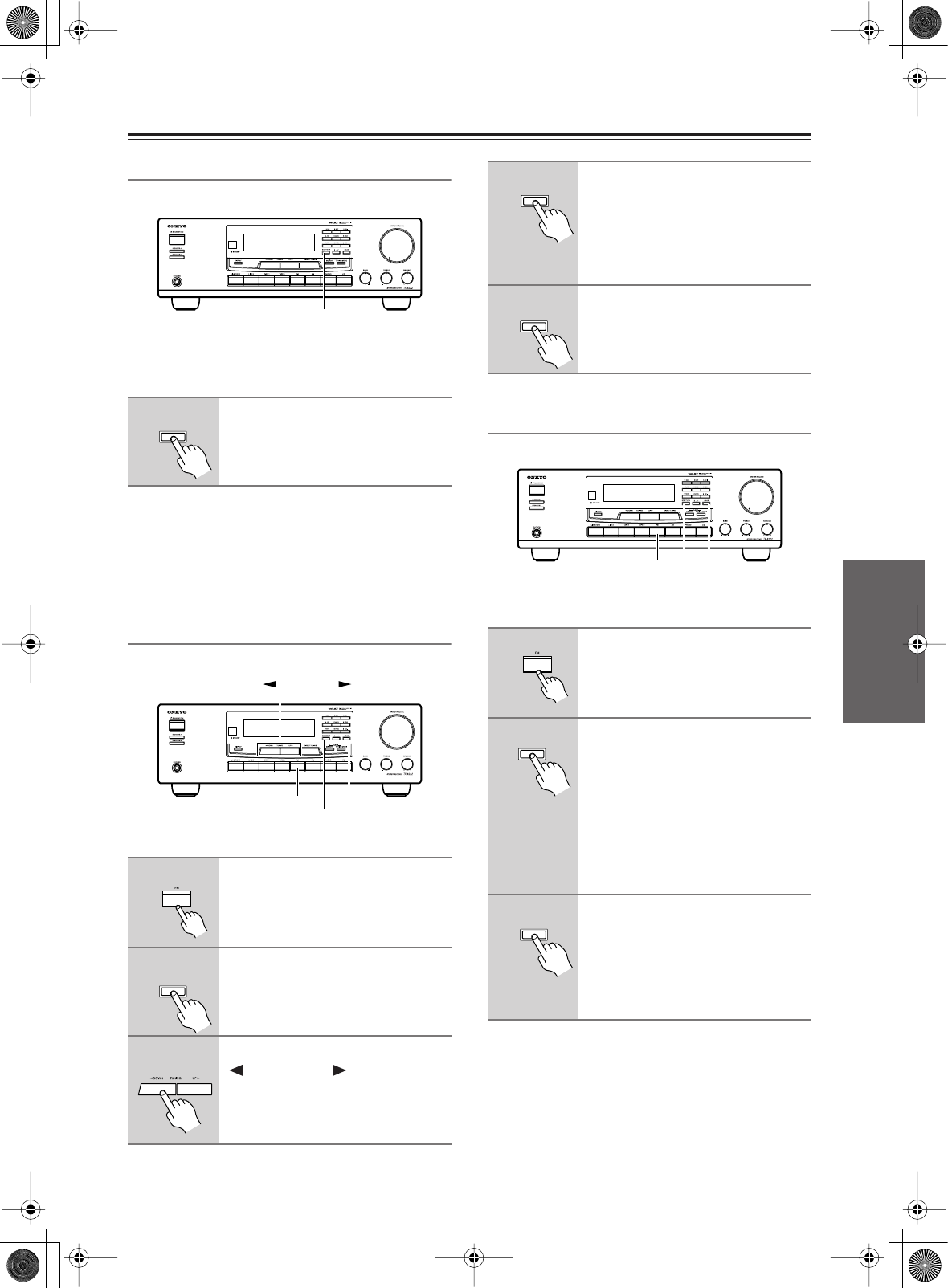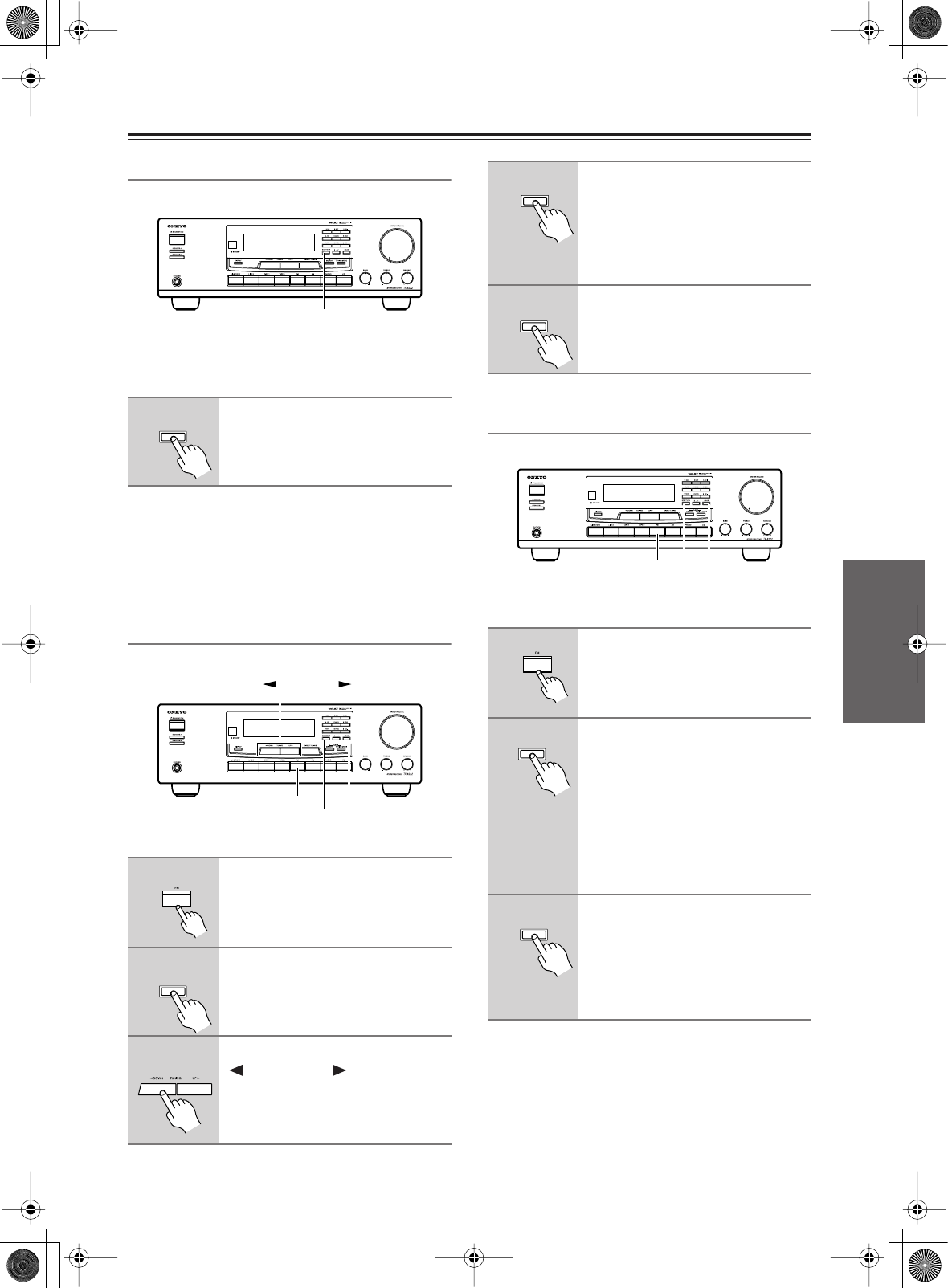
29
Listening to the Radio
—Continued
Displaying Radio Text (RT)
When tuned to an RDS station that’s broadcasting text
information, the text can be displayed.
Notes:
• The message “Waiting” may appear while the receiver
waits for the RT information.
• If the message “No Text Data” appears on the display,
no RT information is available.
Finding Stations by Type (PTY)
You can search for radio stations by type.
Listening to Traffic News (TP)
You can search for stations that broadcast traffic news.
1
Press the [RT/PTY/TP] button
once.
The RT information scrolls across the
display.
1
Use the [FM] input selector
button.
2
Press the [RT/PTY/TP] button
twice.
The current program type appears on
the display.
3
Use the TUNING
[ DOWN]/[UP ] buttons to
select the type of program you
want.
See the table on page 28.
RT/PTY/TP
RT/PTY/TP
RT/PTY/TP
SCANFM
TUNING DOWN/UP
RT/PTY/TP
4
To start the search, press
[SCAN].
The receiver searches until it finds a
station of the type you specified, at
which point it stops briefly before
continuing with the search.
5
When a station you want to listen
to is found, press [SCAN].
If no stations are found, the message
“Not Found” appears.
1
Use the [FM] input selector
button.
2
Press the [RT/PTY/TP] button
three times.
If the current radio station is
broadcasting TP (Traffic Program),
“[TP]” will appear on the display, and
traffic news will be heard as and when
it’s broadcast. If “TP” without square
brackets appears, this means that the
station is not broadcasting TP.
3
To locate a station that is
broadcasting TP, press [SCAN].
The receiver searches until it finds a
station that’s broadcasting TP.
If no stations are found, the message
“Not Found” appears.
SCAN
SCAN
RT/PTY/TP
SCANFM
RT/PTY/TP
SCAN