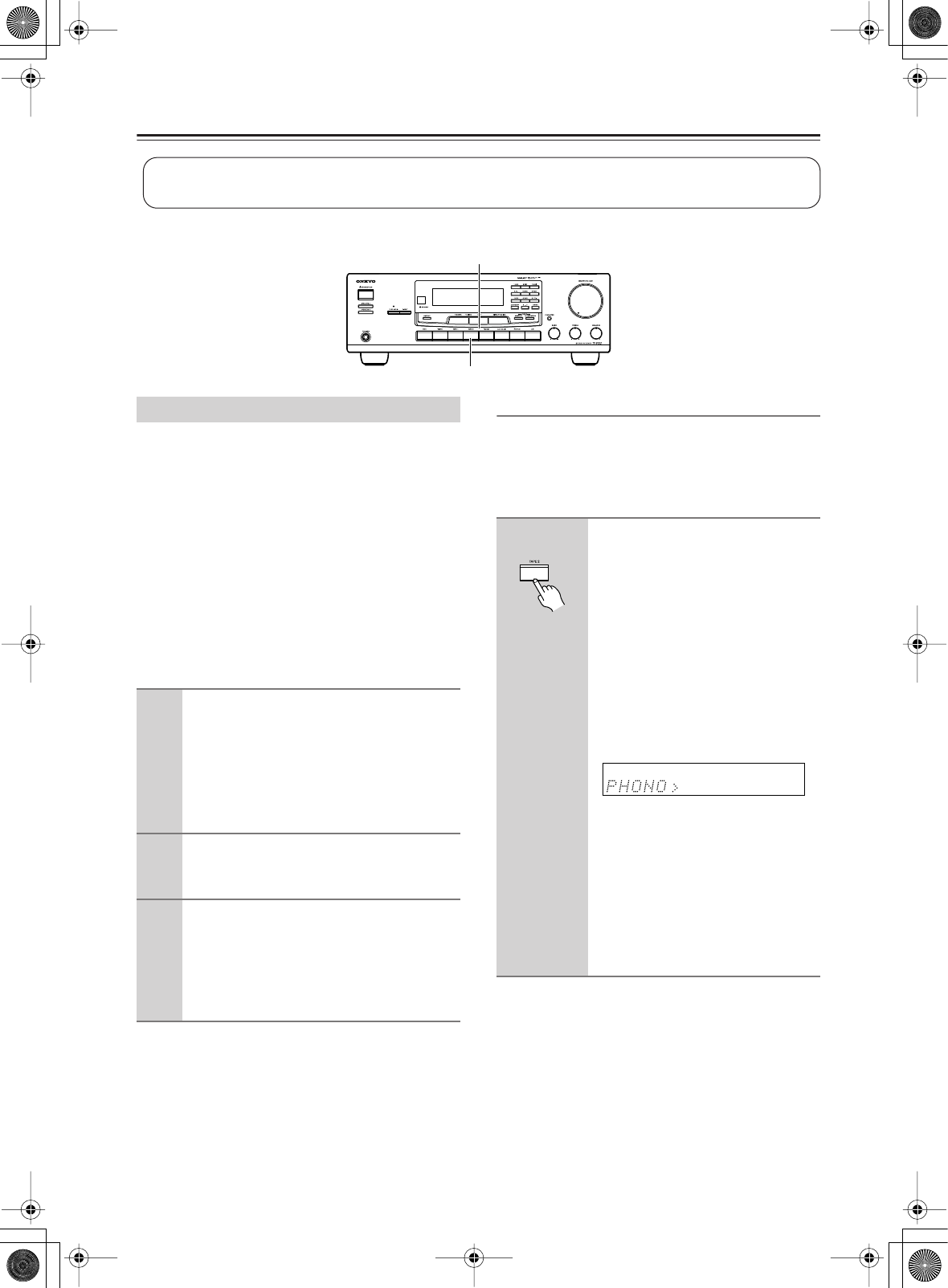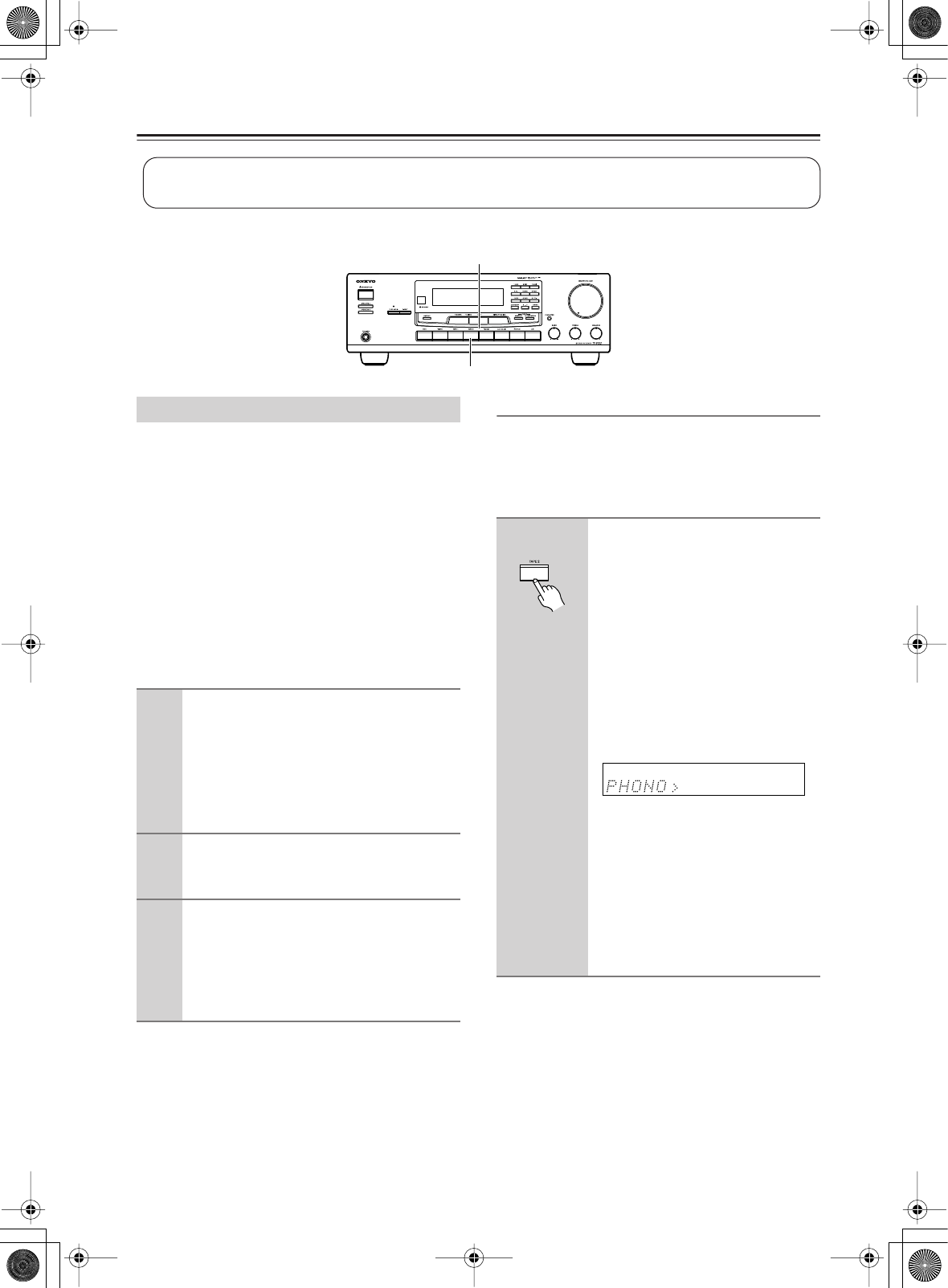
24
Recording
This section explains how to record the selected input source to a component with recording capability.
For the TX-8522, you can record an audio signal on a
recording component connected to the TAPE 1 OUT,
TAPE 2 OUT or VIDEO OUT jacks.
For the TX-8222, you can record an audio signal on a
recording component connected to the TAPE 1 OUT or
TAPE 2 OUT jacks.
When you record an audio signal on a recording
component connected to the TAPE 2 OUT jacks, you can
monitor the recorded sound. For details, refer to the
section “Monitoring the Recorded Sound” below.
When you want to record the input from the TAPE 2 IN
jacks, you cannot record the sound on a recording
component connected to the TAPE 1 OUT or VIDEO
OUT jacks.
Note:
The volume, balance, mute and tone controls have no
effect on the signal being recorded.
Monitoring the Recorded Sound
When you record audio signal on a recording component
connected to the TAPE 2 OUT jacks, you can monitor
the recorded sound. The recorded sound monitoring
function allows you to compare the sounds by switching
the output between the sound before or after recording.
Unless you have the full consent of the copyright holder, copyright laws prohibit using your
recordings for anything other than personal enjoyment!
TAPE 2
Input selector buttons
Recording the Input Source
1
Prepare the recorder:
• Set the recorder so that it’s ready for
recording.
• If necessary, adjust the recording level on the
recorder.
• See the recorder’s manual for more
information.
2
Use an input selector button other than
“TAPE 2” to select the component that
you want to record from.
3
Start playback on the component
selected in step 1.
Note:
If you select another input source during
recording, the newly selected input source will
be recorded.
Pressing the TAPE 2 input
selector button on the receiver
activates the TAPE 2 monitoring
function, turning on the
“T2 MONITOR ON” indication
along with the “>” indication next
to the input source name in the
display. After few seconds, the
“T2 MONITOR ON” indication
disappears.
While the “>” indication is displayed,
you can monitor the recorded sound.
While the TAPE 2 monitoring function
is activated, pressing the TAPE 2 input
selector button deactivates the function,
and the “T2 MONITOR OFF”
indication comes on for few seconds
and then disappears along with the “>”
indication. While the “>” indication
turns off, you can monitor the sound
before recording.
ex.