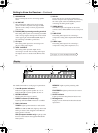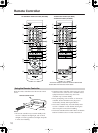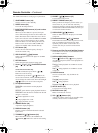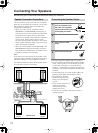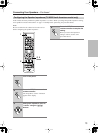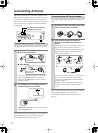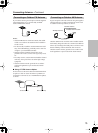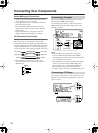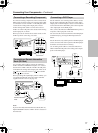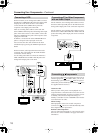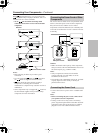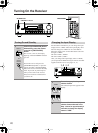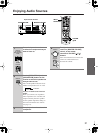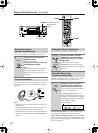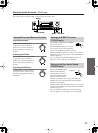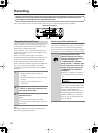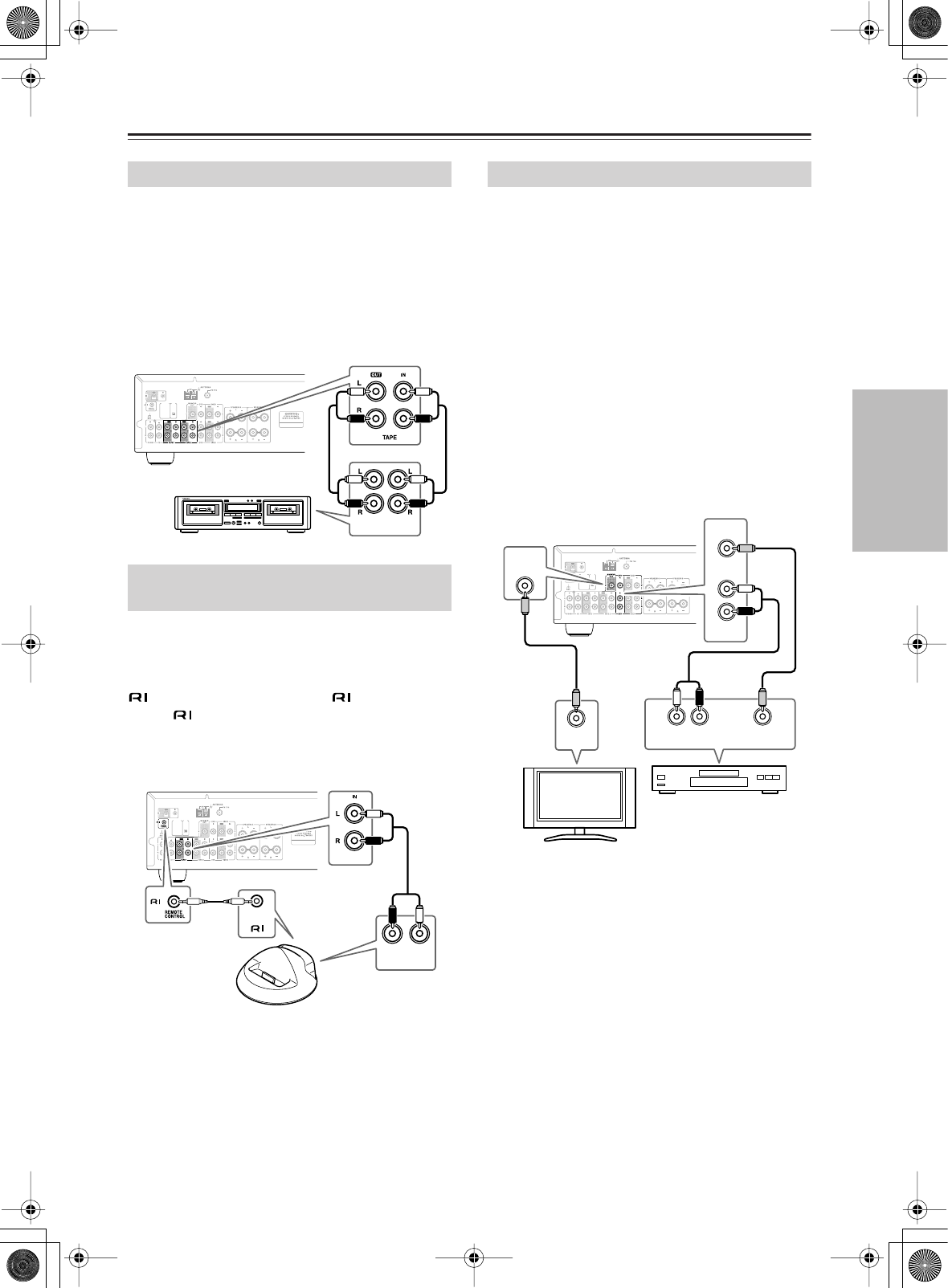
17
Connecting Your Components
—Continued
To connect recording components, such as cassette deck,
MD recorder and CD recorder, use an analog audio cable
to connect the receiver’s TAPE 1 or 2 IN L/R jacks to the
cassette deck’s analog audio output jacks, and use
another analog audio cable to connect the receiver’s
TAPE 1 or 2 OUT L/R jacks to the cassette deck’s analog
audio input jacks, as shown.
When you want to monitor the recorded sound, use the
TAPE 2 jacks for connecting a recorder.
Use an analog audio cable to connect the TX-8522’s
TAPE 1 IN L/R or VIDEO IN L/R jacks, or to connect
the TX-8222’s LINE 2 IN L/R or TAPE 1 IN L/R jacks,
to the RI Dock’s analog audio output jacks. Then use an
cable to connect the receiver’s jack to the RI
Dock’s jack, as shown.
When you change the input display name to “HDD,” you
can operate the RI Dock using the remote controller
supplied with the receiver (see page 20).
Note:
If you use the Onkyo Remote Interactive Dock (DS-A1),
flip the RI MODE switch to “HDD” which is located on
the underside.
For the TX-8522, use an analog audio cable to connect
the TX-8522’s DVD IN L/R jacks to the analog audio
output jacks on the DVD player, and use a video cable to
connect the TX-8522’s DVD IN V jack to the composite
video output jack on the DVD player.
Then, connect the TX-8522’s MONITOR OUT jack to a
composite video input jack on the TV.
You can select the video and sound from the DVD player
simultaneously by pressing the DVD input selector
button.
For the TX-8222, only audio input from the DVD player
can be connected. The video input from the DVD player
should be connected to the TV directly.
Use an analog audio cable to connect the TX-8222’s
LINE 1/DVD IN L/R jacks to the analog audio output
jacks on the DVD player.
Connecting a Recording Component
Connecting a Remote Interactive
Dock (RI Dock)
(IN)
REC
(OUT)
PLAY
/
R
AUDIO OUT
----
L
TAPE 1
Remote Interactive
Dock
Connecting a DVD Player
DVD
IN
MONITOR
OUT
AUDIO
OUT
VIDEO
OUT
LR
DVD
IN
L
V
V
R
VIDEO
IN