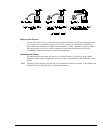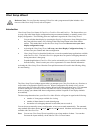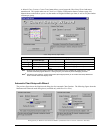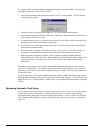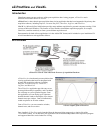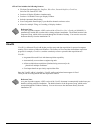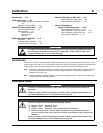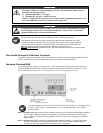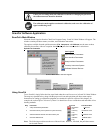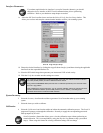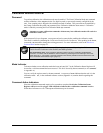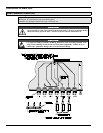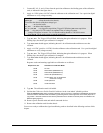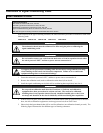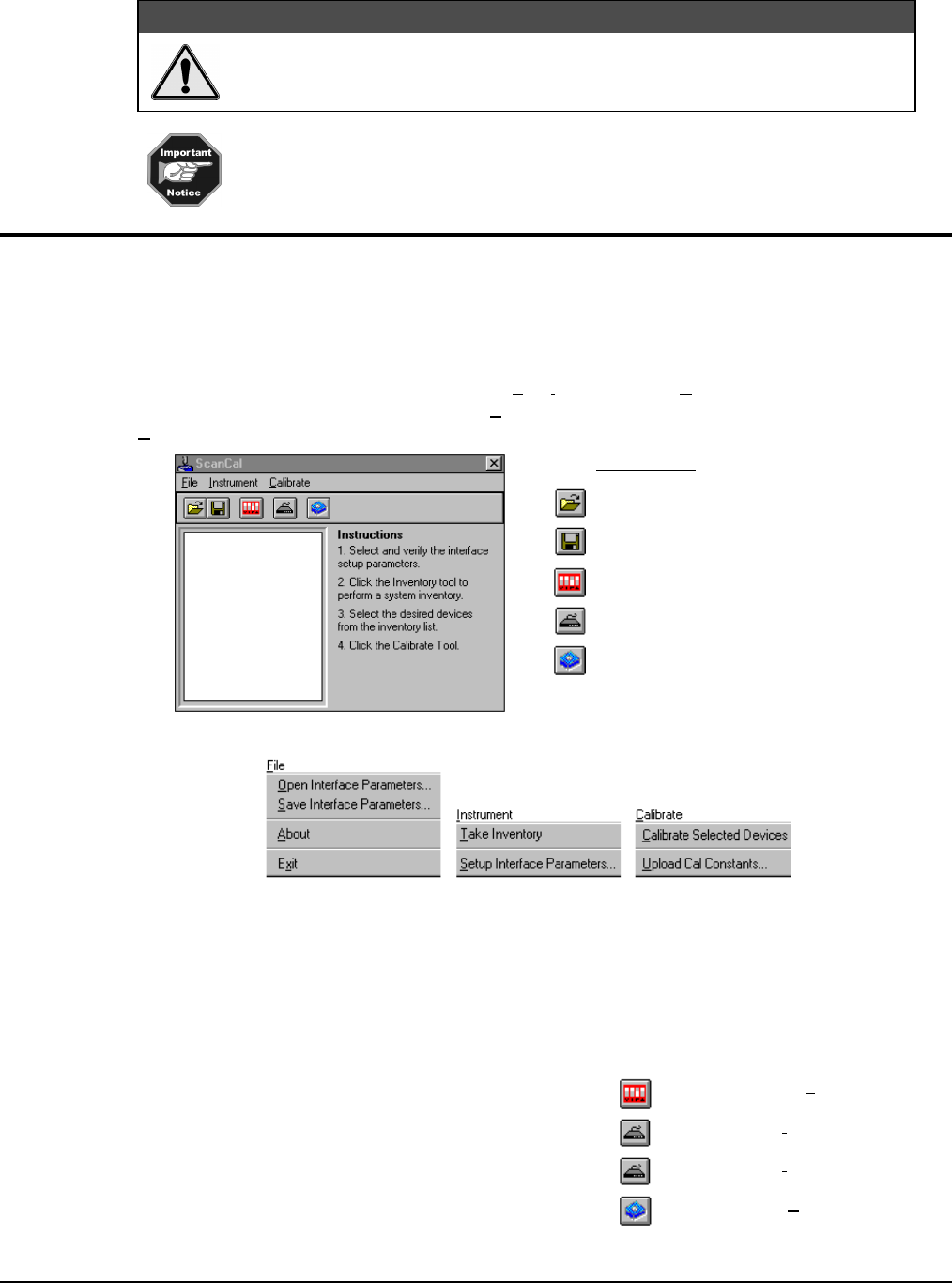
ChartScan User’s Manual Calibration 6-3
CAUTION
CAUTIONCAUTION
CAUTION
Unless you are setting main unit calibration constants or changing the password,
the calibration mode should be disabled.
The calibration mode applies to main unit calibration, and not to the calibration of
signal conditioning cards.
ScanCal Software Application
ScanCal’s Main Window
Select the ScanCal option from the ChartView Program Group. ScanCal’s Main Window will appear. The
window contains pull-down menus, a toolbar, and calibration instructions.
The options available from the pull-down menus (
File, Instrument
, and
Calibrate
) are the same as those
offered by the toolbar, with one exception: the
Calibrate
pull-down menu contains a selection to
Upload Cal Constants
.
Icon Legend
Open Interface Parameters
Save Interface Parameters
Setup Interface Parameters
Inventory Instrument System
Calibrate Selected Devices
ScanCal Main Window and Icon Legend
ScanCal Main Window Pull-Down Menus
Using ScanCal
To use ScanCal, simply follow the four steps listed under the word Instructions in ScanCal’s Main Window.
The steps are repeated below, along with the proper tool icon and equivalent pull-down menu option.
Instructions for setting up calibration equipment are contained in specific sections of this chapter, for
example, the section Offset Calibration of Main Unit details how to use a calibration card and either of two
shorting methods.
Step Instruction Tool Icon Pull-down Menu
1 Verify the interface parameters
Dip Switch
Icon
File menu
2 Click the inventory tool to perform a system inventory. Inventory
Icon
Instrument menu
3 Select the desired devices from the inventory list. Inventory
Icon
Instrument menu
4 Click the calibrate tool. Calibrate
Icon
Calibrate menu
Note: The following text discusses the use of the tool icons. However, if desired, the pull-down menus
can be used instead.