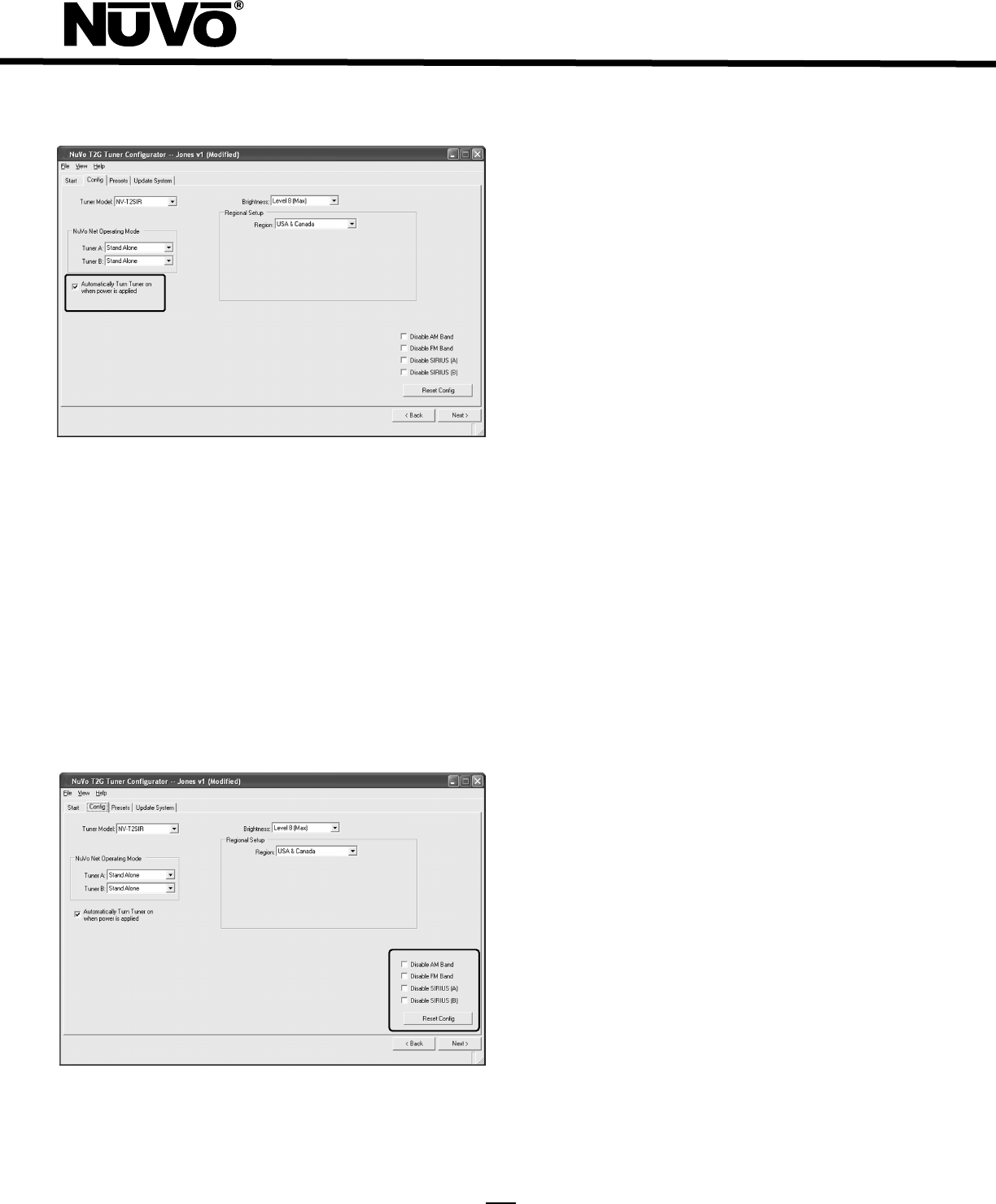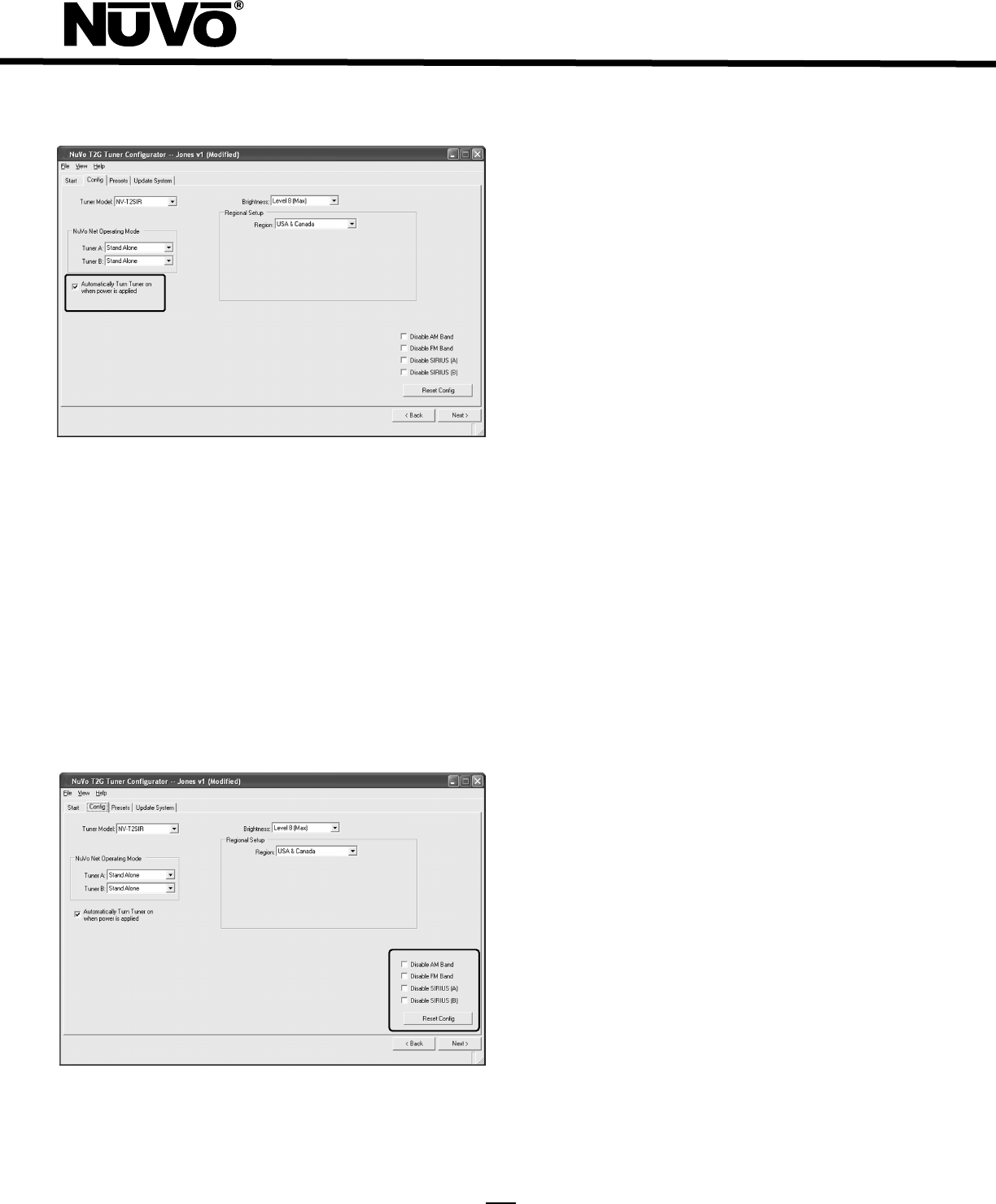
20
Fig.
39
2.5 Disable Bands (Fig. 40): This series of check boxes allow
you to remove unwanted Tuner bands from the NV-T2SIR
functions. The SIRIUS functions will be grayed out if you do not
plug in an active SIRIUS Tuner, but checking the Disable
SIRIUS boxes will eliminate any SIRIUS information from
displaying on the Control Pads. This is a good option when you
have no intention of including SIRIUS radio.
Reset Config: This button will reset all of the configuration
information to the original factory default settings.
Fig. 40
3.0 Presets
The Tuner Configurator software is an important setup tool for
easily setting Tuner presets and loading them on the NV-T2SIR
non-volitile memory prior to the installation. NuVoNet will
automatically read the presets and make them available on the
Control Pads.
3.1 Preset Information (Fig. 41): This section provides a
display name, band and tuning frequency or channel selection
for each preset. As the Preset information fields are
populated, the same information will automatically fill the
highlighted fields to the left. Each of the 5 available banks of
presets will hold 20 separate AM, FM or SIRIUS channel
selections. The default setting will show two available banks of
20 with the default names, My Presets 1 and My Presets 2 .
When the AM or FM bands are selected and a station name is
typed into the Name field, the Frequency dialer will
become active. As you scroll up and down the frequency list,
the highlighted Frequency column to the left will
automatically populate. When SIRIUS is selected, a drop down
menu will appear with all the available SIRIUS channels.
Making the selection is simply done by scrolling to the desired
channel and left clicking on it. While your computer is
connected to the NV-T2SIR via the serial RS232 port, you can
click on the Get SIRIUS Channel List from the Tuner button
and repopulate the drop down menu with the most current
channel list.
Favorite: This check box will add any highlighted preset to the
Favorites menu on the Control Pads. Up to 20 can be
selected for each Tuner band. When a preset is selected, it will
appear in the far right column labeled Favorites . Any preset
can be added or removed from the list by highlighting and
checking or unchecking the Favorite box.