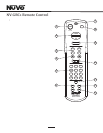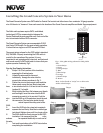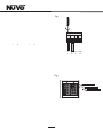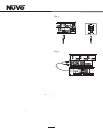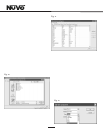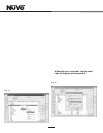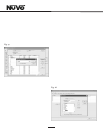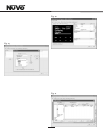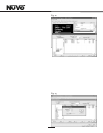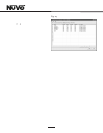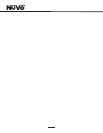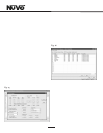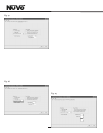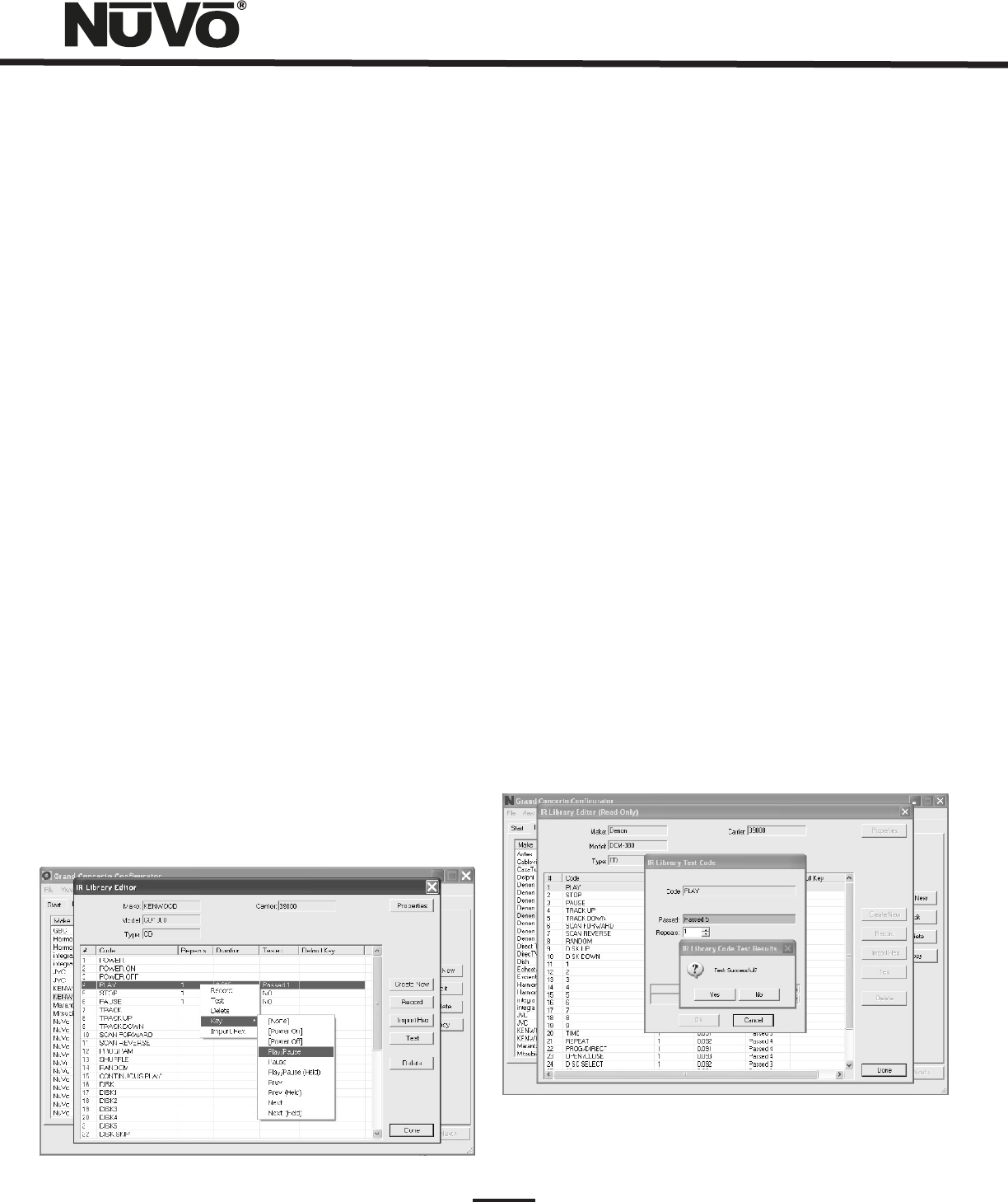
14
2.4 IR Library Default Key Assignment (Fig. 15)
Once the desired codes are added, assign them to the
appropriate key on the Control Pad. Note that by design, the
Control Pad has only 3 IR programmable function keys and
Power ON/Power Off. Access to multiple preset choices will
be covered later in the Macros section.
To assign default IR functions to the Control Pad buttons,
right-click on each code and select Keys. This opens a
drop-down menu of the possible key selections for the
Grand Concerto Control Pad. Select the appropriate key for
that command and the Configurator will add it to the Default
Key field for that command. The Play/Pause, Prev. and Next
functions have an additional (Held) function. This allows an
additional function assignment that is activated when the
button is held. The Control Pad automatically displays the
function being sent to the source component.
Once this sequence is completed, proceed to the next
function command, and repeat the above steps. When you
have assigned a default key for each IR, click on Done and
that component’s IR Library is complete.
You can also assign discrete power on and off commands.
The Grand Concerto System will initiate the On command
when a zone is turned on and in turn initiate the Off
command when the zone All Off function (holding the Power
button for three seconds) is initiated from any of the Control
Pads.
Fig. 15
2.5 IR Library Test (Fig. 16)
An important feature of the Grand Concerto Configurator is
the ability to test each IR code as it is added to the IR
Library. This insures that every code will work reliably.
When a new code is added, while it is still highlighted, click
on the test button, or double click on th e highlighted code.
This will open the IR Library Test window. Make sure that the
IR Learning Interface box’s IR emitter is either facing the IR
receiver window of the source equipment or an IR emitter is
plugged into one of the two IR emitter outputs and affixed
to the IR receiver window of the source equipment. Clicking
on the test button will cause the IR Learning interface to
emit the code. The source equipment should respond
appropriately to the command if it has been stored
correctly. A test result box will open where you can record
yes or no to the test. Three successful test results are
required before the Passed count turns green. Clicking
the OK button will save the results in the IR Library. The
Tested column for that command will show the number of
successful tests performed.
Although not required, testing each
code is highly recommended.
Fig. 16