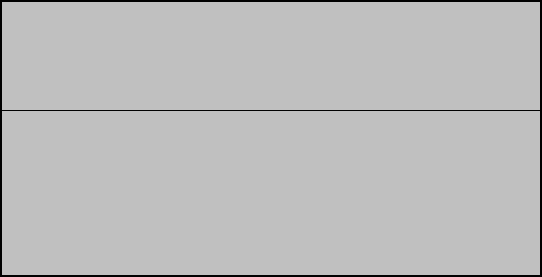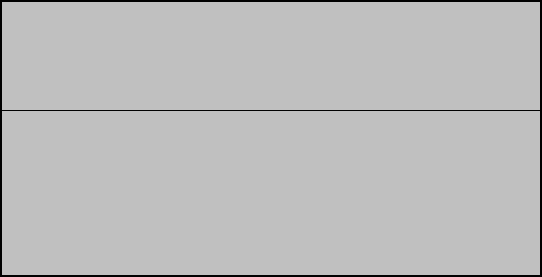
Numark HDCD1 - 9 – User’s Guide
Loading The HDCD1
There are 4 ways to load the HDCD1.
1) You can use your computer to “rip” your songs from your CDs. This is often the quickest way to
convert CDs to MP3 files. Many MP3 programs will allow you to connect to the online Gracenote
Music Recognition Service for automatic creation of ID3 tag information.
After ripping your MP3 files on your computer, you can load the HDCD1 via the included “HDCD
Manager” software and by connecting the HDCD1 to your PC via USB. Simply Drag and Drop. You
can create playlists and edit ID3 data from this software as well.
2) (Fastest Method) If you have a CD Burner on your computer you can also burn data CDs of your
MP3 files. (this is a good way to back up your files as well)
• Place the MP3 CD in the unit. The MP3 CD will load and show data in the HDCD1.
• After the unit shows the first song on the disc, press BACK until you see “MP3 CD” in the
display.
• Press the RECORD button on the HDCD1.
• When you see “RAPID ARCHIVE” in the display, press the SELECT button.
• The HDCD1 should start transferring the MP3 files from the CD onto the hard drive.
3) You can also rip an Audio CD directly from the HDCD1 itself.
Compression options of 128kbps, 320kbps, and CD Quality are provided. When recording from the
internal CD drives, the HDCD1 uses its internal processor to first copy the CD data to your hard
drive, then later you can archive it via the “Rapid Archive” function. We offer this feature for your
convenience, though you may find faster ways to rip CDs using one of the many shareware
programs available online.
First you must determine the desired audio quality that you will want when you compress and
convert the CD tracks into MP3 files.
• Press the UTILITY button.
• Select “COMPRESSION”.
• Select “CD” and choose the encoding quality (128kbps/320kbps/CD Quality) by pressing the
select button.
• Press “BACK”.
Next, make sure your Gracenote Music Recognition Service lookup is set to “ON”:
• Press the UTILITY button.
• Select “CUSTOM”
• Select “Gracenote” and choose “ON”.
• Press the BACK button.
Top Display Area
Compression Options
• CD – 320kbps
Line In – 128kbps
Compress Archived