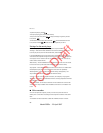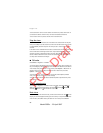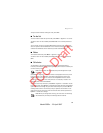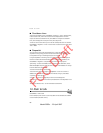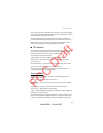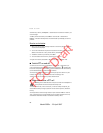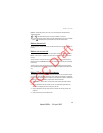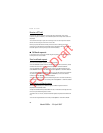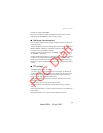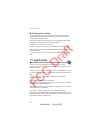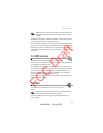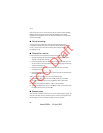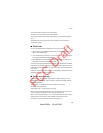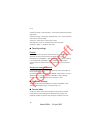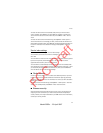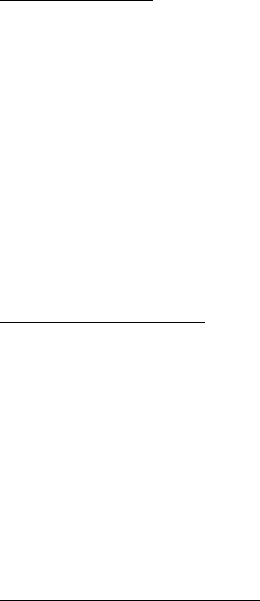
Push to talk
64
Receive a PTT call
A short tone notifies you of an incoming PTT call. Information, such as the
channel, the phone number, or the nickname (network service) of the caller are
displayed.
You can either accept or reject an incoming one-to-one call if you have set the
device to first notify you of the one-to-one calls.
When you press and hold the PTT key while the caller is talking, you hear a
queuing tone, and Queuing is displayed. Press and hold the PTT key, and wait for
the other person to finish; then you can talk immediately.
■ Callback requests
If you make a one-to-one call and do not get a response, you can send a request
for the person to call you back.
Send a callback request
You can send a callback request in the following ways:
To send a callback request from the contacts list in the Push to talk menu, select
Contacts list. Scroll to a contact, and select Options > Send PTT callback.
To send a callback request from Contacts, search for the desired contact, and
select Details. Scroll to the PTT address, and select Options > Send PTT callback.
To send a callback request from the channel list in the PTT menu, select Channel
list, and scroll to the desired channel. Select Members, scroll to the desired
contact, and select Options > Send PTT callback.
To send a callback request from the callback request list in the Push to talk menu,
select Callback inbox. Scroll to a contact, and select Options > Send PTT callback.
Respond to a callback request
When someone sends you a callback request, Callback request received is
displayed in the standby mode.
To open the Callback inbox, select View. The list of nicknames of the persons who
have sent you callback requests is shown.
To make a one-to-one call, select the desired request and press and hold the PTT
key.
To send a call request back to the sender, select Options > Send PTT callback.
FCC Draft
Model 3555c - 23 April 2007