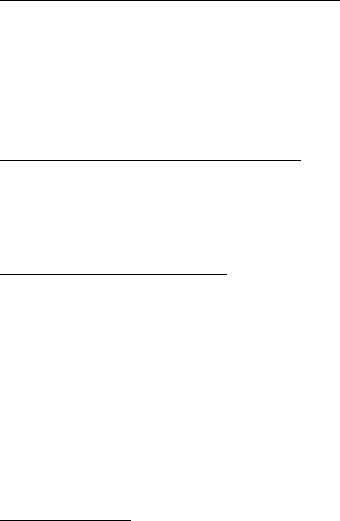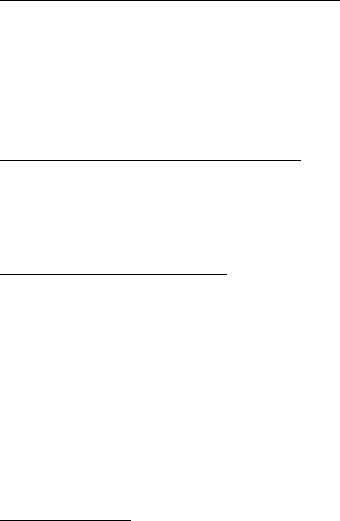
Settings
47
Data transfer with a compatible device
For synchronization use Bluetooth wireless technology or a cable connection. The
other device must be activated for receiving data.
To start data transfer, select Menu > Settings > Connectivity > Data transfer and
the transfer contact from the list, other than Server sync or PC sync. According to
the settings, the selected data is copied or synchronized.
Synchronize from a compatible PC
To synchronize data from calendar, notes, and contacts, install the Nokia PC Suite
software for your device on the PC. Use Bluetooth wireless technology or a USB
data cable for the synchronization, and start the synchronization from the PC.
Synchronize from a server
To use a remote internet server, subscribe to a synchronization service. For more
information and the settings required for this service, contact your service
provider. You may receive the settings as a configuration message. See
Configuration settings service p. 8 and Configuration p. 50.
To start the synchronization from your device, select Menu > Settings >
Connectivity > Data transfer > Server sync. Depending on the settings, select
Initializing sync or Initializing copy.
Synchronizing for the first time or after an interrupted synchronization may take
up to 30 minutes to complete.
USB data cable
You can use the USB data cable to transfer data between the device and a
compatible PC or a printer supporting PictBridge. You can also use the USB data
cable with Nokia PC Suite.
To activate the device for data transfer or image printing, connect the data cable.
Confirm USB data cable connected. Select mode. and select from the following
options:
Nokia mode — to use the device to interact with applications on a PC that has
Nokia PC Suite
Printing & Media — to use the device with a PictBridge compatible printer, or to
connect the device to a PC to synchronize it with Windows Media Player (music,
video)
Model 3555c - 23 April 2007