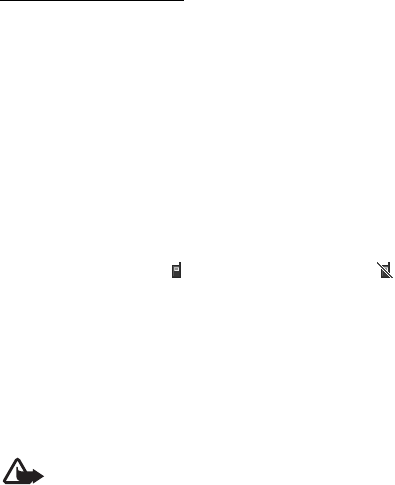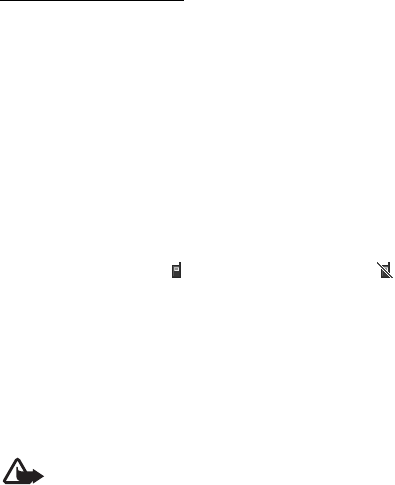
Push to talk
62
Channel list, a channel, and Options > Send invitation. To send the invitation, use
a text message.
To add a provisioned channel, select Menu > Push to talk > Add channel >
Options > Edit add. manually. Enter the Channel addr.: provided by your service
provider.
Receive an invitation
1. When you receive a text message invitation to a channel, Channel invitation
received: %U is displayed.
2. To view the nickname of the person who sent the invitation and the channel
address if the channel is not a private channel, select View.
3. To add the channel to your device, select Save.
4. To set the status for the channel, select Active or Inactive.
To reject the invitation, select Exit > Yes, or select View > Discard > Yes.
■ Switch PTT on and off
To connect to the PTT service, select Menu > Push to talk > Switch PTT on, or
press and hold the PTT key. indicates the PTT connection. indicates that
the service is temporarily unavailable. If you have added channels to the device,
you are automatically joined to the active channels.
You may assign a default function to the PTT key to open the channel list, the
contacts list or a single channel or contact. See PTT settings p. 65.
To disconnect from the PTT service, select Switch PTT off.
■ Make and receive a PTT call
Warning: Do not hold the device near your ear when the loudspeaker is
in use, because the volume may be extremely loud.
To make a channel call, a one-to-one call, or a call to multiple recipients, you
must hold the PTT key as long as you talk. To listen to the response, release the
PTT key.
You may be able to check the login status of your contacts in Menu > Push to
talk > Contacts list. This service depends on your network operator and is only
available for subscribed contacts. To subscribe a contact, select
Model 3555c - 23 April 2007