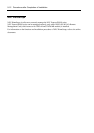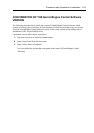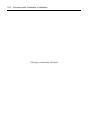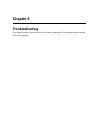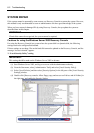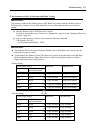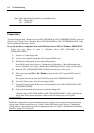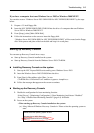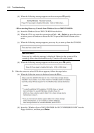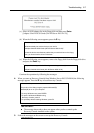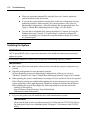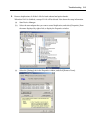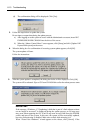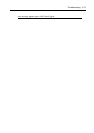6-4 Troubleshooting
Note: HDD : Hard disk (SystemDrive, SystemRoot only)
FD : Floppy disk
CD : CD-ROM
Preparation
You need a support disk, “Windows Server 2003 OEM-DISK for NEC EXPRESSBUILDER” to start up
the Recovery Console. Have “Windows Server 2003 OEM-DISK for NEC EXPRESSBUILDER” ready
before starting the Recovery Console.
If you do not have a computer that runs Windows Server 2003 or Windows 2000/XP/NT.
Follow the steps below to create a “Windows Server 2003 OEM-DISK for NEC
EXPRESSBUILDER”:
1. Prepare a 3.5-inch floppy disk.
2. Power on the peripherals and then NEC Express5800/ft series.
3. Disable the configuration for boot monitoring function.
In the BIOS setup, select [Server] - [Monitoring Configuration] - [Boot Monitoring] and
choose “Disabled.” See “Step 3: Disable Boot Monitoring Function” (page 4-9) for details.
4. Insert the NEC EXPRESSBUILDER CD-ROM into the drive of the server.
5. Then, reset (pressing Ctrl + Alt + Delete) or power off/on NEC Express5800/ft series to
reboot it.
The system will start up from the CD-ROM to start NEC EXPRESSBUILDER.
6. From the [Tools] menu, select [Create Support Disk].
7. From the [Create Support Disk] menu, select [Windows Server 2003 OEM-DISK for NEC
EXPRESSBUILDER].
8. Follow the instructions on the screen to insert the floppy disk.
“Windows Server 2003 OEM-DISK for NEC EXPRESSBUILDER” will be created on the
floppy disk. Write-protect and place a label on the disk and keep it in a safe place.
IMPORTANT:
Enable the configuration for boot monitoring function to deploy the system without performing the
system repair which uses the Recovery Console. In the BIOS setup, select [Server] - [Monitoring
Configuration] - [Boot Monitoring] and set appropriate time. See “Step 11: Enable Boot Monitoring
Function” (page 4-35) for details.