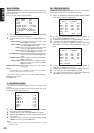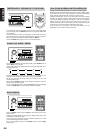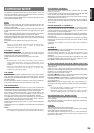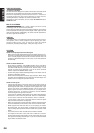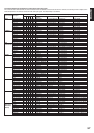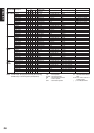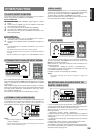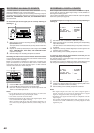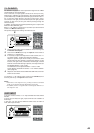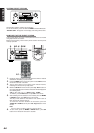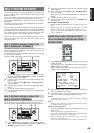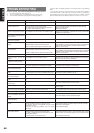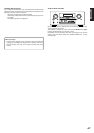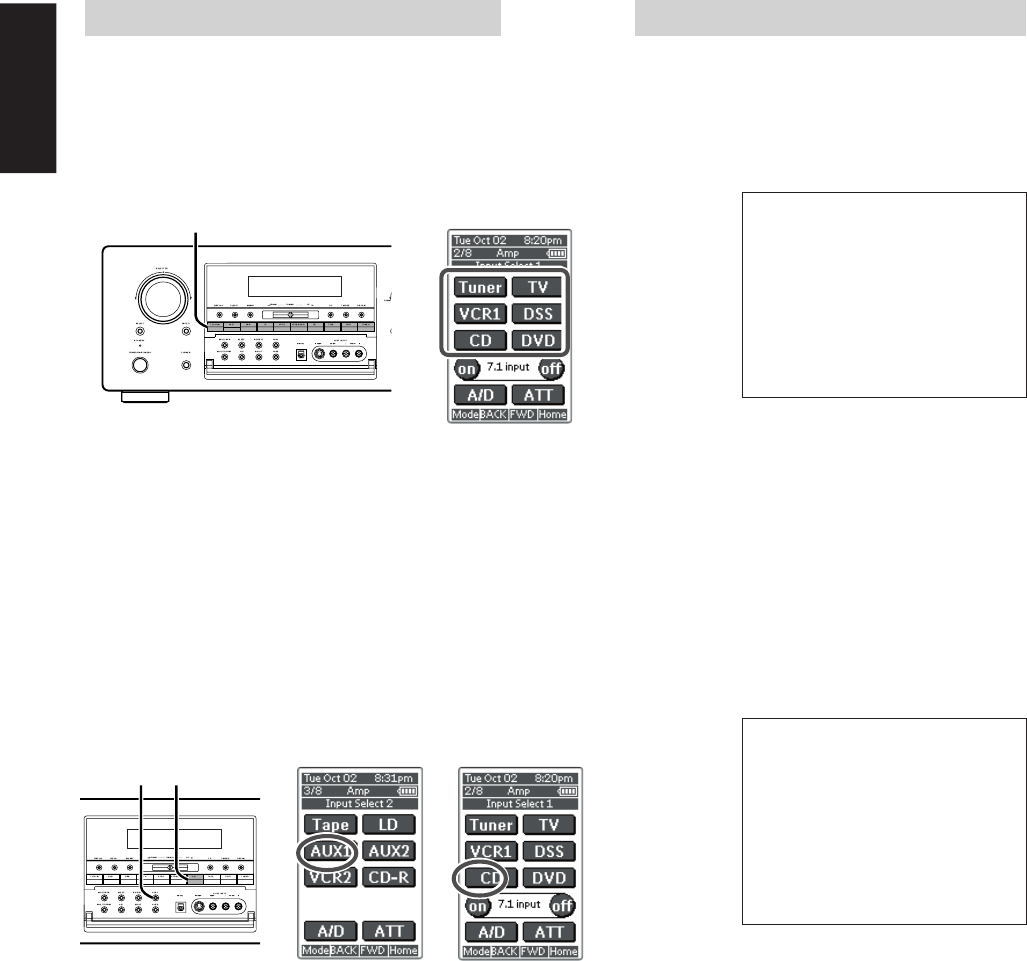
40
ENGLISH
RECORDING AN ANALOG SOURCE
In normal operation, the audio or video source selected for listening
through the SR8200 is sent to the record outputs.
This means that any program you are watching or listening to may be
recorded simply by placing machines connected to the outputs for
TAPE OUT , CD-R/MD OUT, VCR1 OUT, and VCR2/DVD-R OUT in
the record mode.
To record the input source signal you are currently watching or
listening to
1.
Select the input source to record by pressing the corresponding
input selector button.
The input source is now selected and you may watch or listen to it
as desired.
2.
Outputs the currently selected input source signal to the TAPE
OUT , CD-R/MD OUT, VCR1 OUT, and VCR2/DVD-R OUT
outputs for recording.
3.
Start recording at the recording component as desired.
Recording the video from one source and the audio from another
You can add the sound from one source to the video of another source
to make your own video recordings.
Below is an example of recording the sound from a compact disc
player connected to CD IN and the video from a video camera
connected to AUX1 IN to video cassette tape in a video cassette
recorder connected to the VCR1 OUT jack.
1.
Press the AUX1 input source button to set video output.
2.
Press the CD input source button to set audio output.
3.
Now “CD” has been selected as the audio input source and
“AUX1” as the video input source.
Notes:
• If you change the input source during recording, you will record
the signals from the newly selected input source.
• You cannot record the surround effects.
• Digital input signals are only output to the digital outputs. There
is no conversion from digital to analog .
When connecting CD players and other digital components, do
not connect only the digital terminals, but the analog ones as
well.
3 PREFERENCE
TV-AUTO : DISABLE
OSD INFO : ENABLE
DIGITAL OUT : SOURCE
SUBWOOFER OUT : THX
MA I N EX I T
3 PREFERENCE
TV-AUTO : DISABLE
OSD INFO : ENABLE
DIGITAL OUT : DIG.1
SUBWOOFER OUT : THX
MA I N EX I T
RECORDING A DIGITAL SOURCE
When a digital audio recorder is connected to the DIGITAL outputs,
you are able to record the digital signal using a CD-R, MiniDisc or
other digital recording system.
You can select the digital source from the DIGITAL output for digital by
OSD menu system.(see page 28)
To record the input source signal you are currently watching or
listening to
1.
Set DIGITAL OUT to “SOURCE” in OSD menu system.
2.
Select the input source to record by pressing the corresponding
input selector button.
The input source is now selected and you may watch or listen to it
as desired.
3.
Outputs the currently selected digital input source signal to the
DIGITAL OUT for recording.
4.
Start recording at the recording component as desired.
To record an input source signal different from that you are
currently watching or listening to
This method outputs to the digital outputs the signal from the input
source that you select here.
This allows you to record an digital input source signal different from
that that you are listening to or watching at the time of recording.
1.
Set DIGITAL OUT to desired digital input in OSD menu system.
2.
Outputs the selected digital input source signal by OSD menu
system to the DIGITAL OUT for recording.
3.
Start recording at the recording component as desired.
Notes:
• The digital outputs are active only when a digital signal is
present, and they do not convert an analog input to a digital
signal, or change the format of the digital signal.
• In addition, the digital recorder must be compatible with the
output signal.
For example, the PCM digital input from a CD player may be
recorded on a CD-R or MiniDisc, but Dolby Digital or DTS
signals may not.
1.
1.
1. 2.
1 .
2.