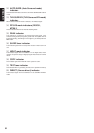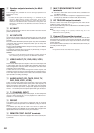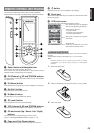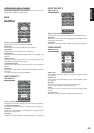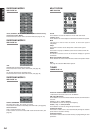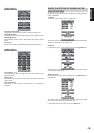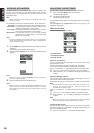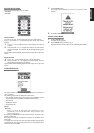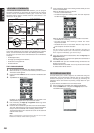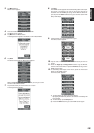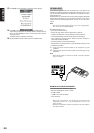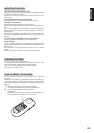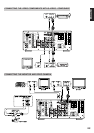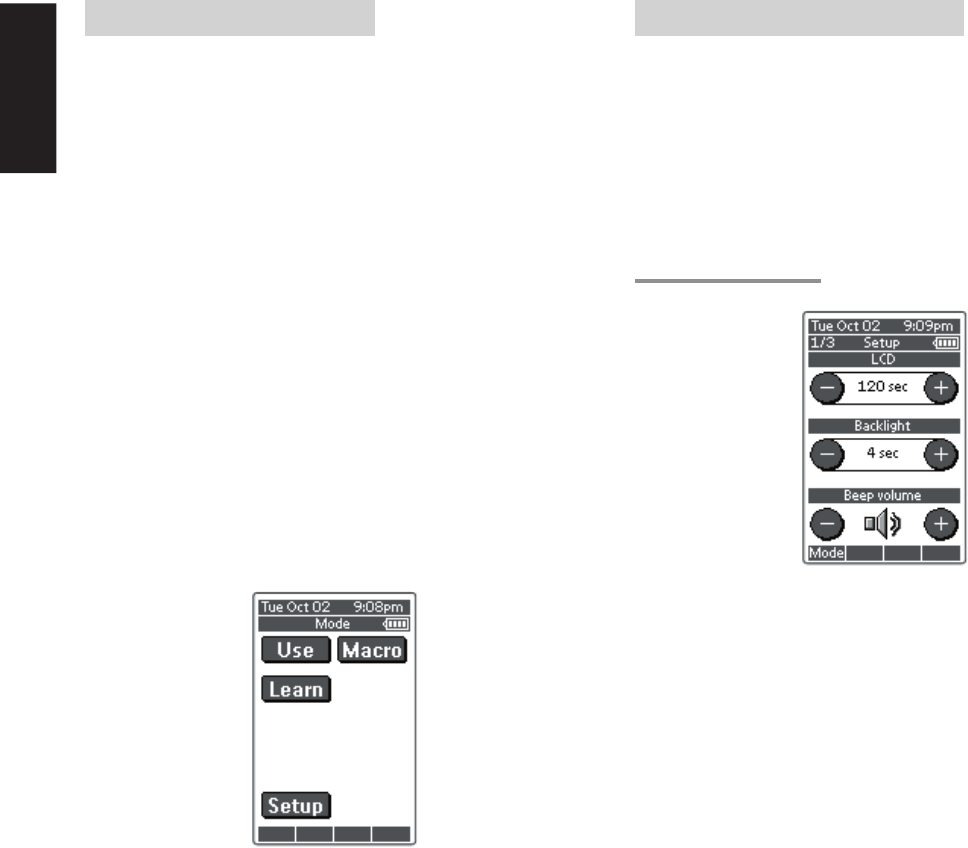
16
ENGLISH
WORKING WITH MODES
RC3200A starts up in Use mode. In this mode you operate your
devices. For customizing the RC3200A (adjusting the settings,
learning buttons or recording macros) you have to switch to the
appropriate mode.
Note
• When switching between modes you will always return to the
last active screen.
The RC3200A can be put into 4 different modes. These modes are:
Use mode: For operating your devices. See “Operating Devices”.
Setup mode: For changing the RC3200A system settings. See
“Adjusting the Settings” for more details.
Learn mode: For learning commands from other remote controls.
See “Learning Commands” for more details.
Macro mode: For recording macros. You can assign multiple
commands to one single button. See “Recording
Macros” for more details.
Note
• Learning commands and recording macros is only possible per
device. This means that you first have to select a specific device
to perform these actions.
1.
On the HOME screen tap the soft button of the device you want to
customize.
The first page of the selected device appears.
2.
Press and hold the Mode button for 3 seconds. The Mode screen
appears.
Note
You have to press and hold the Mode button for 3 seconds to
prevent accidental changes.
3.
Select the desired mode from the Mode screen.
Note
• When you switch to another mode from the HOME screen, you
cannot choose the Learn mode and Macro mode. To switch to
these modes you first have to go to the specific device you want
to customize.
ADJUSTING THE SETTINGS
The RC3200A settings can be adjusted in the Setup mode.
1.
Press and hold the Mode button for 3 seconds.
The Mode screen appears.
2.
Tap Setup in the Mode screen.
The first Setup page appears.
The RC3200A settings consist of 3 setup pages with several settings
per page.
Use the Page Up and Page Down buttons to navigate to the
appropriate setup page.
FIRST SETUP PAGE
On the first setup page you can adjust:
• the LCD timeout;
• the backlight timeout;
• the beep volume.
Adjust the LCD Timeout
The LCD timeout indicates how long the LCD touch screen stays
active before it turns off.
The LCD will only time out when you don't touch any buttons.
You can set the timeout between 1 second and 120 seconds.
Press “+” to increase or “–” to decrease the time the LCD stays active.
1.
Tap “+” or “–”once to adjust the timeout 1 second up or down.
2.
Press and hold “+” or “–” to adjust the timeout per 10 seconds up
or down.
Adjust the Backlight Timeout
The backlight setting indicates how long the backlight of the LCD
touch screen and the buttons stays active.
The backlight timeout can be set between 1 second and 120 seconds.
Note
• The backlight cannot stay active longer than the LCD. If you
increase the backlight timeout, the LCD timeout will
automatically increase as well.
Press “+” to increase or “–” to decrease the time the backlight stays
active.
1.
Tap “+” or “–” once to adjust the timeout 1 second up or down.
2.
Press and hold “+” or “–” to adjust the timeout per 10 seconds up
or down.
Note
• When the settings for the LCD timeout and the backlight
timeout are high, the battery lifetime may be reduced.
Change the Beep volume
The beep volume setting adjusts or turns off the volume of all button
and system beeps on the RC3200A. The beep volume levels are
mute, soft, medium and loud.
1.
Press “+” to increase or “–” to decrease the beep volume.