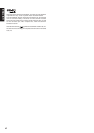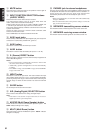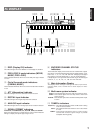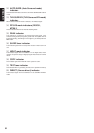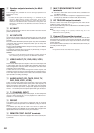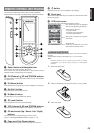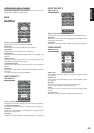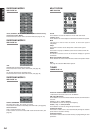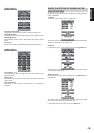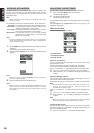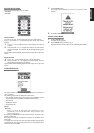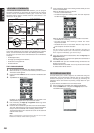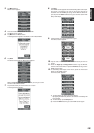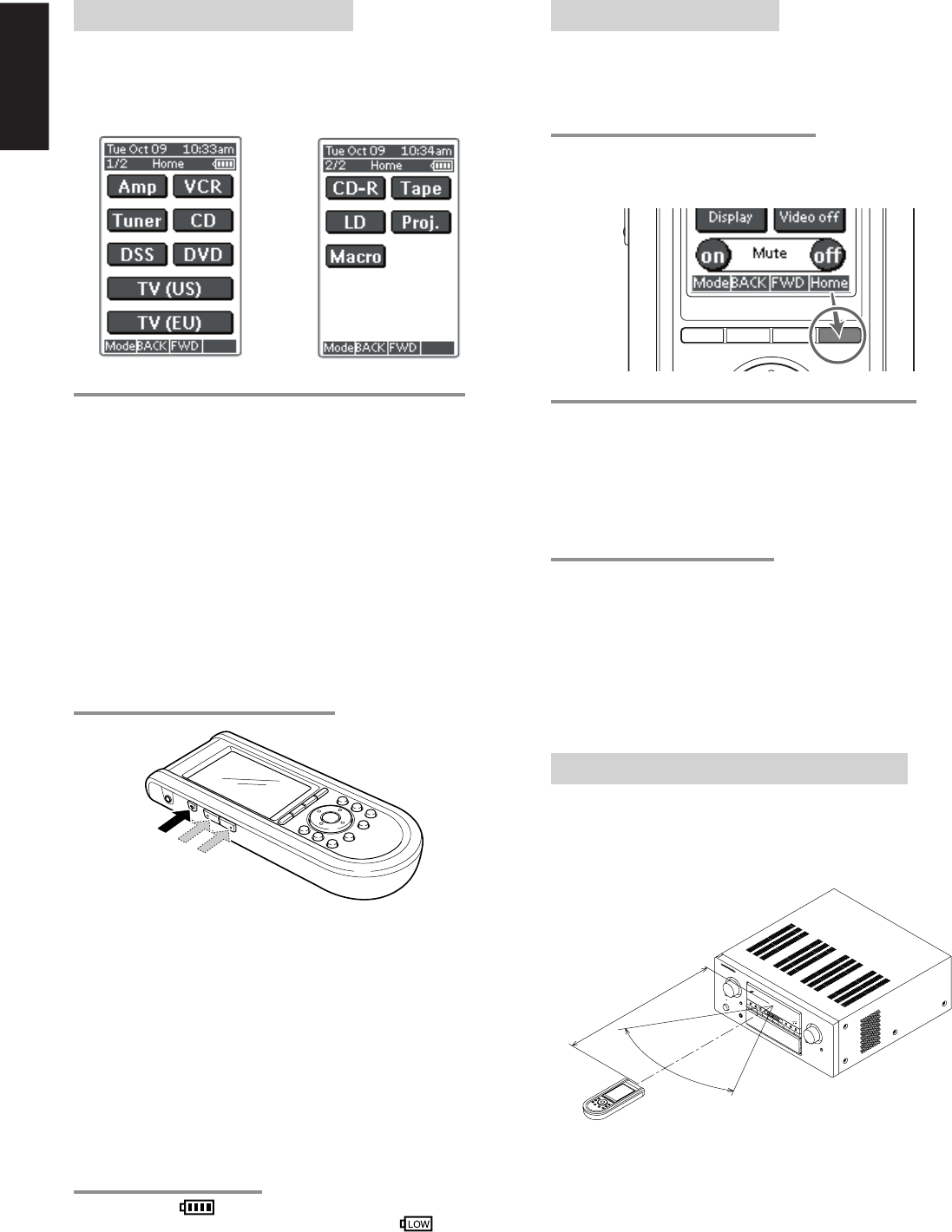
12
ENGLISH
ACTIVATING THE RC3200A
When the RC3200A is switched on for the first time or when it is reset,
the Introduction screen appears for a few seconds. The RC3200A
then automatically switches to the HOME screen that displays all
available devices on your RC3200A. You can return to this HOME
screen from within other screens by pressing the HOME button. See
“Activating the HOME screen” for more details.
TURNING ON THE DISPLAY AND THE BACKLIGHT
RC3200A’s display can be activated in two different ways: Tap the
touch screen gently with your finger or a blunt, soft object like a pencil
eraser.
The display is activated.
1.
Press ˆ button on the left side of the RC3200A.
The display and the backlight are activated.
If the LCD touch screen stays blank or becomes black when
turning on the display, read the next section “Changing the
LCD Contrast” to adjust the contrast of the LCD touch screen.
Note :
• RC3200A has a timeout feature: the LCD touch screen and the
backlight automatically turn off to save power.
• See “Adjusting the Settings” to adjust the timeout for the LCD
and the backlight.
CHANGING THE LCD CONTRAST
1.
Press and hold the Backlight button. The screen lights up.
2.
While still holding the Backlight button, press the Page Up button
once to increase the LCD contrast one level.
The LCD contrast is adjusted one level up. or press the Page
Down button once to decrease the LCD contrast one level. The
LCD contrast is adjusted one level down.
3.
Release the Backlight button when the contrast is satisfactory.
The LCD contrast can be adjusted 16 levels.
Note
• To adjust the contrast multiple levels, you have press the Page
Up or Page Down button multiple times.
• When you press and hold the Page Up or Page Down button, the
LCD contrast will only change one level.
THE BATTERY STATUS
The battery icon indicates the status of your batteries.
When the battery status is low, the Low Battery icon appears at
the top of the touch screen.
You can still operate your devices, but you cannot adjust the settings,
learn commands or record macros anymore.
OPERATING DEVICES
To operate devices on your RC3200A you have to switch to the HOME
screen.
This screen displays the available devices like TV, VCR, DVD, Amp
and so on.
ACTIVATING THE HOME SCREEN
Press the HOME button.
The HOME screen appears, showing the available devices in the
RC3200A.
SELECTING A DEVICE ON THE HOME SCREEN
Tap the soft button of the device you want to operate.
The first page of the selected device appears. “Using the Page Up and
Page Down Buttons” to go to another page of the device.
You operate devices using the buttons on your RC3200A:
• Soft buttons (touch screen buttons);
• Hard buttons.
USING THE SOFT BUTTONS
By tapping the soft buttons on the LCD touch screen you send IR
commands to the device you have selected.
The name of the active device is indicated at the top of the touch
screen.
Note
• You can operate the soft buttons in the same way you operate
hard buttons on a conventional remote control. When you keep
the soft button pressed instead of tapping it, RC3200A keeps
sending the IR command.
REMOTE-CONTROLLABLE RANGE
The distance between the transmitter of the remote control unit and
the IR SENSOR of the SR8200 should be less than about 5 meters. If
the transmitter is pointed to a direction other than the IR SENSOR or if
there is an obstacle between them, remote control may not be
possible.
Remote control unit (RC3200A)
60°
SR8200
Approx. 16 ft.(5 m)
H
Ex
M
S
OK