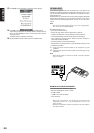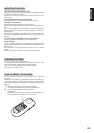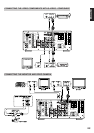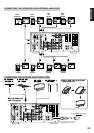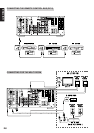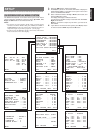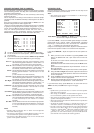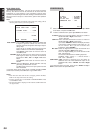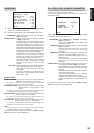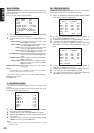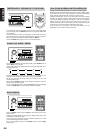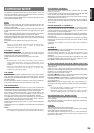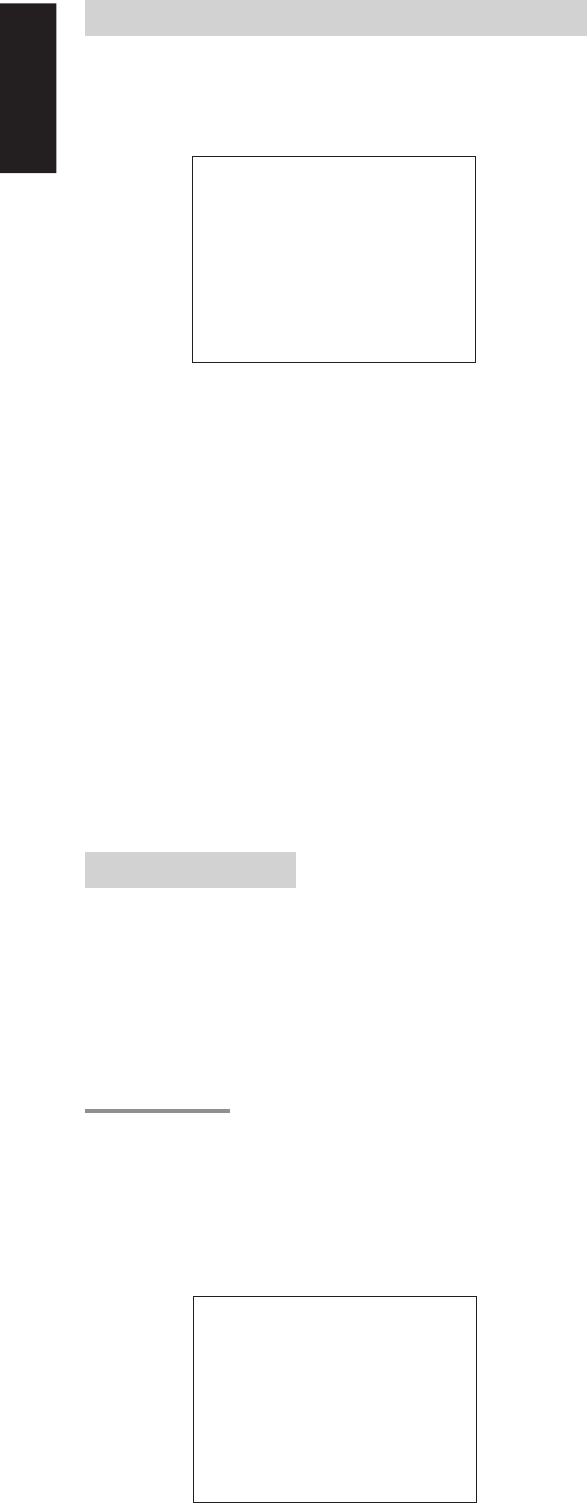
28
ENGLISH
INPUT SETUP (ASSIGNABLE DIGITAL INPUT)
Six digital inputs can be assigned as the desired source.
Use this menu to select the digital input jack to be assigned to the
input source.
1.
Select “INPUT SETUP” in MAIN SETUP MENU with Up or Down
cursor button, and press the OK button.
2.
To select the input source, press Up or Down cursor button.
3.
To select the digital input jack , press the Left or Right cursor
buttons.
Select “Dx-AT” for input sources, for automatic detection of the
digital input signal condition.
If no digital signal is input, the input signals to the analog input
jacks will be played.
Select “Dig x” for input sources, for fixed the digital input jack.
Select “ANA” for input sources for which no digital input jacks are
used.
4.
If you finish the setup in this sub-menu, move cursor to MAIN with
Up or Down cursor buttons and press OK button.
Notes:
• The TUNER is fixed to the analog input, and cannot be selected
for any digital input.
• When a DTS-LD or DTS-CD is playing, this setup is not
available. This is to avoid noise being generated from the
analog input.
• If “Dx-AT” is selected and a DVD, compact disc or LD is fast-
forwarded during playback, decoded signals may produce a
skipping sound. In such cases, change the setting to DIGITAL.
SPEAKER SETUP
After you have installed the SR8200, connected all the components,
and determined the speaker layout, it is now time to
perform the settings in the Speaker Setup menu for the optimum
sound acoustics for your environment and speaker layout.
Before you perform the following settings, it is important that you first
determine the following characteristics:
Note:
• You can not entry these setup, when you use MULTI
SPEAKER function.
SPEAKER SIZE
When setting the speaker size in the SPEAKER SIZE sub-menu, use
the guidelines given below.
Large: The complete frequency range for the channel you are setting
will be output from the speaker.
Small: Frequencies of the channel you are setting lower than 80 Hz
will be output from the subwoofer.
If the Subwoofer is set to “NONE” and the front speakers are
set to “Large,” then the sound may be output from both the left
and right speakers.
1.
Select “SPEAKER SETUP” in MAIN SETUP MENU with Up or
Down cursor button, and press the OK button.
2.
To select the each speaker , press Up or Down cursor button.
3.
To select the setting of size to each speaker, press the Left or
Right cursor buttons.
4.
If you finish these setup, move cursor to “NEXT” with Up or Down
cursor button and then press OK button to go to next page.
THX SPEAKER SYSTEM
YES : If you use full THX speaker systems which are approved by
LUCASFILM LTD. The front, center and surround speaker size
will be “Small” and the subwoofer will be “Yes”.
You need to set number of surround back speaker only.
NO : You desire to set each speaker size setup.
SUBWOOFER:
YES: Select when a subwoofer is connected.
NONE: Select when a subwoofer is not connected.
FRONT L/R
LARGE: Select if the front speakers are large sized.
SMALL: Select if the front speakers are small sized.
• If “NONE” is selected for the Subwoofer setting, then this
setting is fixed to “Large.”
CENTER
NONE: Select if no center speaker is connected.
LARGE: Select if the center speaker is large sized.
SMALL: Select if the center speaker is small sized.
SURROUND L/R
NONE: Select if no surround left and right speakers are connected.
LARGE: Select if the surround left and right speakers are large sized.
SMALL: Select if the surround left and right speakers are small sized.
SURR. BACK
NONE: Select if no surround back left and right speakers are
connected.
2CH: (Preout only) Select if surround back left and right speakers
are connected.
1CH: Select if the one surround back speaker connected.
• If “None” is selected for the Surround L/R setting, then this
setting is fixed to “None.”
• Required for enjoying THX Surround EX audio.
Lucasfilm/THX recommends the use of two Surround Back
speakers to enjoy the full potential of THX Surround EX..
However, if you are unable to position two speakers in your
listening environment, a single surround speaker can be used. In
this case, connect this speaker to Surr Back Left Speaker
terminal and you will also need to make the appropriate setting
SURR BACK=1CH
SURR. BACK SIZE
LARGE: Select if the surround back speakers are large sized.
SMALL: Select if the surround back speakers are small sized.
• If “None” is selected for the Surround L/R setting, then this
setting is not available.
1INPUTSETUP
CD :D6-AT TV :D4-AT
TAPE :ANA DSS :D3-AT
CD-R :D1 -AT DVD :D5-AT
VCR1 :ANA
VCR2 :ANA
AUX1 :D - AT
MA I N EX I T
2-1 SPEAKERS SIZE
THX SPKR SYSTEM : YES
SUBWOOFER : YES
FRONT L/R : SMALL
CENTER : SMALL
SURROUND L / R : SMALL
SURR. BACK : 1CH
SURR. BACK S I ZE : SMALL
MA I N NEXT EX I T