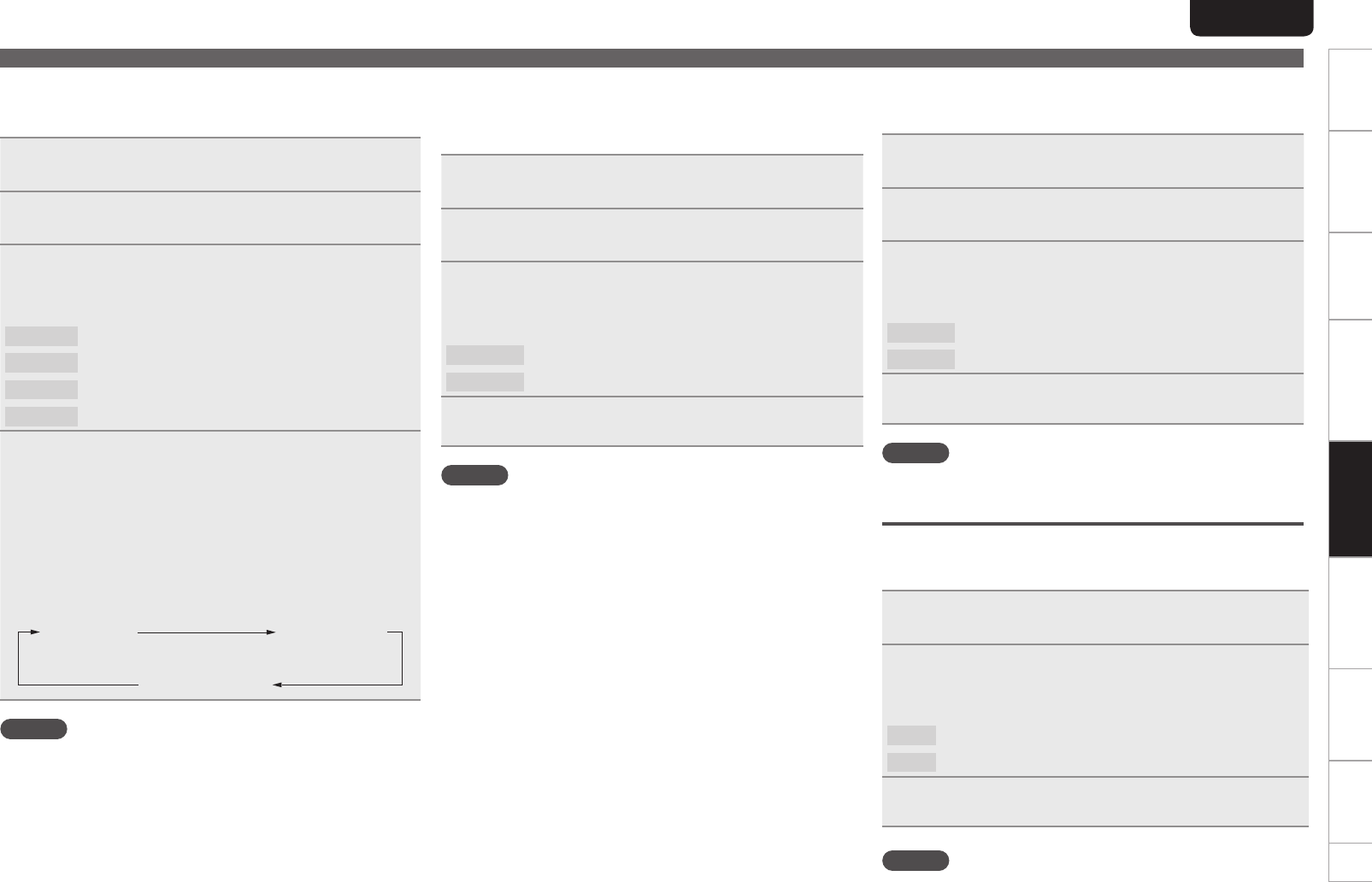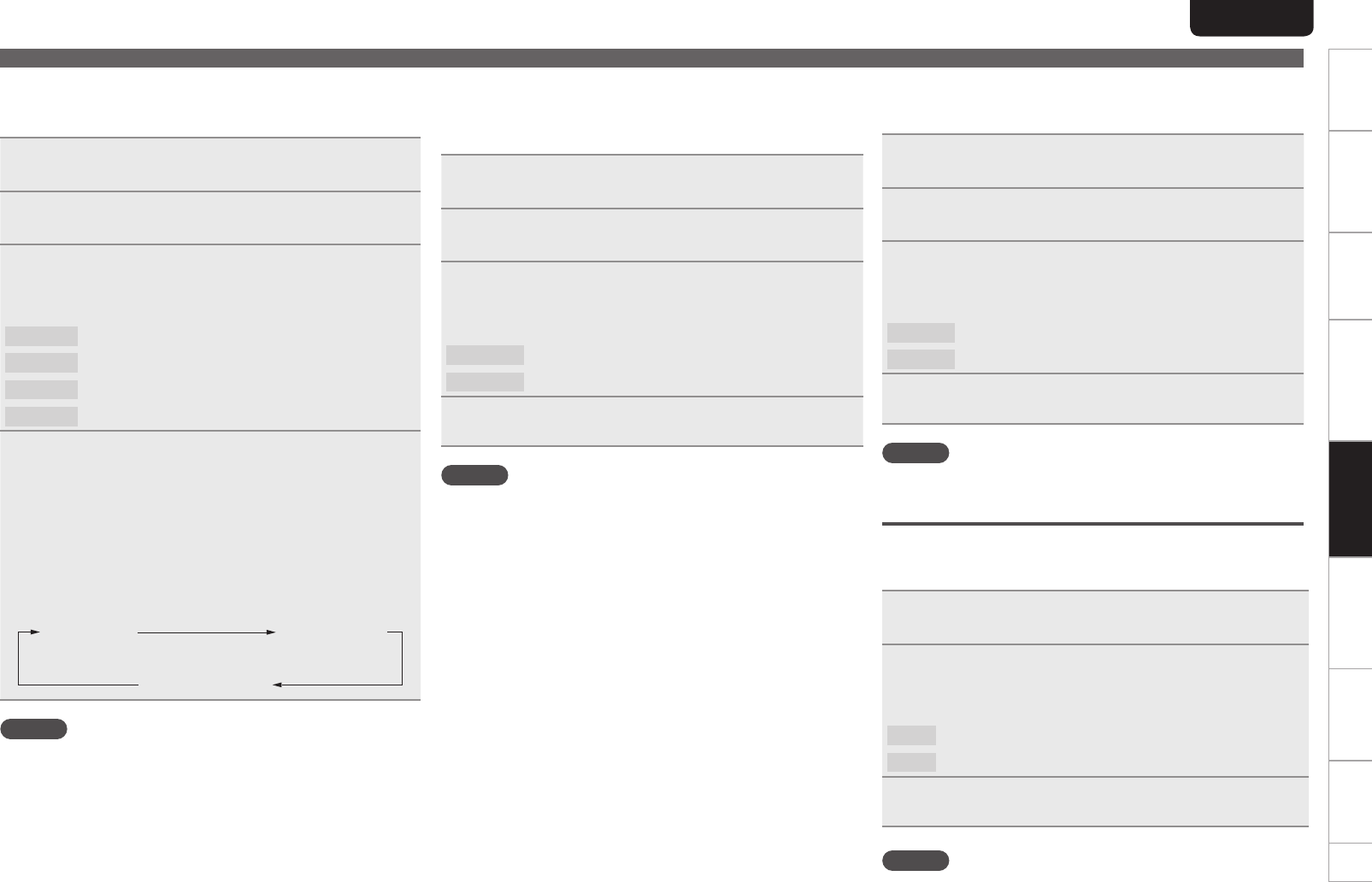
22
Getting started
Basic connections Basic operation Specifications IndexAdvanced connections Advanced operations Explanation of terms Troubleshooting
ENGLISH
22
Getting started
Basic connections Basic operation Specifications IndexAdvanced connections Advanced operations Explanation of termsAdvanced operations Troubleshooting
Performing menu settings
n File Info (File information display selection)
You can view file information when playing iPod files.
1
Select “iPod Setup =>” using
[8]
and
[9]
, and
press [ENTER].
2
Select “File Info =>” using
[8]
and
[9]
, and
press [ENTER].
3
Select the information you want to display using
[8]
and
[9]
, and press [ENTER].
GSelectable itemsH
1. Title
: The track name is displayed.
2. Artist
: The artist name is displayed.
3. Album
: The album name is displayed.
4. Time
:The time information is displayed.
4
Press [MENU].
The settings are saved.
• Press the
[TEXT] during normal playback to view selected file
information.
• Press the [TEXT] again to view the track title. If “track title” was
the selected file information option, then the artist name will be
displayed.
• Each time the [TEXT] is pressed, the displayed information changes
in the following order:
Track Title Artist Name
Album Name
NOTE
This setting can be made when “iPod Ctrl” is set to “Remote”.
n iPod Ctrl (Operating an iPod with its own controls)
You can specify whether operation of an iPod is performed with its
own controls or from this unit.
1
Select “iPod Setup =>” using
[8]
and
[9]
, and
press [ENTER].
2
Select “iPod Ctrl =>” using
[8]
and
[9]
, and
press [ENTER].
3
Select the device that you want to control using
[8]
and
[9]
, and press [ENTER].
GSelectable itemsH
1. Direct
: Control using the iPod.
2. Remote
: Control using this unit and the remote control.
4
Press [MENU].
The device control settings are saved.
NOTE
With the “1 Direct” setting, you can use the Play, Pause, Next,
Previous, and Stop commands from the remote control.
When a 1G Nano or 5G iPod is connected with the “1 Direct” setting,
the setting will be automatically changed to “2 Remote” as these
models do not support this function.
n Resume (Playing tracks from where they were
previously stopped)
1
Select “iPod Setup =>” using
[8]
and
[9]
, and
press [ENTER].
2
Select “Resume =>” using
[8]
and
[9]
, and
press [ENTER].
3
Select On or Off for the resume playback settings
using
[8]
and
[9]
, and press [ENTER].
GSelectable itemsH
1. Off
: Resume playback is not set.
2. On
: Resume playback is set.
4
Press [MENU].
Saves the resume playback settings.
NOTE
Playback will be resumed from the beginning of the current file.
Auto STB (Auto standby mode)
With Auto Standby On, you can automatically set this unit to standby
mode after the unit is in stop mode continuously for about 30 minutes
(no operation).
1
Select “Auto STB =>” using
[8]
and
[9]
, and
press [ENTER].
2
Select On or Off for the auto standby function using
[8]
and
[9]
, and press [ENTER].
GSelectable itemsH
On
: Enable Auto Standby mode.
Off
: Disable Auto Standby mode.
3
Press [MENU].
Saves the auto standby function settings.
NOTE
When the Input Source of this unit is set to “PC”, the Auto STB
function may not work properly depending on the applications of your
PC.