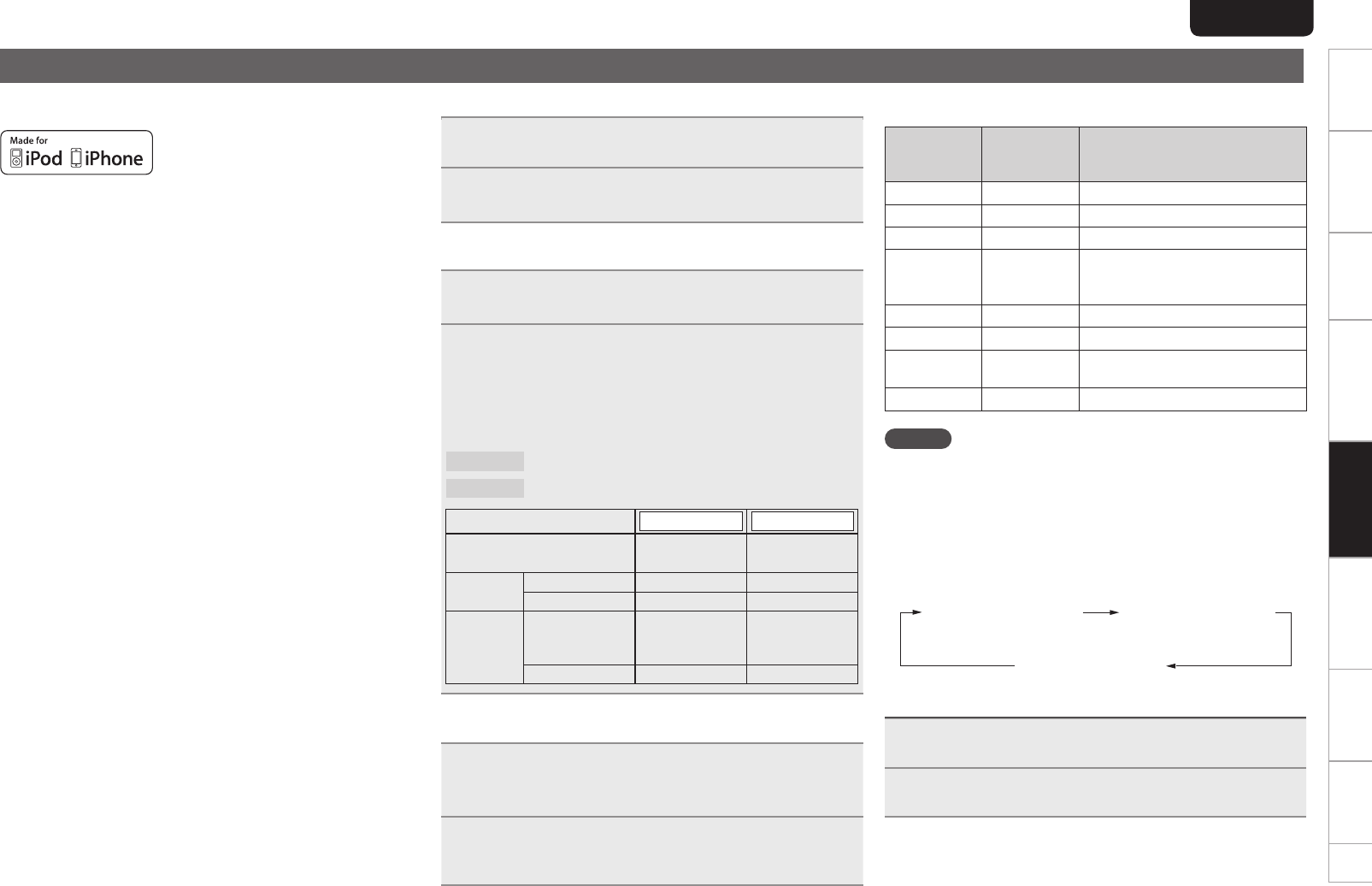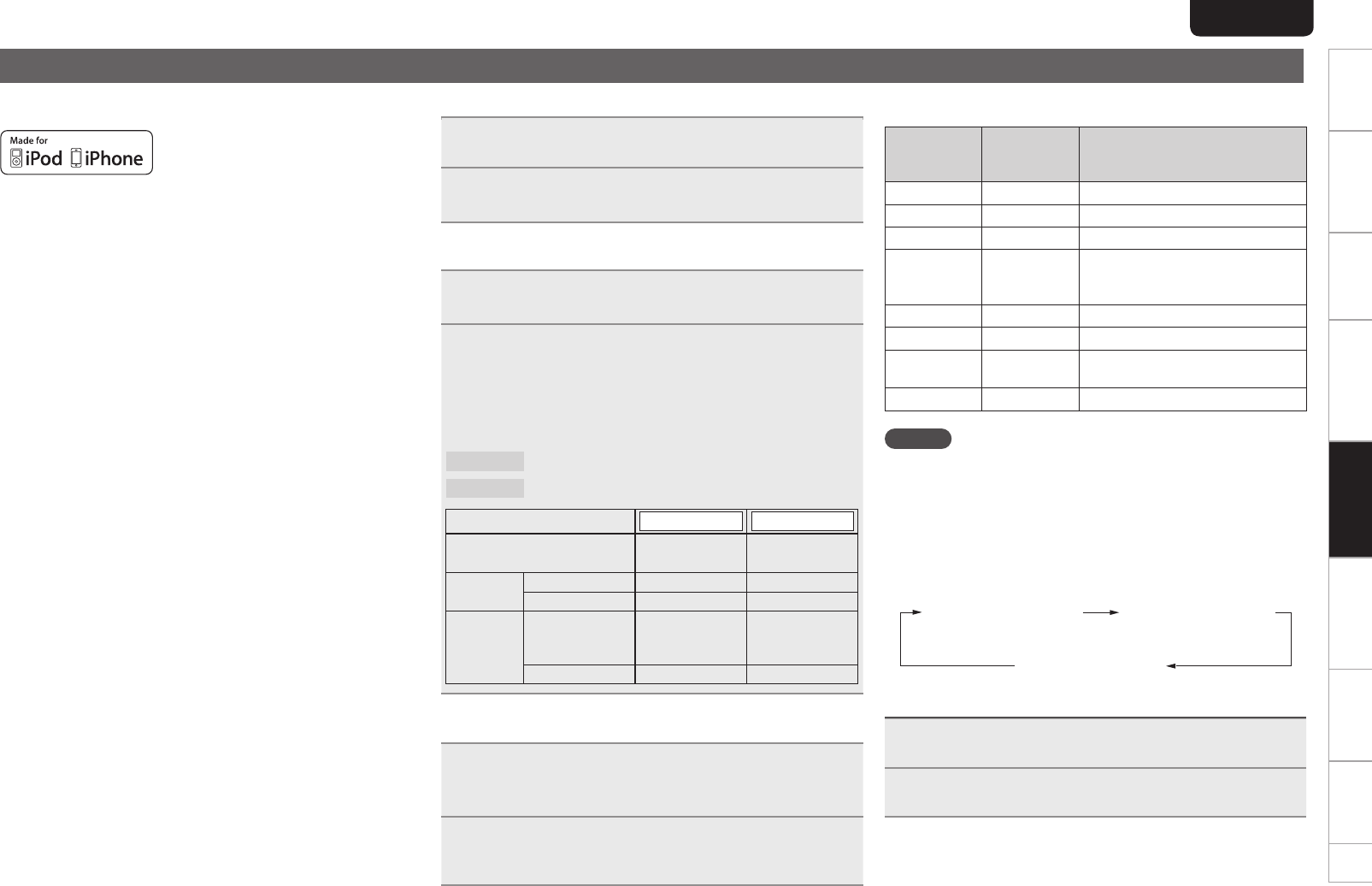
16
Getting started
Basic connections Basic operation Specifications IndexAdvanced connections Advanced operations Explanation of terms Troubleshooting
ENGLISH
16
Getting started
Basic connections Basic operation Specifications IndexAdvanced connections Advanced operations Explanation of termsAdvanced operations Troubleshooting
Playback iPod
®
With the unit, you can listen to music on an iPod and you can also
operate the iPod with the main unit or the remote control.
“Made for iPod” and “Made for iPhone” mean that an electronic
accessory has been designed to connect specifically to iPod or
iPhone, respectively, and has been certified by the developer to
meet Apple performance standards. Apple is not responsible for the
operation of this device or its compliance with safety and regulatory
standards.
iPhone, iPod, iPod classic, iPod nano, iPod shuffle, and iPod touch
are trademarks of Apple Inc., registered in the U.S. and other
countries.
• Individual users are permitted to use iPhone, iPod, iPod classic,
iPod nano, iPod shuffle, and iPod touch for private copy and
playback of non-copyrighted contents and contents whose copy
and playback is permitted by law. Copyright infringement is
prohibited by law.
Playing an iPod
®
1
Press <DISC/INPUT> or [INPUT] to change the input
source to “USB”.
2
Connect the iPod to the USB terminal on the front
panel of this unit. (vpage13)
n Select the mode to control
3
Press [MENU], select “iPod Setup” using
[8]
and
[9]
, and press [ENTER] (vpage19).
4
Select “iPod Ctrl” using
[8]
and
[9]
, and press
[ENTER]
. (vpage22)
5
Use
[8]
and
[9]
to select the mode.
GSelectable itemsH
1. Direct
: Control using the iPod.
2. Remote
: Control using this unit and the remote control.
Display mode
1. Direct 2. Remote
Display location iPod display Main unit display
Playable
files
Audio file
S S
Video file
S A
Active
buttons
Remote control
and Main unit
(This unit)
S S
iPod
S A
n Select the Database to playback
4
Select “Database” using
[8]
and
[9]
, display
the database of the le you want to playback, and
press [ENTER]. (vpage21)
5
Select the music le that you want to playback using
[8]
and
[9]
, and press
1
.
Playback starts.
n Remote control and iPod button relations
Remote
control
buttons
iPod buttons Operation on the unit
1 13
Plays the track
3 13
Pause
2
– Return to the first track in the folder
8, 9 8, 9
Skip to previous or next track
Fast forward and rewind cannot be
used
REPEAT
– Switches the repeat function
RANDOM
– Switches the shuffle function
AMS
–
Plays the first 10 seconds of the
track, then skips to the next track
TEXT
– Displays the file name
NOTE
• Marantz will accept no responsibility whatsoever for any loss of iPod
data.
• Depending on the type of iPod and the software version, some
functions may not operate.
n To Switch the Display
During playback, press [TEXT].
The display switches each time the button is pressed.
Title name
Artist name
Album name
Disconnecting the iPod
1
Press 2.
2
Disconnect the iPod cable from the USB port.