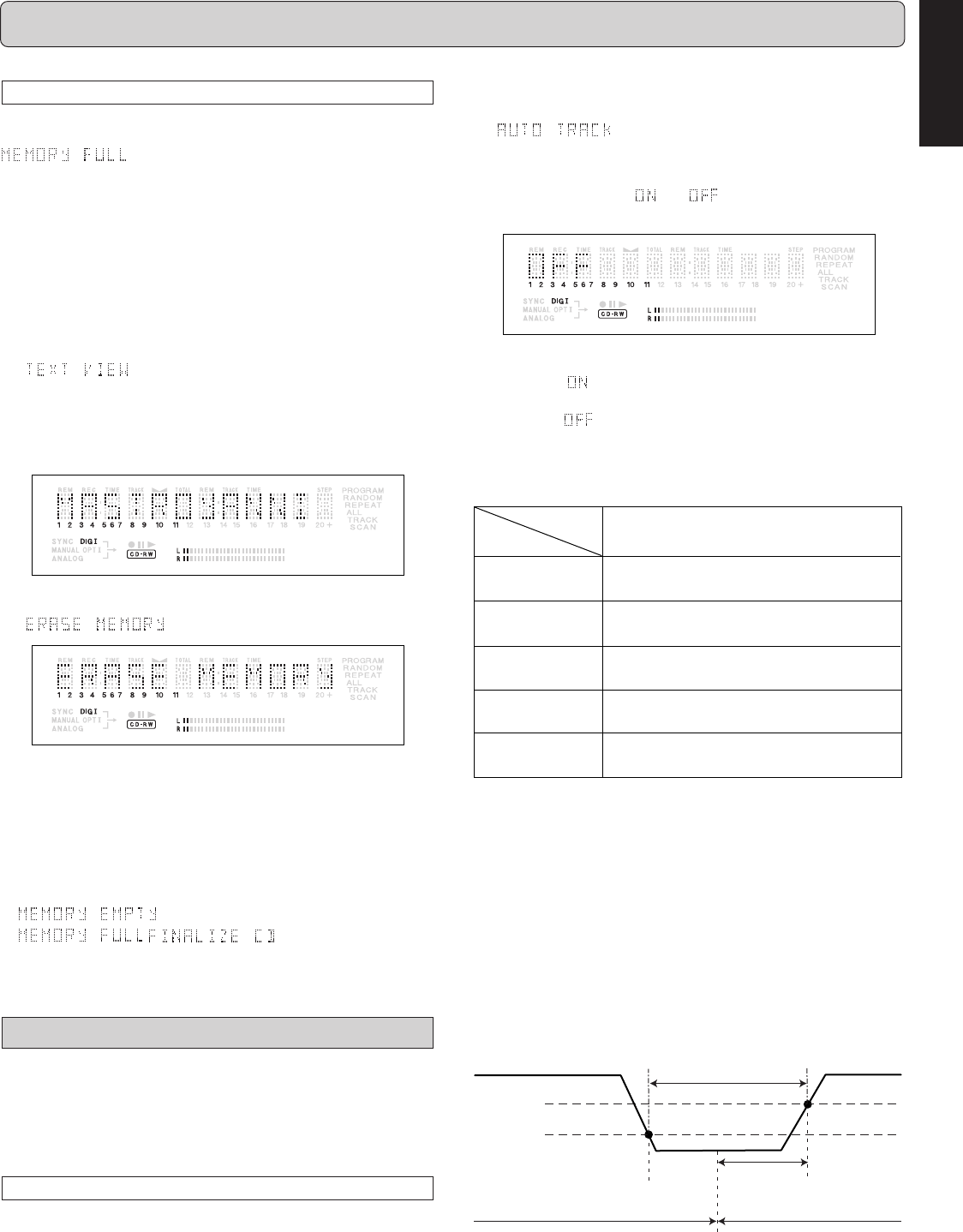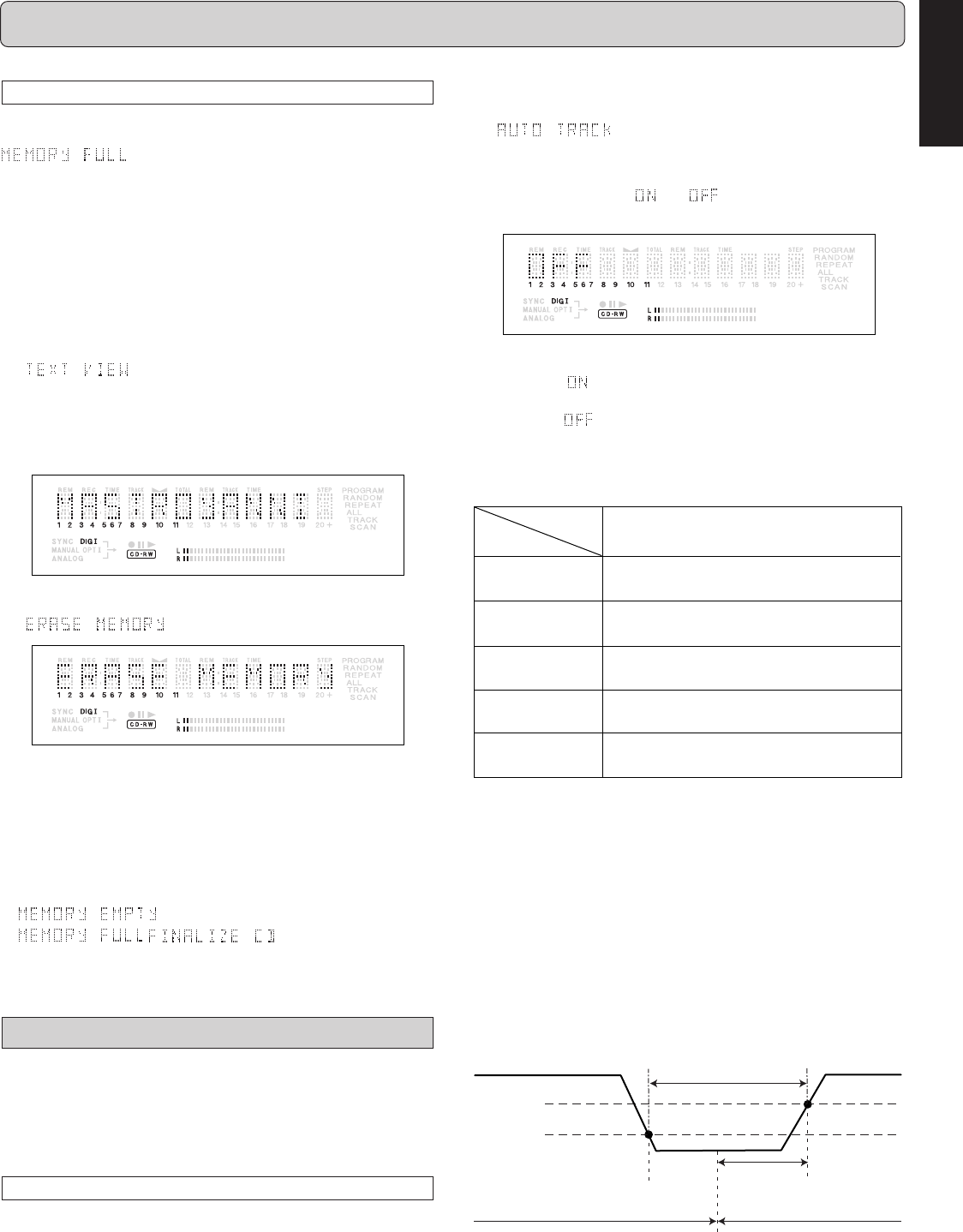
19
ENGLISH
MENU MODE
Text Memory Review/Erase Text Memory
The input text data of the disc is once saved in the text memory
until finalizing the disc. When the text memory is full,
will appear on the display and unable to add
more text data. If you want to add more text data, you have to
finalize the text data for each disc in order to obtain memory
space or erase the entire memory following the operation below.
11
11
1
Stay in the stop mode. (No Operation)
22
22
2
Press
STORE/MENU
(20, 77) on the deck or the remote
control to enter Menu mode.
33
33
3
Rotate
REC LEVEL/SELECT
(19)
or press
SS
SS
S (15, 74),
TT
TT
T (16, 82) to select the TEXT VIEW submenu.
appears on the display.
44
44
4
Press
PUSH ENTER
(19) or
ENTER
(78) to confirm.
55
55
5
Rotate
RECLEVEL/SELECT
(19) or press
SS
SS
S (15, 74),
TT
TT
T (16, 82) to select the disc you wish to erase.
66
66
6
Press
PUSH ENTER
(19) or
ENTER
(78) to confirm.
appears on the display.
77
77
7
Press the
PUSH ENTER
(19) or
ENTER
(78) to confirm
the erasure of the text for that particular disc.
88
88
8
Press
STORE/MENU
(20, 77) to return to the submenu
or
9 9
9 9
9 (13, 81) to exit.
Note:
- If there are no discs in the memory, the message
appears on the display.
- / may also appear when
unfinalizing a CD-RW disc for which text was stored (see
‘UNFINALIZING CD-RW discs’ page 12.). The same
action(s) should be taken in order to obtain memory space.
Recording submenus
• When Auto Track is ON, track numbers will automatically be
increase during the recording, also able to set Auto stop ON/
OFF.
• You can adjust the right and left volume balance during the
recording.
Auto track increment
11
11
1
Stay in the stop mode. (No Operation)
22
22
2
Press
STORE/MENU
(20, 77) on the deck or the remote
control to enter Menu mode.
The numbers between parentheses refer to the fold-out.
33
33
3
Rotate
REC LEVEL/SELECT
(19)
or press
SS
SS
S (15, 74),
TT
TT
T (16, 82) to select the AUTO TRACK submenu.
appears on the display.
44
44
4
Press
PUSH ENTER
(19) or
ENTER
(78) to confirm.
55
55
5
Select Auto track or by rotating
REC LEVEL/
SELECT
(19) or
press
SS
SS
S (15, 74),
TT
TT
T (16, 82).
66
66
6
Press
PUSH ENTER
(19) or
ENTER
(78) to confirm.
• When
is selected, track numbers will be automati-
cally incremented during recording.
•
When is selected, you can number the recorded tracks
yourself by press
TR.INCR.
(25) or
TRACK INCR
(67).
77
77
7
Press
STORE/MENU
(20, 77) to store settings and re-
turn to the submenu or
9 9
9 9
9 (13) to exit.
Source
No source
(no lock)
CD/MD
(with user data)
None
DAT/DCC
(with user data)
Unknow
(no user data)
Analog
Track increment based on user data of in
cominng siganl
Track increment based on user data of in
cominng siganl
Track increment after silence gap of 2.7
seconds on incominng siganl
Track increment after silence gap of 2.7
seconds on incominng siganl
AUTO TRACK
ON
Note:
- Auto track is a function to switch increasing the track num-
bers either automatically or manually. When Auto track is
ON, there are two ways to activate the function.
- If a digital source has track information (Q-subcode) such as
CD or MD, the track transition is automatically increased ac-
cording to track information of the digital source.
- If an audio source is analog or digital without track informa-
tion, silence gap is detected. When length of silence gap is
more than 2.7 seconds, the auto track function is automati-
cally activated at the point of 2.7 seconds just before A (- 35
dB) is detected. (See following figure below.)
Track X+1
Audio source signal
A (-35 dB)
B (-55 dB)
Silence gap
2.7 sec
B is DETECTED A is DETECTED
Track X