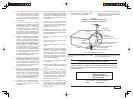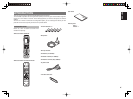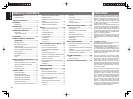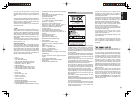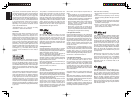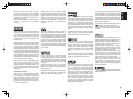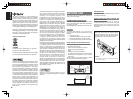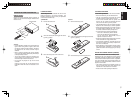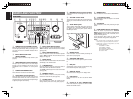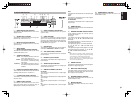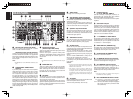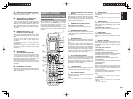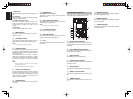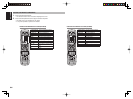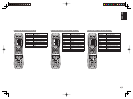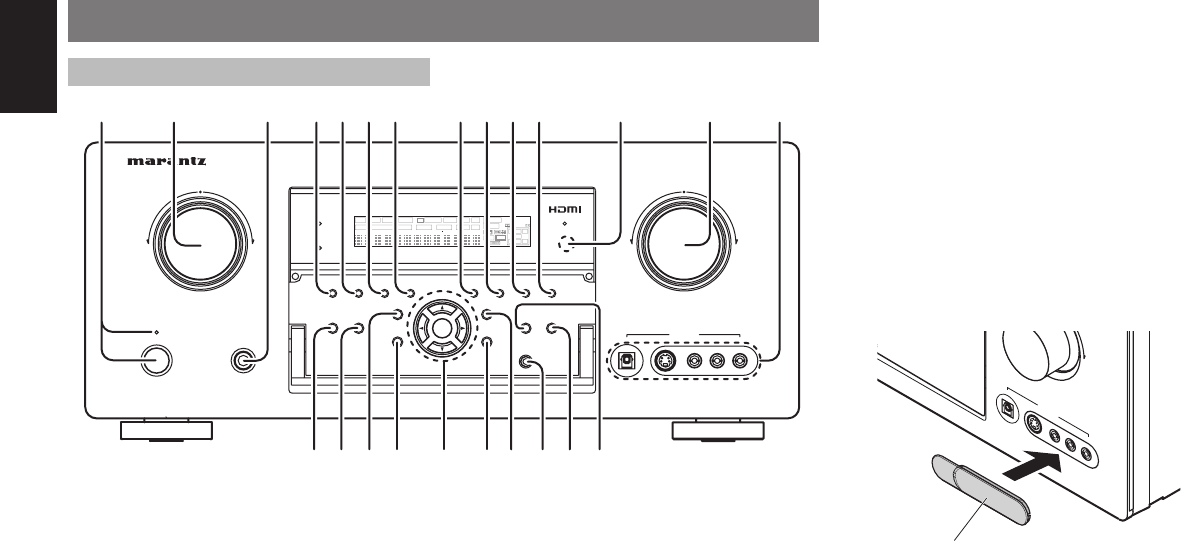
ENGLISH
8
y MULTI (Multi Room) button
Press this button to activate the Multiroom system.
“MULTI” indicator will be illuminated in the display.
(See page 78)
u MULTI SPEAKER button
Press this button to activate the Multiroom Speaker
system. “MULTI” indicator will be illuminated in the
display.
(See page 78)
i BAND button
Press this button to switch between FM, AM and XM
(XM Ready) in the TUNER mode.
o T-MODE button
Press this button to select the auto stereo mode or
mono mode when the FM band is selected.
The “AUTO” indicator lights in the auto stereo mode.
(See page 68)
!0 MEMORY button
Press this button to enter the tuner preset memory
numbers or station names. (See page 68)
!1 CLEAR button
Press this button to cancel the station-memory
setting mode or preset scan tuning. (See page 69)
q
POWER switch and STANDBY indicator
When this switch is pressed once, the unit turns ON
and the display illuminates. When pressed again, the
unit turns OFF and the STANDBY indicator will be
illuminated.
w INPUT SELECTOR knob
(AUDIO/ VIDEO)
This knob is used to select the input sources. (See
page 58)
e
HEADPHONE jack for stereo headphones
This jack may be used to listen to the unit’s output
through a pair of headphones. Be certain that the
headphones have a standard 1/4” stereo phono
plug.
r SURROUND MODE button
Press this button to select the surround mode.
t AUTO (Auto surround) button
Press this button to select the AUTO mode from the
surround modes. When this mode is selected, the
unit determines the surround mode corresponding to
a digital input signal automatically.
!2
INFRARED receiving sensor window
This window receives infrared signals for the remote
controller.
!3 VOLUME control knob
This knob is used to adjust the overall sound level.
Turning the control clockwise increases the sound
level.
!4 AUX1 INPUT jacks
These auxiliary video/audio input jacks accept the
connections of a camcorder, portable DVD, game
etc. When not using these jacks, protect with the
included jack covers.
How to Attach the Front AUX Jack Cover
AUX
1 IN
PU
T
AUD
IO
S-VIDEO
D
IG
ITA
L
VID
EO
L
R
U
P
PUSH
PUSH
Front AUX Jack Cover
!5 M-DAX button
Press this button to select M-DAX processing for
input source. (See page 59)
!6 SPEAKER A/B button
Press this button to select speaker systems A and/or
B.
!7 MIC jack
Automatically measure speaker characteristics using
the included microphone. (See page 46)
!8 DISPLAY button
Press this button to change the FL display mode.
!9 EXIT button
Press this button to exit from the SETUP MAIN
MENU.
@0
Cursor (
5, ∞, 2, 3
) / ENTER button
Press these buttons to operate the SETUP MAIN
MENU and TUNER function.
@1 MENU button
Press this button to enter the SETUP MAIN MENU.
@2 7.1CH INPUT button
Press this button to select the output of an external
multichannel player.
@3 THX button
Press this button to select THX processing for input
source.
@4
PURE DIRECT button and indicator
When this button is pressed once, “SOURCE
DIRECT” appears on the FL display. If pressed again,
“PURE DIRECT” appears. After 2 seconds, the FL
display indication goes out.
In the source/pure direct mode, the tone control
circuitry and bass management are bypassed.
Notes:
• The surround mode is automatically switched to
AUTO when the pure direct function is turned on.
• Additionally, speaker configurations are fixed
automatically as follows.
Front SPKR = LARGE
Center SPKR = LARGE
Surround SPKR = LARGE
Surround Back SPKR = LARGE
Sub woofer = YES
NAMES AND FUNCTION
DIGITAL
RLVIDEO
S-VIDEO
AUX 1 INPUT
AUDIO
VOLUME
UP
DOWN
STANDBY
PHONES
INPUT SELECTOR
AV SURROUND RECEIVER SR8002
M-DAX
ENTER
MENU
PURE DIRECT THX
7.1CH INPUT
MODE AUTO
MULTI
A/B
T-MODE
MEMORY CLEAR
DISPLAY
EXIT
SPEAKERS
BAND
MIC
PURE DIRECT
SURROUND
SPEAKER
MULTI
M-DAX
POWER ON/STANDBY
L
C
R
SL S SR
LFE
DIGITAL
SURROUND
V-O FFDISP MULTI AUT O TUNED ST SPKR A B
NIGHT
PEAK ANALOG
DIGITAL
ATT
SLEEP
SURR DIRECT
AUTO
DISC 6.1 MTX 6.1 EQ
PCM
AAC
@1 !9@0
q ty ur !2 !3 !4ew
@4 @3 @2 !8 !6
io!0!1
!7
!5
FRONT PANEL