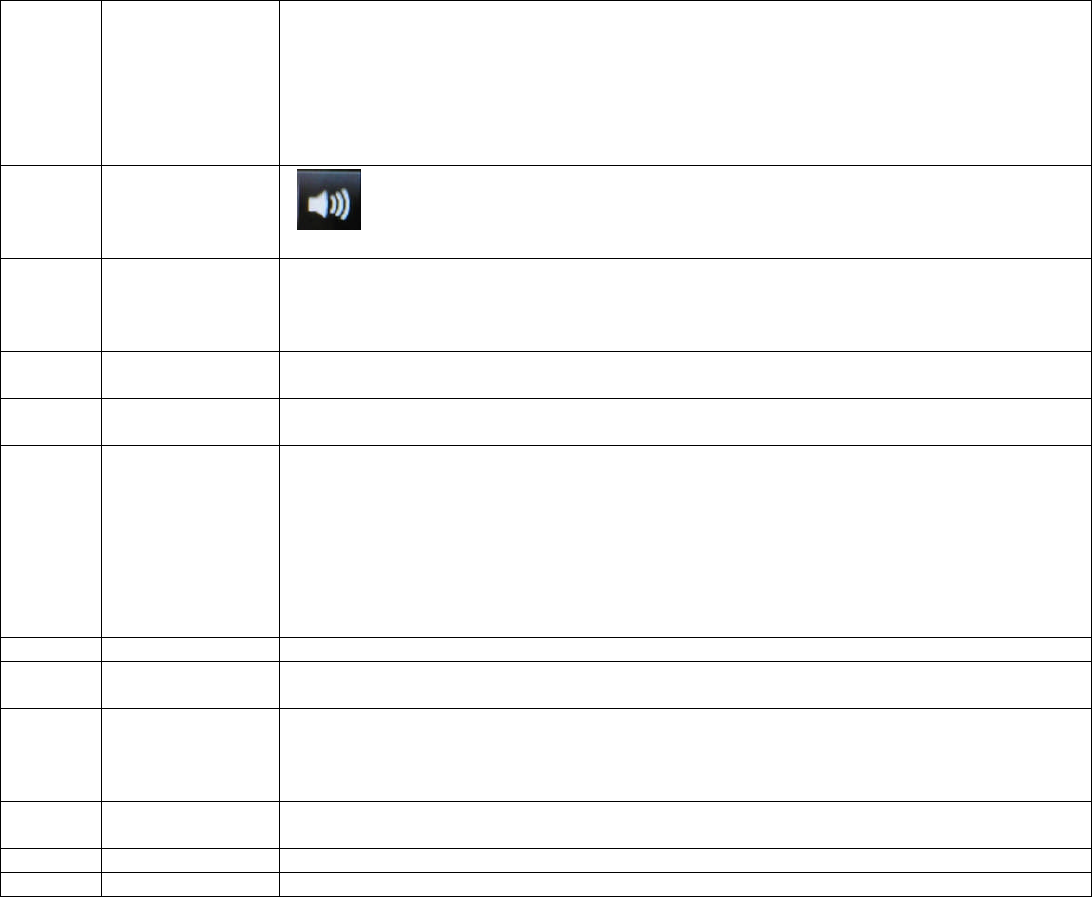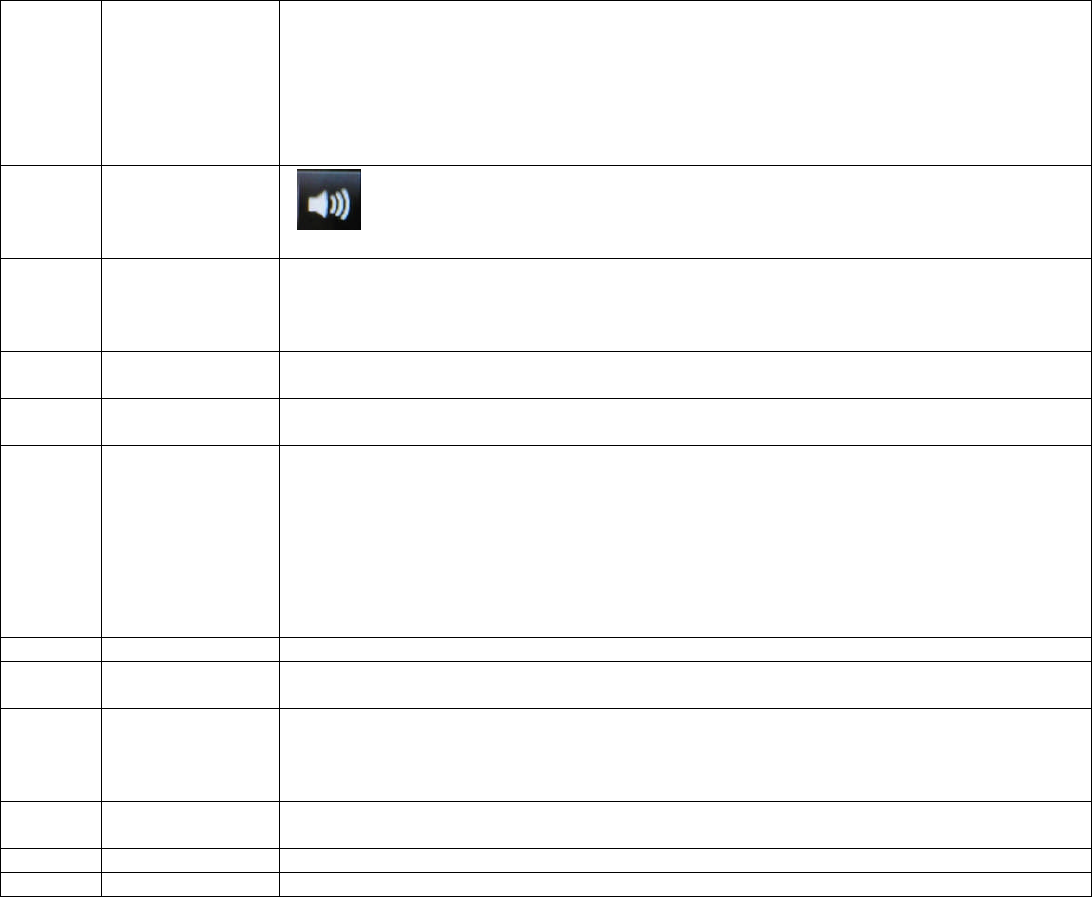
button to turn your Squeezebox off and on.
A soft power off induces a sleep state and a clock is displayed on your Squeezebox.
Simply tap the Power button to
turn your Squeezebox off. Tap it again to go back to
For a full power off and minimal power consumption:
Press and hold the Power button for 2 seconds. Wait 10 seconds and tap the power
button to turn your Squeezebox back on.
knob to control how loud the sound is, and press it to
When you adjust the volume, this icon appears in a pop
showing you the current volume setting.
Tap the Home button to get back to the Home
menu. Always a good place to start from,
the Home menu includes basic Squeezebox Radio menu items, including:
Radio, My Music, My Apps, App Gallery and Favorites.
Tap the Home button twice to get back to
to navigate a menu and press it to make a selection.
button to hear any selection. This will create a new
button to get additional information about a sele
When you highlight a tune, radio station, podcast or other item on your Squeezebox, tap
will pop up to provide wi
Navigate to a selection on your Squeezebox.
Get quick access to up to six of your favorite tunes or radio stations.
Tap the Alarm button to add an alarm, select a new sound for your alarm, disable all
alarms while you are on vacation and more.
to restart a tune or station or, within the first thirty seconds of a tune, to skip
: The Rewind button can function in a slightly different way depending on the app
button to mute or pause your selection and tap it again to resume where
button to go to the next item in a Playlist.
arrow button to return to the previous menu.