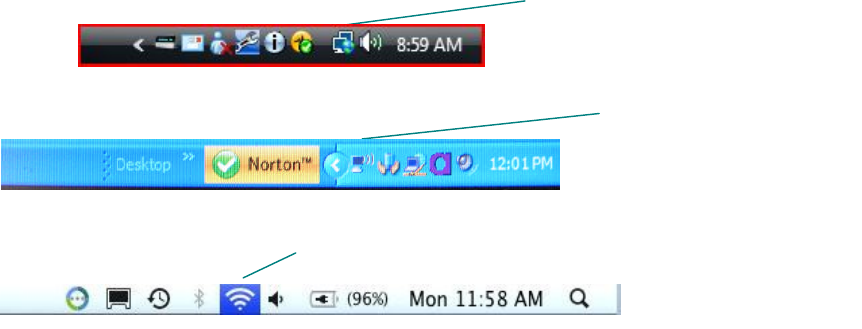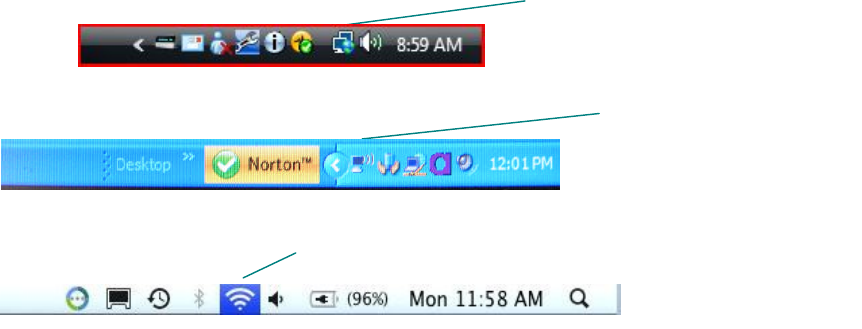
If your network is not secured or you have an Ethernet net
e if your computer is connected via Wi
lick on the wireless network
click on the network icon in your task bar
i icon at the top right of your screen.
Your network name will have a check
wireless network password:
Ask someone else in your home if they know
Contact the person who set up your home network
For information about how to configure your router to work with your Squeezebox, see the appropriate Knowledge Base
mysqueezebox.com> Support
, search on your router model.
s networks in range and display
them by their network name (also known
. If you cannot select your network during setup
because it isn’t listed under the
your Squeezebox, try the following
and free from potential sources of
, such as cordless phones
As a test, move the Squeezebox closer to your router, reset the
Squeezebox and try connecting again.
from reliably connecting to your
network, try changing the channel your wireless router
. For assistance with this and other router
configuration options, see your router
ntation or contact your router
Unplug your router, wait 30 seconds, plug it back
in. Wait a few minutes and see if your network name now
If your network name still does not appear, your router
might be configured to not broadcast its SSID. In this case,
enter your network name manually:
option at the bottom of the list of networks.
work names (SSIDs) are case
sensitive. For example, if you’ve named your network
: For information about accessing and changing your router settings, refer to your router manual and your router
ge online, or contact your router manufacturer or ISP.