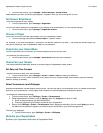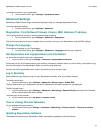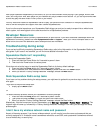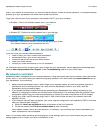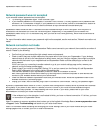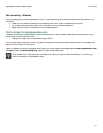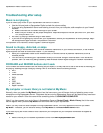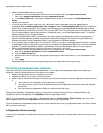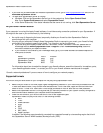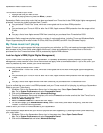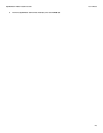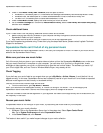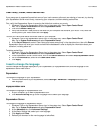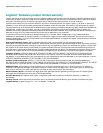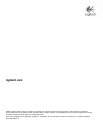Squeezebox
Radio
Feature Guide
10/14/2009
25
To find
the file format of your music:
1.
Hi
ghlight the tune you want to hear.
2.
I
nstead of playing the tune, press the
More
(+)
button.
Squeezebox
Radio
cannot play music that has been purchased from iTunes
that is also DRM (digital rights management)
protected
. You can play tunes purchased from iTunes if:
You purchased “iTunes Plus”
tunes, which are unencrypted and do not have
DRM
protection.
or
You purchased your iTunes in 2009 or after.
As of 2009,
Apple removed DRM protection from the songs sold at
iTunes.
or
You pay a fee to have Apple remove DRM from tunes that you purchased
from iTunes before 2009.
Squeezebox
Radio
recognizes playlists saved
by a variety of music applications, including iTunes and Windows Media
Player. Supported playlist formats include: PLS files, M3U files (WinAMP) and WPL files (Windows Playlist).
My iTun
es music isn’t playing
Apple’s iTunes is a music manager that helps you organize your collection, rip CDs,
and
create and manage playlists. It
also connects to the iTunes Store, where Apple offers music, videos and podcasts for purchase. Much of the music
purchased from the iTunes store before 2009 is protected by Apple’s DRM software.
Look for Apple’s DRM (Digital Rights Management)
If your iTunes music is not playing on your Squeezebox, it is probably protected by Apple’s proprietary Digital Rights
Manage
ment (DRM) software.
Other online music stores also apply DRM to downloaded tracks. If you’re not sure if your
music is protected by DRM, contact your online music store.
You can play tunes purchased from iTunes if:
You purchased “iTunes Plus” tunes, whic
h are unencrypted and do not have DRM (digital rights management)
protection.
or
You purchased your iTunes in 2009 or after.
As of 2009,
Apple removed DRM protection from the songs sold at
iTunes.
or
You pay a fee to have Apple remove DRM from tunes tha
t you purchased from iTunes before 2009.
If you’ve verified that your music is not DRM
-
protected, and your iTunes music still isn’t playing, try setting up Squeezebox
Radio to use your iTunes library:
1.
Windows: Click on the Squeezebox
Server icon in the sy
stem tray. Select
Open Control Pa
nel
.
Mac: Go to
System Preferences
and select
Squeezebox Server
.
2.
Click on the
Advanced
tab and select
Advanced Settings
.
3.
From the Squeezebox Server web interface, click on the
iTunes
tab and make sure that the “Use iTunes”
box is
checked. If not, set it and click “Apply.”
4.
Select the
Basic Settings
tab.
5.
Make sure
Music Folder
box is blank and click “Apply.”
6.
On the same page, go to
Rescan Music Library
, select “Clear library and rescan everything”, and then click
“Rescan” t
o start the scanning process.
Check to see if your music is now accessible at your Squeezebox.
If you followed the steps above and your music or playlists still aren’t appearing, try clearing the library and rescanning
your music folder:
1.
Windows: Click on
the Squeezebox
Server icon in the system tray. Select
Open Control Pa
nel
.
Mac: Go to
System Preferences
and select
Squeezebox Server
.
2.
Click on the
Advanced
tab and select
Advanced Settings
.