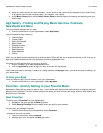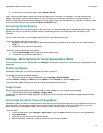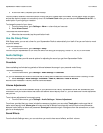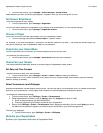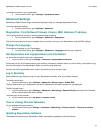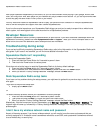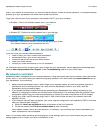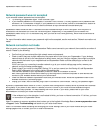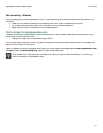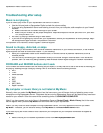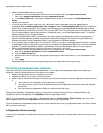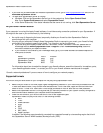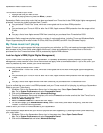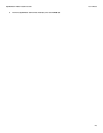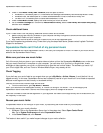Squeezebox
Radio
Feature Guide
10/14/2009
20
Ne
twork password
was
not accepted
If your wireless network password was not accepted
:
Try entering your password
again. There could be a typo.
If your network password is not accepted, it could
be in ASCII format. (This only applies to WEP passwords that
are either 5 or 13 characters in length.)
If your password is in ASCII format, convert it to hexadecimal. Search for
an ASCII
-
to
-
hex converter online, or use the converter
at
http://slimdevices.c
om/asciitohex.php.
Squeezebox
Radio
follows the 802.11 standard and uses hexadecimal keys for WEP encryption. WEP keys are 10
characters or 26 characters (for 64
-
bit and 128
-
bit encryption, respectively)
. If the
password
you’ve entered into
Squeezebox
Rad
io
is only
5
or 13 characters long, then you have an ASCII encryption key, which must be converted to
hexadecimal.
For more information about reasons your password might not be accepted, see the next section, "Network connection not
made".
Network connec
tion not made
After you enter your network password, if Squeezebox Radio cannot connect to your network, there could be a number of
causes. Please try the following:
Confirm that you have
entered
the right network
name
and password.
Check to see if there
are multiple networks of the
same name in the
list on your Squeezebox.
If you
r wireless
network name is still set to the manufacturer's default name,
such as
linksys
or
netgear
, there
might
be multiple
ne
tworks with
that name in your neighborhood and Squee
zebox Radio could be attempting to connect to the
wrong network.
If this is an issue, try connecting to another network or
go to your rout
er’s settings page online,
rename your
network, and try the setup
process again.
Check to see if your router is usin
g MAC filtering. If it is, and you cannot turn the filtering off, add Squeezebox
Radio
’s MAC addresses to the router’s table of allowed devices.
Find the MAC address
of your Squeezebox
printed on a label on the bottom of
the unit.
MAC filtering provides a
n extra level of security by ensuring that no unknown computers or other devices can
connect to your wireless network without prior authorization.
Check
the
distance
between Squeezebox Radio and your
wireless router. Move
the Squeezebox
closer to the
wire
less router and try connecting again.
Unplug your router, wait 30 seconds, plug it back
in and wait for a few minutes.
Then try your password again.
By default, Squeezebox Radio relies on a DHCP (Dynamic Host Configuration Protocol) server to provide the
IP address
during setup.
If you prefer to use a static IP address, the DHCP Server in your router must be disabled during the
Squeezebox Radio setup process. For help disabling the DHCP server in your router, please refer to your router
documentation or co
ntact your router manufacturer.
If the wireless icon in the status bar is red
instead of white
, you have no
internet
connection. If it is blue, you have
no connection
to
Squeezebox Server.
Note
: For answers to common questions about routers, go to the L
ogitech
Knowledge Base at
www.mysqueezebox.com
>
Support
. Under
Troubleshooting
and search on
your router brand name.
Note
: For information about accessing and changing your router settings, refer to your router manual and your router
settings
pa
ge online
, or contact your ISP or router manufacturer.