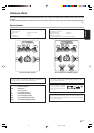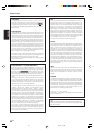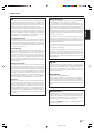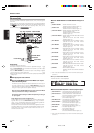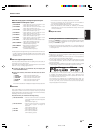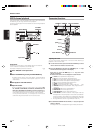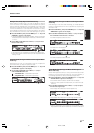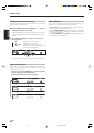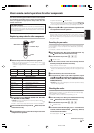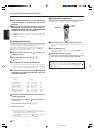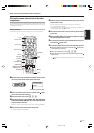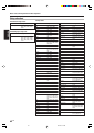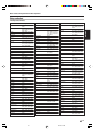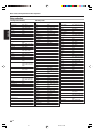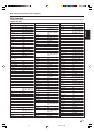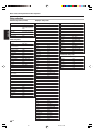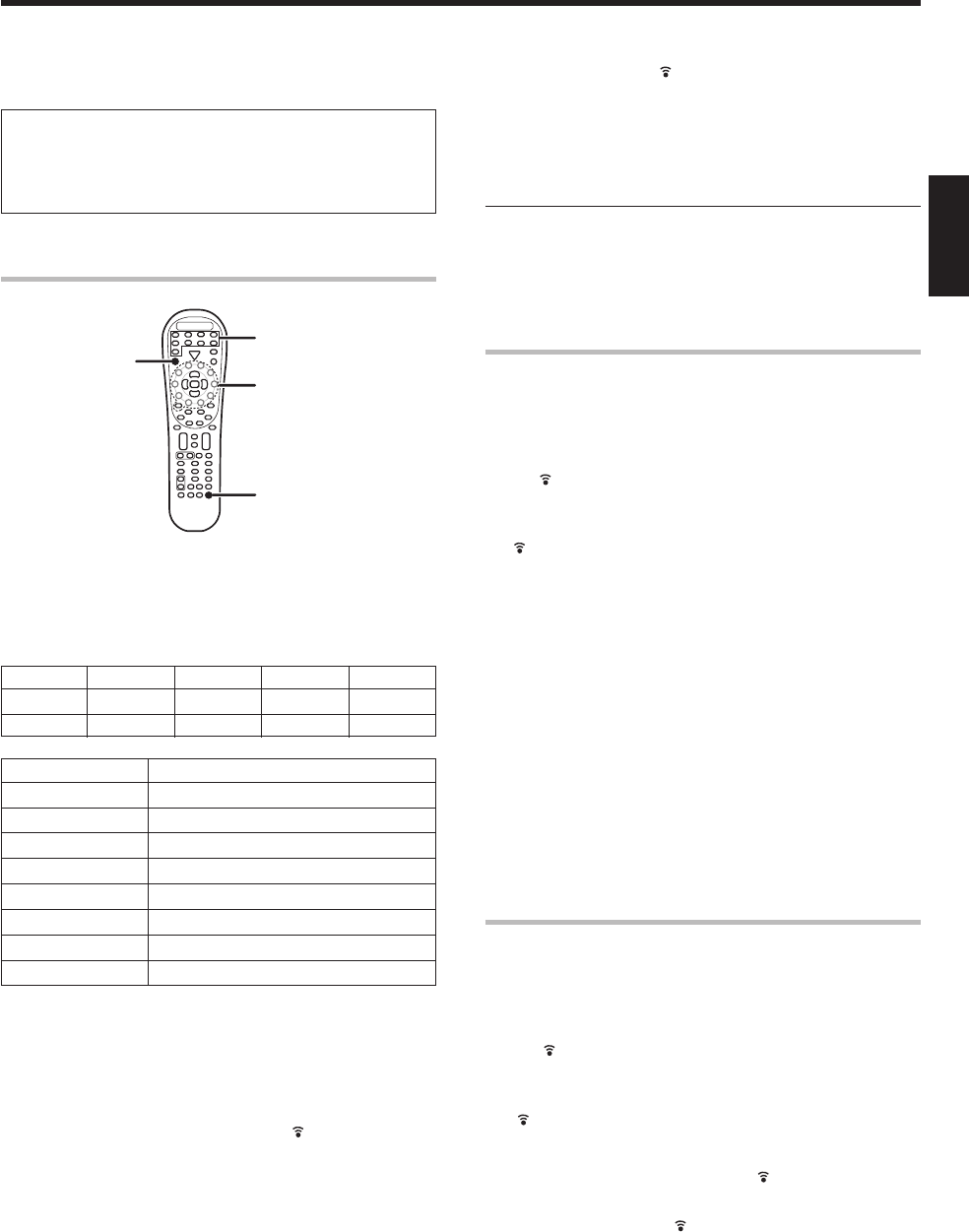
39
EN
ENGLISH
The remote control supplied with this receiver is also capable
of controlling components from a variety of manufacturers
once you register the appropriate setup codes into the
remote control unit.
Registering setup codes for other components
1
Find the setup code of the component to be registered.
• Refer to the setup code lists to find the setup code for the
component to be registered. w
Example: To register a DVD made by KENWOOD, you would enter
“0534”.
Input Component Maker Code Key
DVD/6CH DVD player KENWOOD 0534 DVD 6CH
Source key Other components
DVD/6CH DVD
CD/DVD CD and MD (Kenwood)
MD/TAPE Cassette deck (Kenwood)
VID1 , AV AUX VCR and PVR
VID2 Cable and DTV decoder
VID3 Satellite
PHONO Additional key for re-assigning
TV TV/VCR combo, TV/DVD combo, TV
2
Press the Source keys (DVD/6CH, CD/DVD, VID1, VID2, VID3,
TV, MD/TAPE, AV AUX, PHONO).
• PHONO key has to re-assigned to another key before a setup
code can be registered. w
• While in Tuner mode, setup code function will not be available.
3
Press and hold the Learn key until the blinks twice, then
release the Learn key.
4
Press the Numeric keys to enter the four-digit code for the
component to be registered.
• If performed correctly,
will blink twice.
• Point the remote control at the component and press SRC Power
key once. It should turn on/off but if it does not, repeat step 2 to 4
• If the component still does not work, try searching for the code.
5
Repeat steps
2
to
4
to register additional components until
all components have been registered.
Note
Although each setup code is designed to work with a number of
different models, certain codes may not work with some models.
(Also, certain codes may only operate some of the functions available
on a given model.)
Searching for your codes
If your component does not respond after trying all the codes listed for
your component, or if your component is not listed at all, try searching
for your code.
For example, to search for code for your TV:
1
Press the TV key once. Next, press and hold the Learn key
until
blinks twice, then release the Learn key.
2
Press the numeric key to enter
9
,
9
,
1
.
• will blink twice.
3
Point the remote control at the TV and slowly alternate
between pressing the TV Power and TV key.
•Stop when the TV turns on/off.
•In the search mode, the remote control will send IR codes from its
library to the selected device, starting with the most popular code
first.
4
Press the Learn key once to lock in the code.
5
To search for the codes of your other components, repeat
steps
1
through
4
, but substitute the appropriate key (i.e.,
DVD/6CH, CD/DVD, VID1, VID2, VID3, TV, MD/TAPE, AV AUX,
PHONO, SRC Power).
•PHONO key has to be re-assigned to another key before a setup
code can be programmed.
Checking the codes
If you have setup the remote control using the procedures described in
“Searching for your codes”, you may need to find out which four-digit
code is operating your equipment:
For example, to find out which code is operating your TV:
1
Press the TV key once. Next, press and hold the Learn key
until
blinks twice, then release the Learn key.
2
Press the numeric key to enter
9
,
9
,
)
.
•
will blink twice.
3
To view the code for the first digit, press “1” once. Wait for 3
seconds, counts the number of times
blinks (e.g., blinks=3)
and write down that number.
•If a code digit is “0”, the
will not blink.
Basic remote control operations for other components
Low battery warning
Replace all two batteries with new ones when you notice a shortening
of the distance from which the remote control will operate.The
remote control is designed to retain setup codes in memory while
you change batteries.
Continued to next page.
SRC Power
Numeric keys
Source
keys
Learn
04.6.16, 3:56 PM39