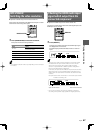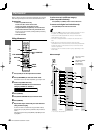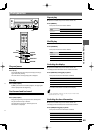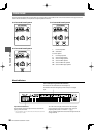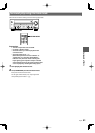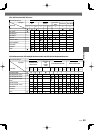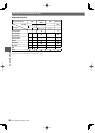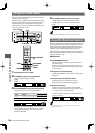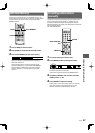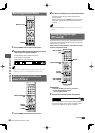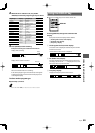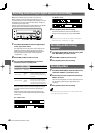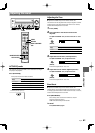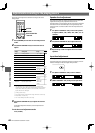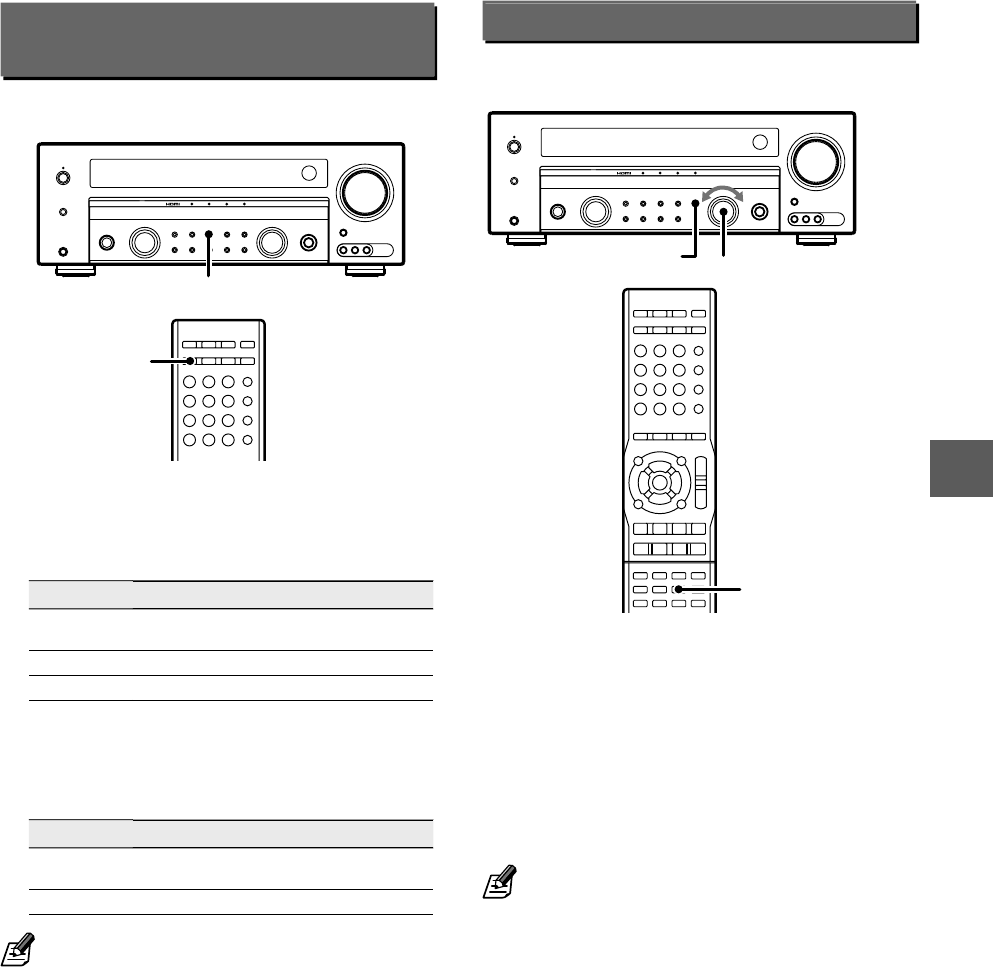
English
55
Surround effects
KRF-V9300D and KRF-V8300D
Virtual mode
These modes allow you to enjoy surround sound even when you
use headphones or you connect only the front speakers.
DOLBY VIRTUAL
DOLBY VIRTUAL
1 Press [DOLBY VIRTUAL].
Each press switches the setting as follows:
Dolby Virtual Speaker mode
(When not using headphones)
Display Setting
"Dolby VS Wide"
Provides the virtual surround effect with a wider expansion and
spatial feeling.
"Dolby VS Ref"* Provides the virtual surround effect. This is the standard setting.
"Dolby VS Off" Sets the Dolby Virtual Speaker mode to off.
* This can be selected when the surround speaker setup is set
to off.
Dolby Headphone mode
(When using headphones)
Display Setting
"Dolby H On"
Sets the Dolby Headphone mode to on. Provides the virtual
surround effect.
"Dolby H Off" Sets the Dolby Headphone mode to off.
• In the virtual modes, certain listen modes cannot be selected
depending on the reproduced signal.
• The virtual modes are set to off when the sampling frequency is
either 176.4 kHz or 196 kHz.
DVD 6 channel analog input
Surround play is possible if you use a DVD player with 6- (5.1-)
channel output.
INPUT MODE
INPUT SELECTOR
DVD
Preparations
• Connect your DVD player to the [DVD/6CH IN]
terminals of this unit.
• Turn the components to be used ON.
1 Set the input source to "DVD".
2 Press [INPUT MODE] and select "DVD (6ch IN)"
input mode.
3 Play the DVD.
• It is not possible to adjust the speaker level or sound effect of
the channels separately when this unit is in the 6ch Input mode.
([EASY SETUP] (KRF-V7300D), [SETUP], [SOUND], [LISTEN MODE],
[ACTIVE EQ] and [TONE] will not be functional.) Adjust the speaker
level with the controls of the DVD player. Refer to the Instruction
manual of the DVD players for the detailed operating instructions.
• DVD 6-channel play is not available when "DVD A/V" is selected in
the HDMI input setup. (See <HDMI input setup – "HDMI Input" –>
‚.)