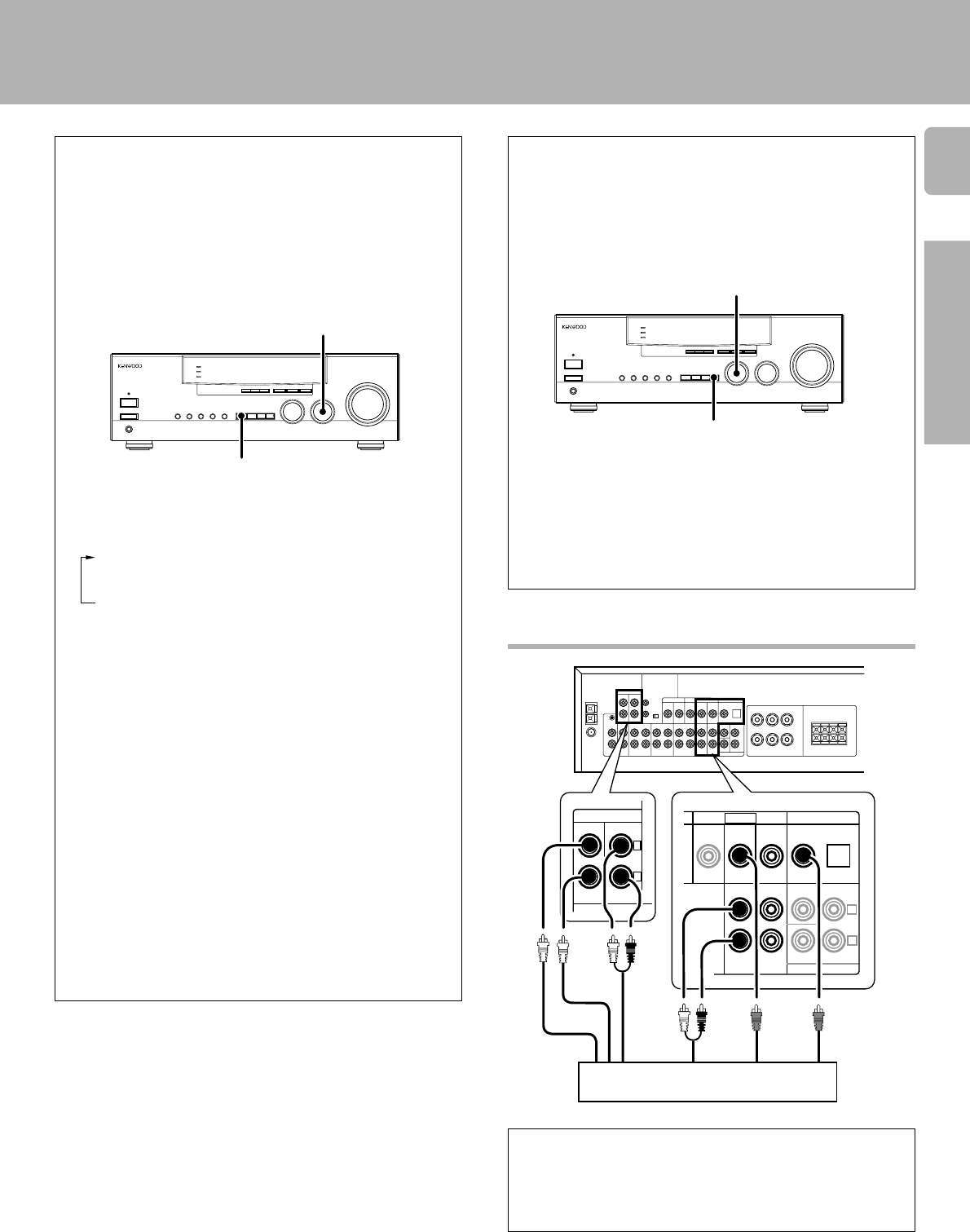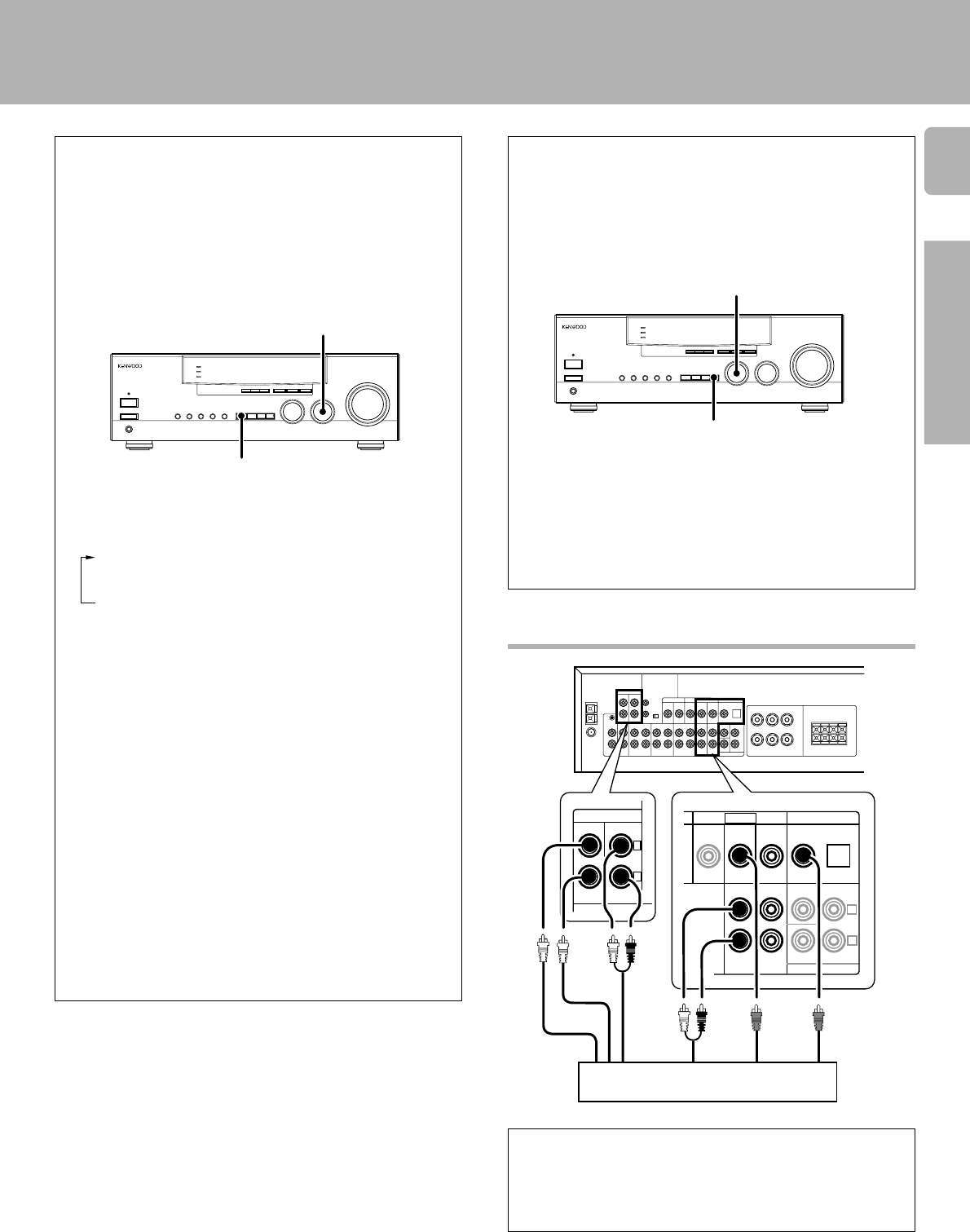
9
Preparations
KRF-V8010D (En/T)
Input mode settings
The VIDEO2 and VIDEO3 inputs each include jacks for digital audio
input and analog audio input.
You must select beforehand which type of input is to be used for each
connected component. The initial factory setting is to use the digital
audio signal for playback.
To use the analog audio input for playback instead (if, for example,
you have connected a VCR to the VIDEO2 or VIDEO3 input), you must
set the input mode for the corresponding input to the analog mode.
After completing connections and turning on the receiver, follow the
steps below.
1 Use the INPUT SELECTOR knob to select either VIDEO2 or
VIDEO3.
2 Press the INPUT MODE key.
Each press switches the setting as follows:
1 D-AUTO (digital input, auto sound)
2 D-MANUAL (digital input, manual sound)
3 ANALOG (analog input, manual sound)
4 DVD 6ch (this appears in the display only when set)
When DVD 6ch is selected, you cannot use the SPEAKER
B, BASS BOOST, MONITOR, SOURCE DIRECT, LISTEN
MODE, SOUND, and SET UP keys.To use these keys, select
an input mode other than DVD 6ch.
Digital input:
Select this setting to play digital signals from a DVD, CD, or LD
player.
Analog input:
Select this setting to play analog signals from a cassette deck, VCR,
or turntable. Also, select this setting to listen to DVD 2-channel
signal in analog format.
DVD 6ch input:
The 6-channel signal sent from the DVD player is played as is.
Auto sound:
In the auto sound mode (AUTO SOUND indicator lights), the
receiver selects the listening mode automatically during playback
to match the type of input signal (Dolby Digital, PCM, etc.) and the
speaker setting. The initial factory setting is auto sound on.
To keep the receiver set to the currently selected listening mode,
use the INPUT MODE key to select “D-MANUAL” (manual sound).
However, even when this setting is selected, there may be cases in
which the listening mode is selected automatically to match a Dolby
Digital source signal depending on the combination of listening
mode and source signal.
VIDEO 1
VIDEO 2 VIDEO 3
VIDEO 2
DVD 6CH.
VIDEO 3
DVD 6CH.
VIDEO 2
DOLBY DIGITAL / PCM IN
VIDEO 3
SUBWOOFER
SURROUND
PRE OUT
PLAY IN PLAY IN CENTER
L
R
VIDEO IN
R
SUBWOOFER
SURROUND
L
DVD 6CH. INPUT
CENTER
Setting up the system
INPUT MODE
INPUT SELECTOR
Connecting the DVD 6-channel jacks
SUB-
WOOFER
SURROUND
VIDEO
OUT
FRONT
CENTER
DVD player equipped with
six channel output jacks, etc.
COAXIAL
DIGITAL
OUT
DVD 6 channel input mode settings
When connecting a DVD player with 6-channel output jacks be sure
to perform the following settings. Set VIDEO2 for connection to the
COAXIAL jack, or VIDEO3 for connection to the OPTICAL jack of the
DVD player.
Note that when DVD 6ch is selected, you can only set one of either
VIDEO2 or VIDEO3.
1 Press the SET UP key for 2 seconds or more in the stand-by
mode.
2 Use the MULTI CONTROL knob to select either "6ch V2" or
"6ch V3".
3 Press the SET UP key to enter the contents.
•The receiver switches to the stand-by mode 3 seconds after the
settings have been completed.
• This connection diagram shows the case with DVD 6ch set to
VIDEO2.
• To listen to a DVD 6-channel signal in analog 2-channel format or
to use the headphones, set FRONT on the receiver to DVD player
DOWNMIX.