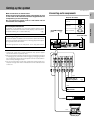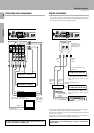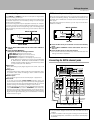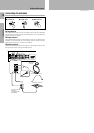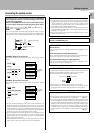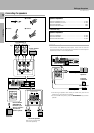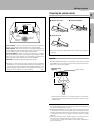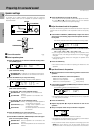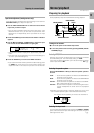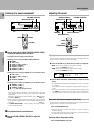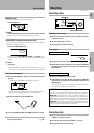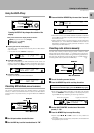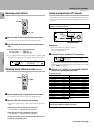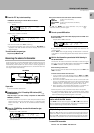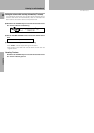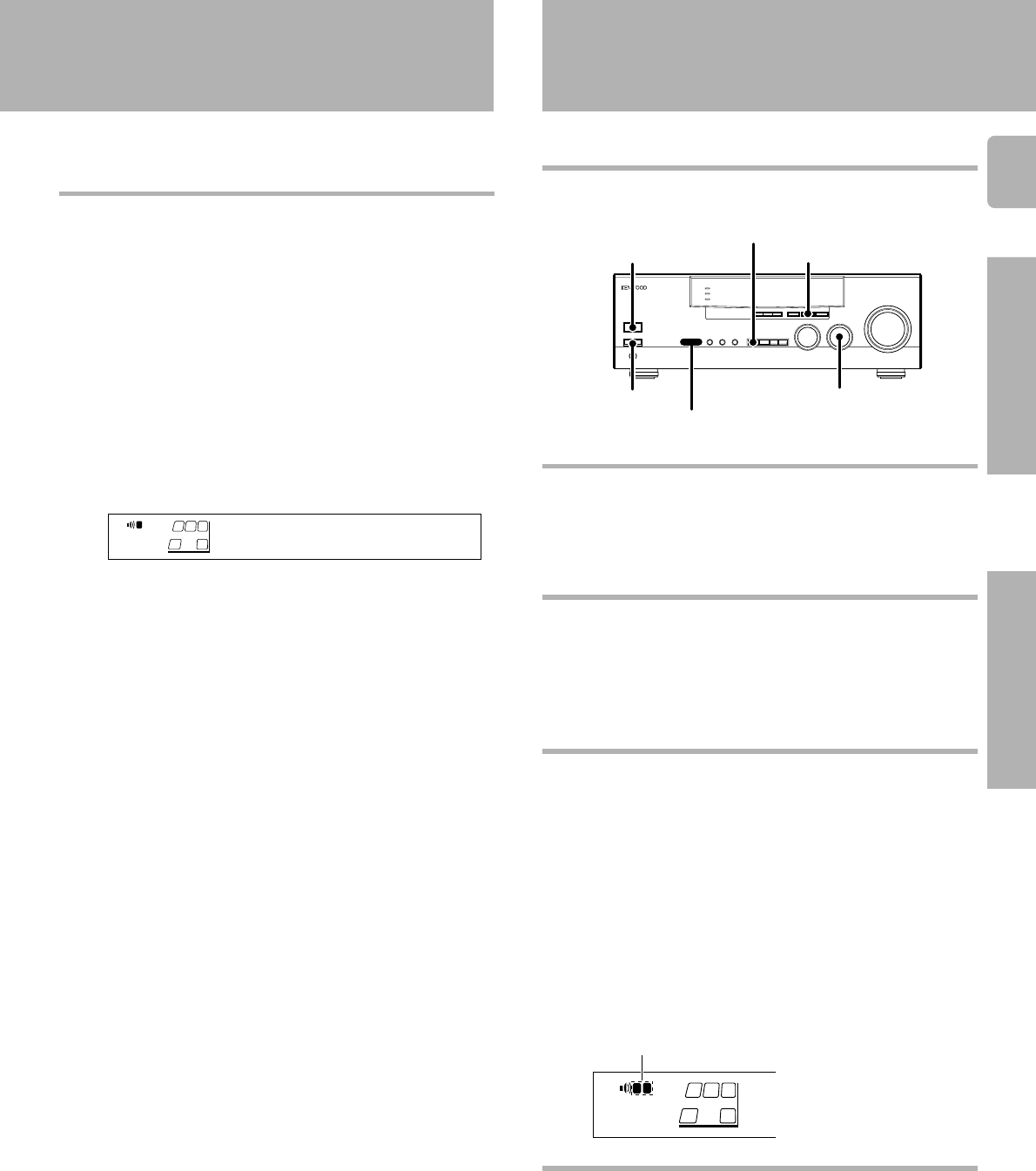
15
Preparations
KRF-V8010D (En/T)
Preparing for surround sound
Input level adjustment (analog sources only)
If the input level of an analog source signal is too high or the receiver’s
CLIP INDICATOR lights, adjust the input level.
1 Use the INPUT SELECTOR knob to select the source whose
input level you want to adjust.
•You can store a separate input level for each input source. If the
MONITOR function is on, you can store an input level for when
MONITOR is on independently of the input levels for the input
sources.
2 Press the SOUND key several times until the “INPUT” indication
appears.
3 Use the MULTI CONTROL (TUNING/SKIP) to adjust the input
level so that the CLIP INDICATOR no longer lights.
•The adjustment mode is displayed for approximately eight sec-
onds.
•The input level may be adjusted to any one of three settings: 0,
-3, and -6. (The initial setting is 0.)
4 Press the SOUND key to return to the INPUT indication.
• If you used the remote control to perform the above setting, press
the VIDEO key at this point to turn off the remote control’s own
adjustment mode. In this case, the input source is not switched.
Preparing for playback
Normal playback
Some preparatory steps are needed before starting playback.
Turning on the receiver
1 Turn on the power to the related components.
2 Turn on the power to this receiver by pressing POWER (and ON/
STANDBY) key(s).
Selecting TAPE/MD
Select the source name corresponding to the component connected
to the MD/TAPE jacks. The initial factory setting is “TAPE”.
If you have connected an MD deck, you must also change the remote
control input name to “MD”. RC3
A ON : Sound from the speakers connected to the SPEAKERS A
terminals on the rear panel.
B ON : Sound from the speakers connected to the SPEAKERS B
terminals on the rear panel.
A+B ON : Sound from both the speakers connected to the SPEAK-
ERS A and B terminals on the rear panel.
A+B OFF : No sound from the speakers. Use this setting when listen-
ing with headphones for stereo sound in all playback
modes.
•Activating a surround mode or selecting “DVD 6ch” as the input
source causes speaker system A to be selected automatically.
Selecting the input mode
If you have selected a component connected to the VIDEO2 or VIDEO3
jacks, make sure that the input mode setting is correct for the type of
audio signal to be used. 9
The indicator for the speakers you want to use should be lit.
Selecting the speaker system
Press the SPEAKERS A or B key to select the speaker system to
be used.
I
NPUT -3
STEREO
A
SP
TUNED
MEMO.
AUTO
ST.
AUTO SOUND
SW
R
L
B
Operations
AUTO
INPUT MODE
POWER
ON/STANDBY
INPUT SELECTOR
SPEAKERS A/B
-
A
SP
SW
R
L
B