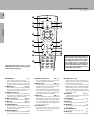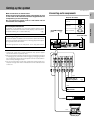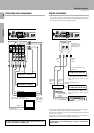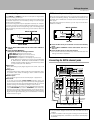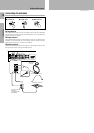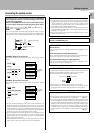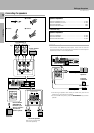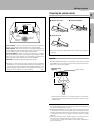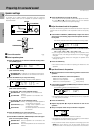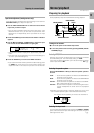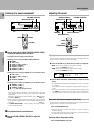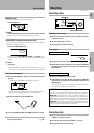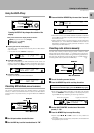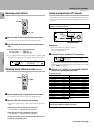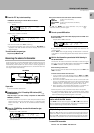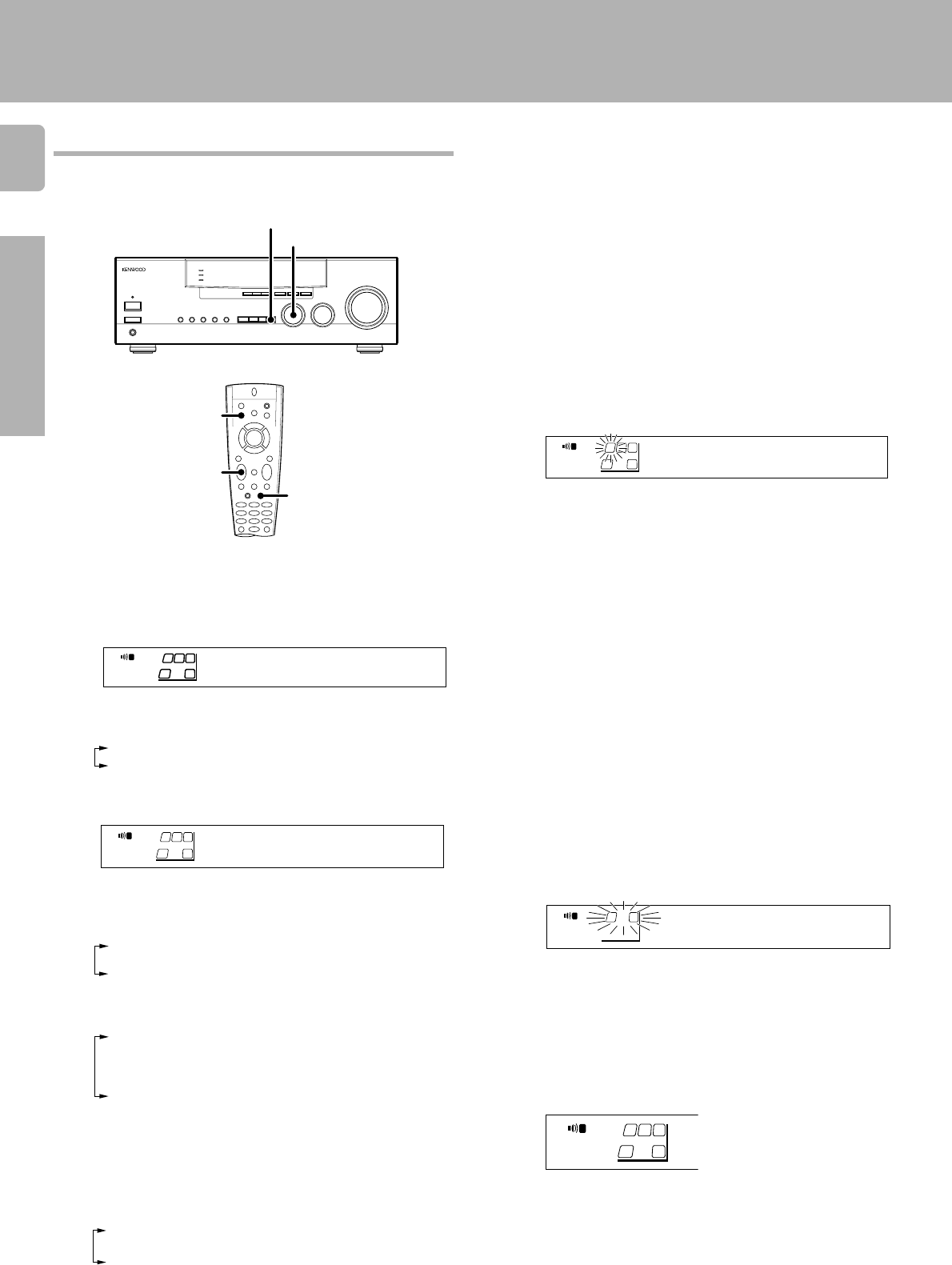
14
Preparations
KRF-V8010D (En/T)
Preparing for surround sound
Speaker settings
7 Press the SETUP key to accept the setting.
Turn on the receiver.
%
Select a speaker system.
1
2
3
4
1 Press the SETUP key to make the subwoofer setting indica-
tion (SUBW) appear.
2 Use the MULTI CONTROL (TUNING/SKIP) to select the appro-
priate subwoofer setting.
1 SUBW YES: A subwoofer is connected to the receiver.
2 SUBW NO: No subwoofer is connected to the receiver.
3 Press the SETUP key to accept the setting.
•The center speaker setting indication (CNTR) appears.
4 Use the MULTI CONTROL (TUNING/SKIP) to select the appro-
priate center speaker setting.
If you selected “YES” as the subwoofer setting.
1 CNTR YES: A center speaker is connected to the
receiver.
2 CNTR NO: No center speaker is connected to the
receiver.
If you selected “NO” as the subwoofer setting.
1 CNTR NML (normal): An average size center speaker is
connected to the receiver.
2 CNTR LRG (large): A large center speaker is con-
nected to the receiver.
3 CNTR NO: No center speaker is connected to
the receiver.
5 Press the SETUP key to accept the setting.
•The surround speaker setting indication (SURR) appears.
6 Use the MULTI CONTROL (TUNING/SKIP) to select the appro-
priate surround speaker setting.
1 SURR YES: Surround speakers are connected to the
receiver.
2 SURR NO: No surround speakers are connected to the
receiver.
Adjust the volume levels for the speakers.
•The receiver enters the speaker volume level adjustment mode.
•In steps 3 and 4, indications appear only for the selected
channels of the speakers that require adjusting.
Sit in your normal listening position and listen to the test tone. Adjust the
volume levels for the speakers until all speakers seem to be equally
loud.
1 Use the MULTI CONTROL (TUNING/SKIP) to adjust the volume
when the test tone is being output from the speaker channel to
be adjusted.
The test tone issues from the speakers for 1.5 seconds at a time
in the following sequence:
Lch = Cch = Rch = RS = LS = SW = Lch
•If you change the volume level settings for the speakers while
listening to music, the settings referred to on this page are also
changed. ∞
•If the speaker setting selects are changed, the speaker level
settings are reset.
2 Press the SETUP key.
•The receiver enters the mode for inputting the distance to the
speakers.
The channel indication blinks while the test tone is being output.
Input the distance to the speakers.
1 Measure the distance from the listening position to each of the
speakers.
Jot down the distance to each of the speakers.
Distance to front speakers: ____ feets (meters)
Distance to center speaker: ____ feets (meters)
Distance to surround speakers: ____ feets (meters)
2 Use the MULTI CONTROL (TUNING/SKIP) to select the distance
to the front speakers.
•The allowable setting range is 1 to 30 feet (0.3 to 9.0 m), adjustable
in 1 foot (0.3 m) increments.
3 Press the SETUP key.
4 Repeat steps 2 and 3 to input the distance for each of the
speakers.
5 Setup is complete when the input indication reappears.
• The speakers you selected appear on the display. Confirm that all
the speakers have been correctly selected.
•If you used the remote control to perform the settings, press the
VIDEO key at this point to turn off the remote control’s own
adjustment mode. In this case, the input source is not switched.
The speaker indicator to be adjusted blinks.
Indication in feet Indication in meters
Display when all speakers have been selected.
To enable you to obtain optimum enjoyment from the receiver’s
listening modes, make sure to complete the speaker settings as
described below.
s
UBW ON
A
SP
S
W
R
L
STEREO
C
NTR EsY
A
SP
SW
R
L
STEREO
1
)FT )M3
.
A
SP
R
L
TUNING/SKIP
SETUP
VIDEO
MULTI CONTROL
SETUP
L
ch + dB1
A
SP
SW
L
C
A
SP
SW
R
L