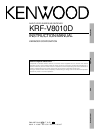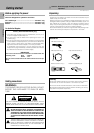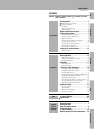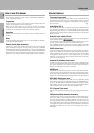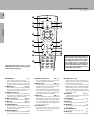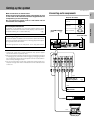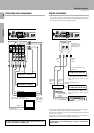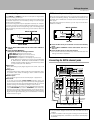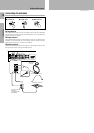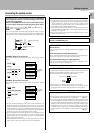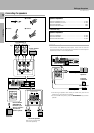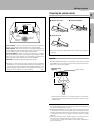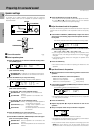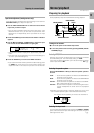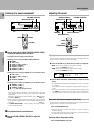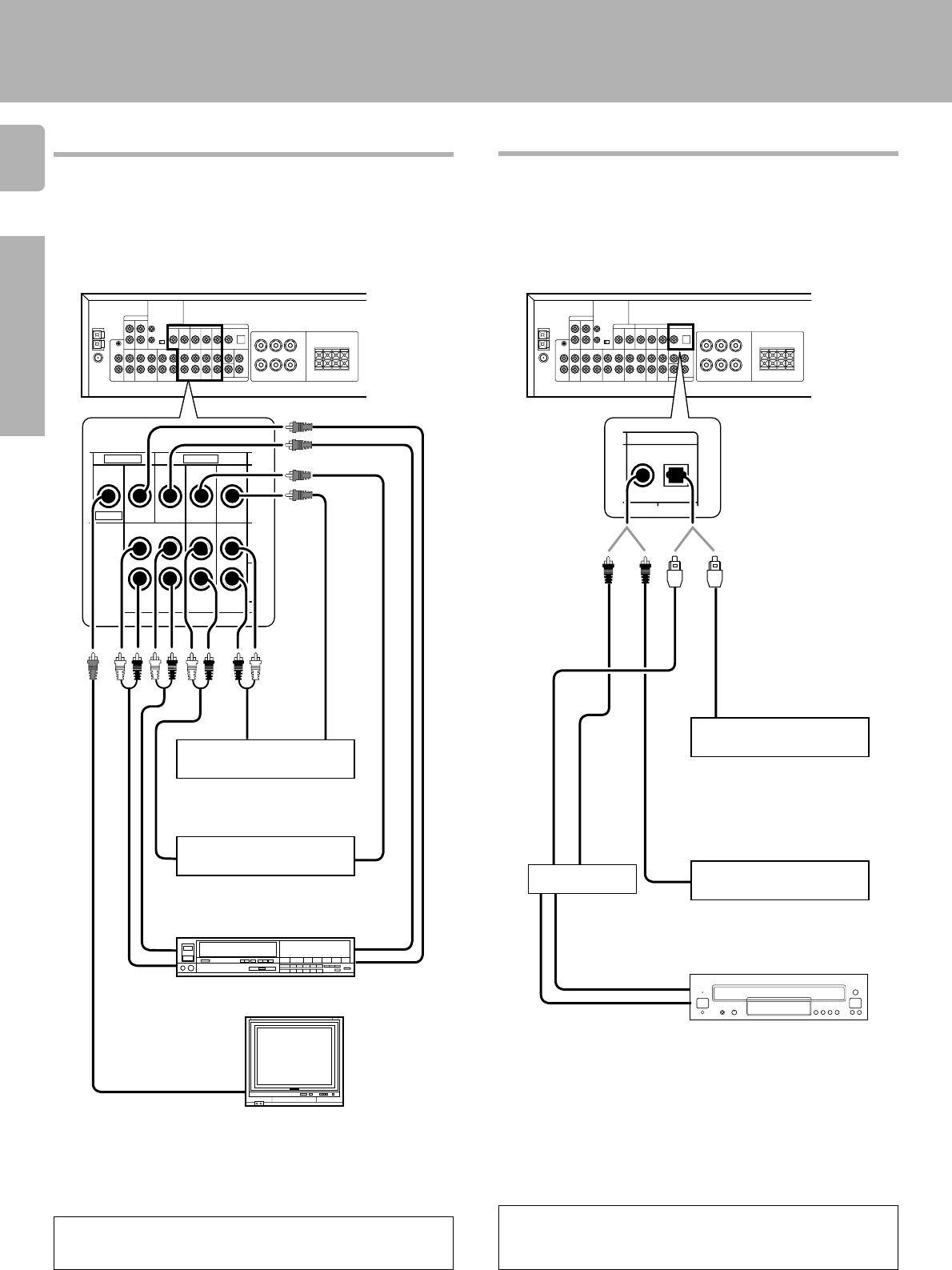
8
Preparations
KRF-V8010D (En/T)
VIDEO 1VIDEO 1
VIDEO 2 VIDEO 3
VIDEO 1
VIDEO 2/
DVD 6CH.
VIDEO 3/
DVD 6CH.
REC OUT PLAY IN PLAY IN PLAY IN
MONITOR
VIDEO IN
VIDEO OUT
Connecting video components
OUT
OUT
IN
Video Inputs
(Yellow RCA pin cord)
Video inputs
and outputs
(Yellow RCA
pin cords)
OUT
Setting up the system
Video deck
The digital in jacks can accept either Dolby Digital (AC-3) or PCM
signals. Connect components capable of outputting Dolby Digital (AC-
3) or standard PCM (CD) format digital signals.
Digital connections
DVD player or LD player
Monitor TV
DVD player or LD player
OUT
OUT
OUT
IN
Audio inputs and outputs
(Red and white RCA pin cords)
A video component with digital audio outputs should be con-
nected to the VIDEO2 or VIDEO3 jacks.
To connect an LD player with a DIGITAL RF OUT, connect the LD player
to the KENWOOD RF digital demodulator (DEM-9991D).
Next, connect the DIGITAL OUT jacks of the demodulator to the DIGITAL
IN jacks of the receiver.
Connect the video signal and analog audio signals to the VIDEO 2 or
VIDEO 3 jacks. (See "Connecting video components".)
If you have connected any digital components to the receiver, be
sure to read the “Input mode settings” section on the following
page carefully.
COAXIAL
DIGITAL
OUT
(AUDIO)
or
OPTICAL
DIGITAL
OUT
(AUDIO)
Optical
fiber
cable
Component with an Dolby Digital
(or PCM) COAXIAL DIGITAL OUT
Connect the video signal and analog
audio signals to the VIDEO 2 jacks.
(See "Connecting video compo-
nents".)
Component with an Dolby Digital
(or PCM) OPTICAL DIGITAL OUT
Connect the video signal and analog
audio signals to the VIDEO 3 jacks.
(See "Connecting video compo-
nents".)
DOLBY DIGITAL
RF OUT
(AUDIO)
RCA
pin
cord
COAXIAL DIGITAL OUT
(AUDIO)
OPTICAL DIGITAL OUT
(AUDIO)
LD player
RF digital
demodulator
(DEM-9991D)
(sold separately)
VIDEO IN
Remove the
protection cap
when using the
VIDEO 3 jack.
PCM OUT
VIDEO 2
DOLBY DIGITAL / PCM IN
VIDEO 3