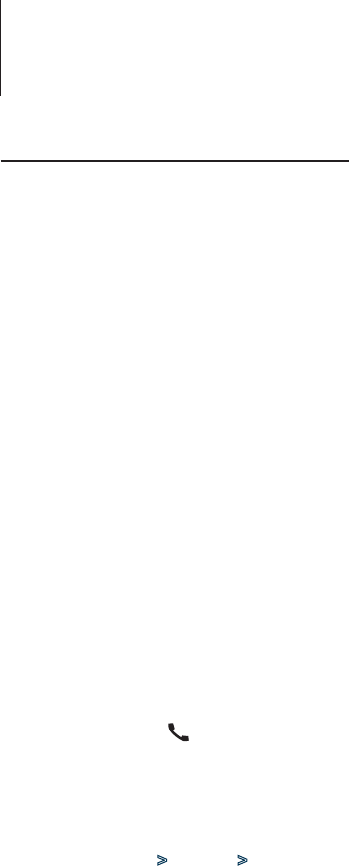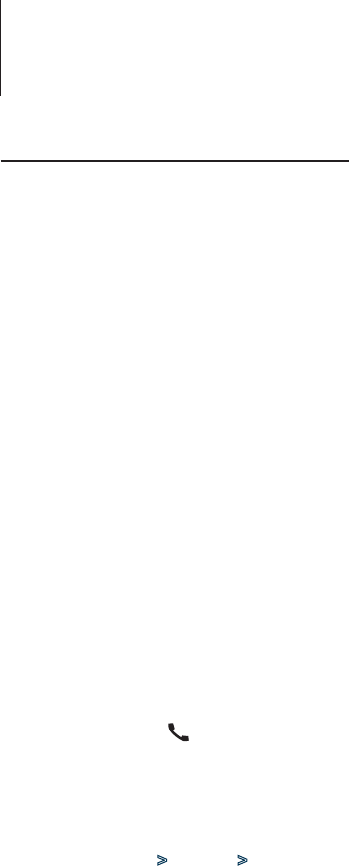
56
|
KIV-BT901/ KIV-701
Bluetooth Setup
Function of KIV-BT901
KIV-701 with KCA-BT300/BT200 (Optional Accessory)
Registering Bluetooth Device
(Pairing)
To make your Bluetooth device (cell-phone) usable
with this unit, you need to register it (pairing). You
can register up to 5 Bluetooth devices to this unit.
Registering from Bluetooth devices
1
Turn on this unit
Press the [SRC] button.
2
Start registering this unit by operating the
Bluetooth device
By operating the Bluetooth device, register the
hands-free unit (pairing). Select “KENWOOD BT
USB/R-3P1”/ “KCA-BT300”/ “KCA-BT200” from the list
of connected units.
3
Enter a PIN code
Input the PIN code (“0000”) in the Bluetooth
device.
Check that registration is complete on the
Bluetooth device.
✍ PIN code is set to “0000” as the default. You can
change this code. Refer to <Registering PIN
Code> (page 57).
4
By operating the Bluetooth device, start hands-
free connection.
Registering from this unit
1
Enter Bluetooth mode
KIV-BT901: Press the [ ] button.
KIV-701: Press the [iPod] button for at least 1
second.
2
Enter Bluetooth device registration mode
Turn the [Volume] knob and press it when the
desired item is displayed.
Select “BT Settings” > “Pairing” > “Device
Registration”.
Search for the Bluetooth device.
When search is completed, “Finished” is displayed.
3
Select a Bluetooth device
Turn the [Volume] knob and press it when the
desired item is displayed.
4
“Confirm Phone” is displayed (KCA-BT300
only)
When “Confirm Phone” is displayed, confirm
connection with a cell-phone operation.
If “Pairing Success” is displayed, proceed to step 7.
If “Pairing Failed”/ “Connect NG” is displayed. Press
the [Volume] knob and proceed to steps 5.
5
Input the PIN code
1. Turn the [Volume] knob and press it when
the desired item is displayed.
Select the digit.
2. Turn the [Volume] knob to select the
numbers, and then press the [Volume] knob.
6
Transmit the PIN code
Press the [Volume] knob for at least 1 second.
If “Pairing Success” is displayed, registration is
completed.
When “Confirm Phone” is displayed, confirm
connection with a cell-phone operation.
✍ If the error message appears even though the
PIN code is correct, try <Registering Special
Bluetooth device>.
7
Return to the device list
Press the [Volume] knob.
8
Exit BT Setting mode
Press the [MENU] button for at least 1 second.
⁄
• This unit allows up to eight digits to be input for a PIN
code. If a PIN code cannot be input from this unit, it can
be input from the Bluetooth device.
• If there are 5 or more Bluetooth devices registered, you
cannot register a new Bluetooth device.
Registering Special Bluetooth device
Allow registration of a special device that cannot be
registered normally (pairing).
1. Select Special device registration mode
Turn the [Volume] knob and press it when the
desired item is displayed.
Select “BT Settings” > “Detailed Setup” > “Special
Device Select”.
A list is displayed.
2. Select a device name
Turn the [Volume] knob and push the center
when the desired device name is displayed.
If “Completed” is displayed, registration is
completed.
3. Go through the procedure step 3 of
<Registering from this unit> and complete
the registration (pairing).
Cancelling Special device registration mode
Press the [MENU] button for at least 1 second.
⁄
• If the device name is not in the list, select “Other Phones”.