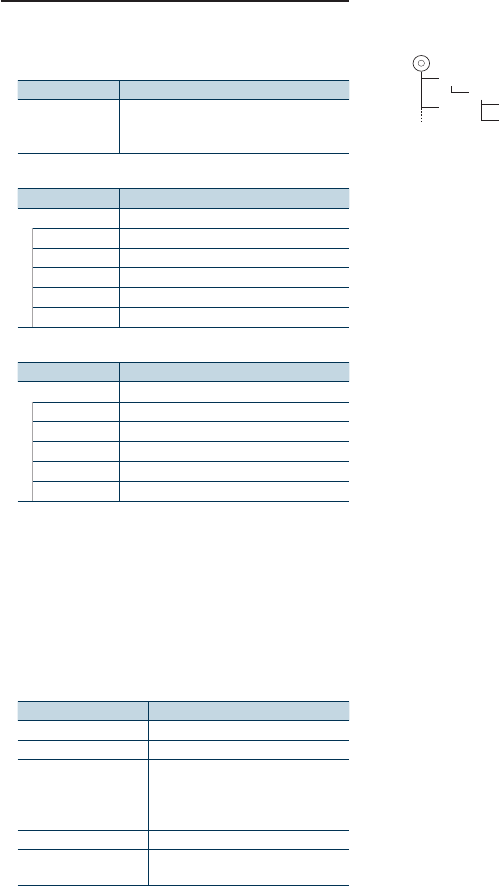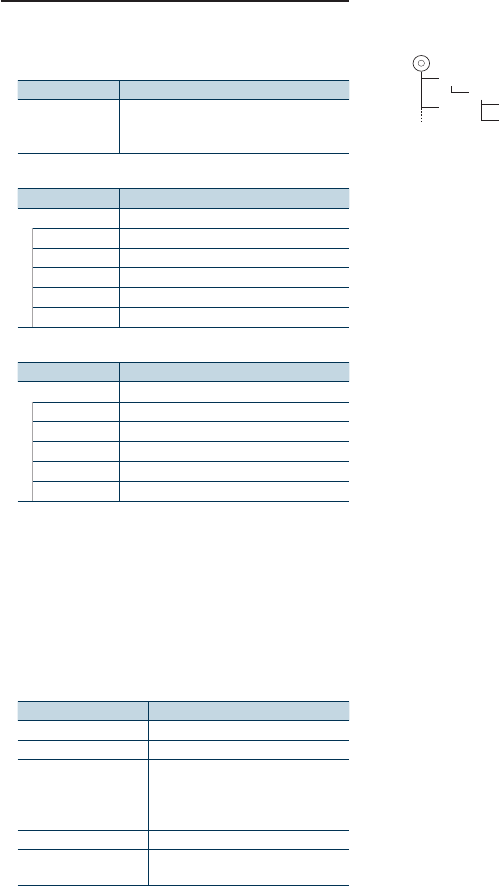
English
|
17
File Search
Selecting the file you want to listen to from the
device being played now.
USB device/ Internal memory source
Display Items
“USB List”/
“Internal Memory
List”
Folder or file name list.
Music Editor media
Display Items
“Music”
“Playlists” Playlists
“Artists” Artists
“Albums” Albums
“Songs” Songs
“Genres” Genres
Zune
Display Items
“Music”
“Genres” Genres
“Artists” Artists
“Albums” Albums
“Songs” Songs
“Playlists” Playlists
1
Select USB/ Zune/ Internal memory source
2
Enter Menu List mode
Press the [MENU] button.
3
Turn the [Volume] knob and press it when the
desired item is displayed.
Select “USB List”, “Internal Memory List” or
“Music”.
4
Select a file
Operation type Operation
Move between items Turn the [Volume] knob.
Select an item Press the [Volume] knob.
Page up or down Press the [DISP] or [SCRL] button.
Press the [DISP] or [SCRL] button for at
least 1 second to continuously scroll. Press
the button again to stop scrolling.
Return to previous item Press the [MENU] button.
Return to Top menu Press the [MENU] button for at least 1
second.
✍ For example: Searching for ¡".
Turn the [Volume] knob and press it when the
desired item is displayed.
Select “USB List” > 1 > 2 > ¡"
¡!
1
2
¡"
¡#
Cancelling the Menu List mode
Press the [MENU] button for at least 1 second,
and then press it again briefly.
⁄
• When you search a song in the File Search mode, the unit
memorizes the position of the song being played after the
search. To set a different Menu item after searching a song,
press the [MENU] button for at least 1 second to move to
the first hierarchy.
Remarks
• Displaying picture files
The playback of audio file continues even when a picture
file is selected during playback. Pressing the [4] or [¢]
button switches between picture files.