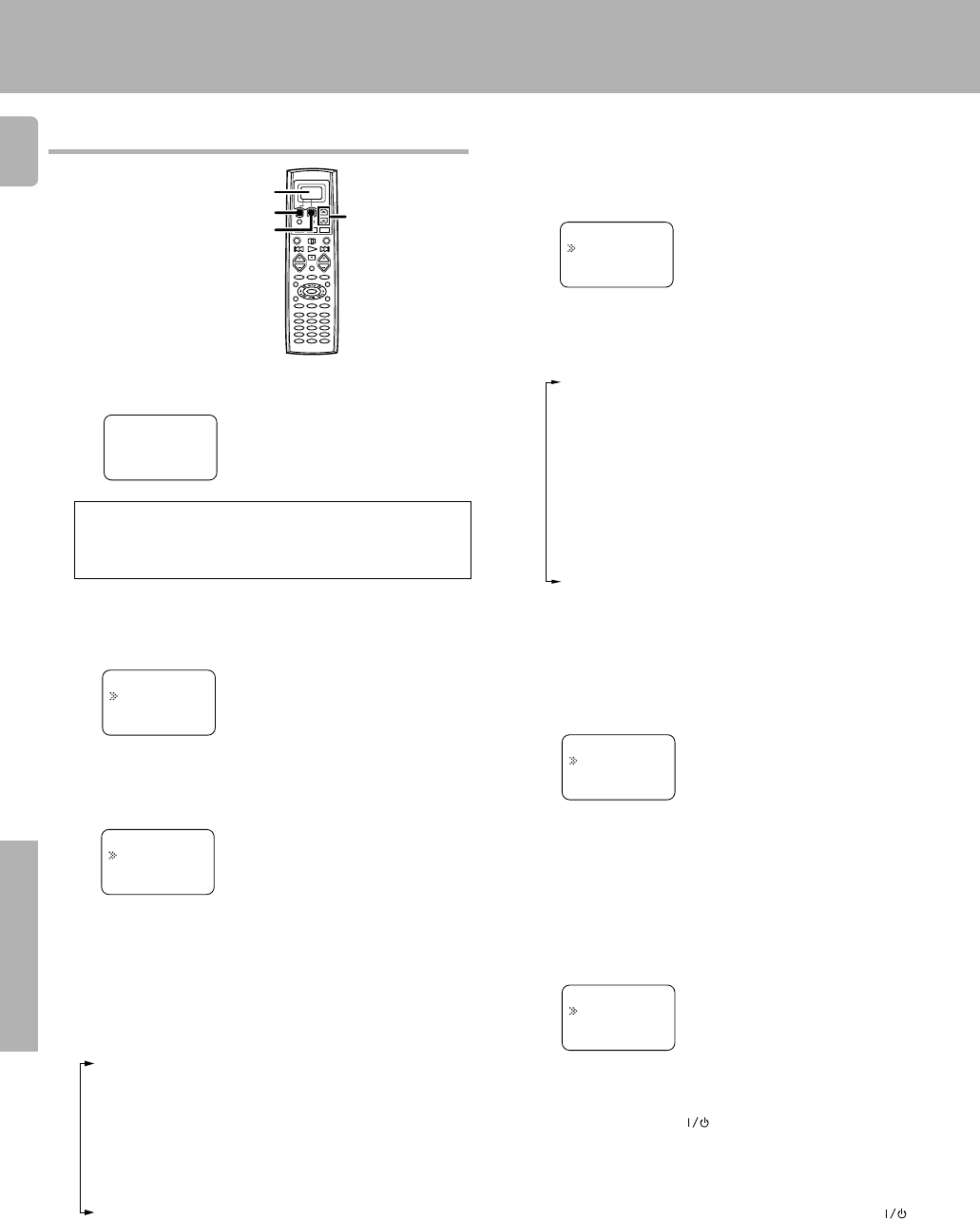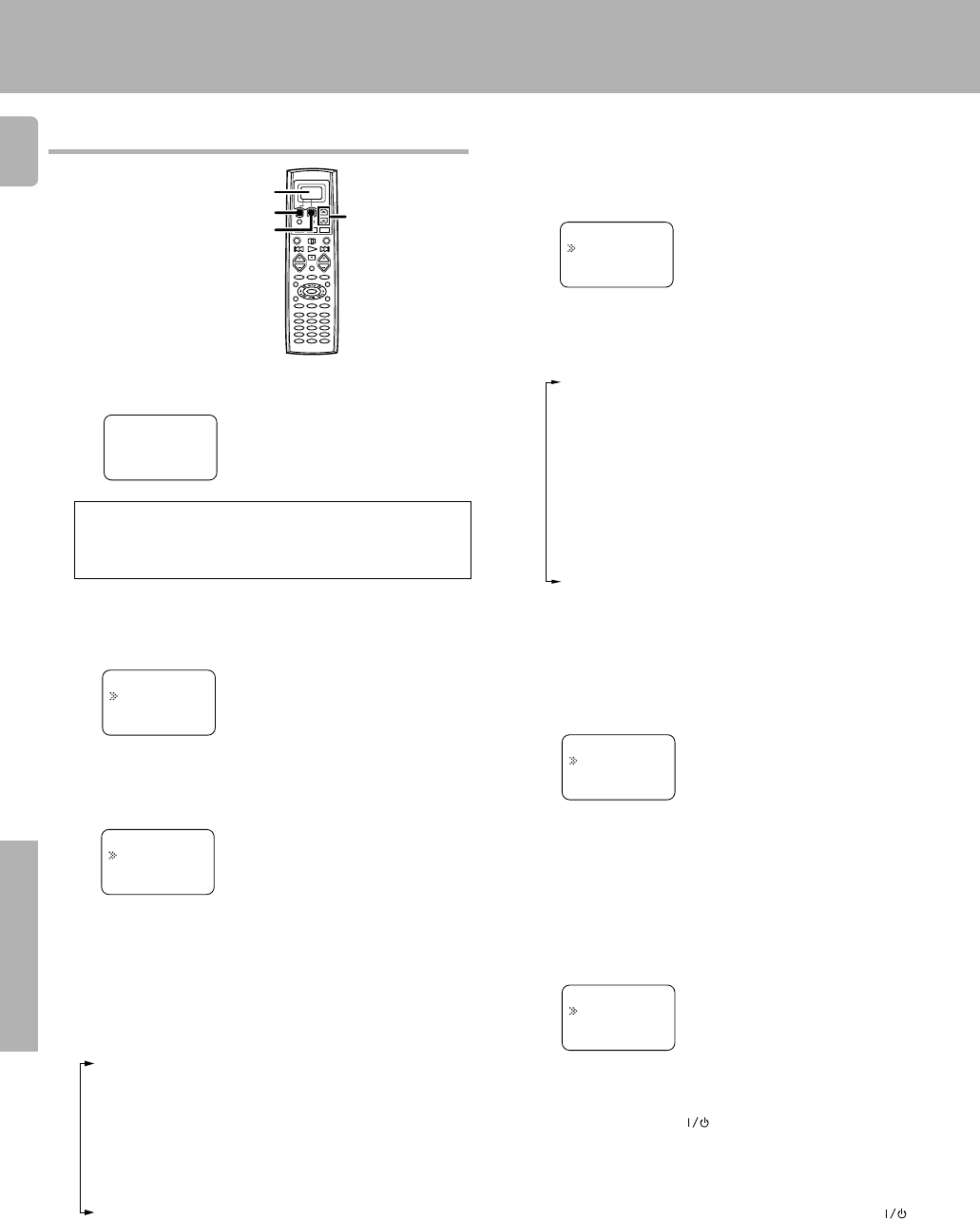
36
Remote Control
1
Press the display operation 1 key repeatedly until
“
Menu
” appears in the display.
2
Press the display operation 2 [Menu] key repeatedly until
“
01.IR
” appears in the display.
• At this time all inputs become available regardless of any earlier
registration.
For step 1 through step @, make sure you start the next step
within 8 seconds of completing the previous one. If more than
8 seconds elapses between any two steps, press the display
operation keys so that the display appears.
Registering setup codes for other components
VCR
Video1:
Menu
• The setup display appears.
Press the
5
/
∞
keys to select “
01.IR
”, then press the
display operation 2 [Enter] key.
• The input selecting display appears.
Press the
5
/
∞
keys to select the input that you want to
register.
• Each time you press the 5/∞ key, the input changes as follows:
01: CD/DVD
02: MD/Tape
03: Video1
04: Video2
05: Video3
06: DVD
07: TV1
08: TV2
09: Cable
10: Phono
3
4
>04.Video2
>03.Video1
Back Enter
>02.Surround
>01.IR
Home Enter
• Example: To select the source connected to the VIDEO1 jack, select
“Video1”.
Press the display operation 2 [Enter] key.
• The source selecting display appears.
• When you select “Phono” in step 4, go to step 0.
5
Press the
5
/
∞
keys to select the source you want to
register.
6
• Each time you press the 5/∞ key, the input changes as follows:
01: CD
02: Tape
03: MD
04: CD-R
05: VCR
06: Cable
07: Satellit
08: TV
09: LD
10: DVD
11: DSS
12: No type
13: Delete
• Select “No type” when the desired source does not appear in the
display.
• The selected input does not appear when you select “Delete”.
Press the display operation 2 [Enter] key.
• The maker selecting display appears.
7
Press the
5
/
∞
keys to select the maker you want to
register.
8
• Press the 5/∞ keys until the desired maker appears in the display.
When the desired maker does not appear, select “Nothing”.
Press the display operation 2 [Enter] key.
• The setup code selecting display appears.
9
Press the
5
/
∞
keys to select the setup code.
0
Press the AV POWER key, and check to see that the
component you want to control turns on.
If the component does not react, and there is more than one
setup code, enter another setup code and try again.
• If the component is already on, pressing the AV POWER key
will turn it off.
!
>06.Cable
>05.VCR
Back Enter
>02:Nothing
>01:0056
Back Enter
>Admidral
>Kenwood
Back Enter
Display operation 1
5/∞
Display operation 2
Display
Remote control operations
*510/32-39/EN 3/15/01, 11:44 AM36