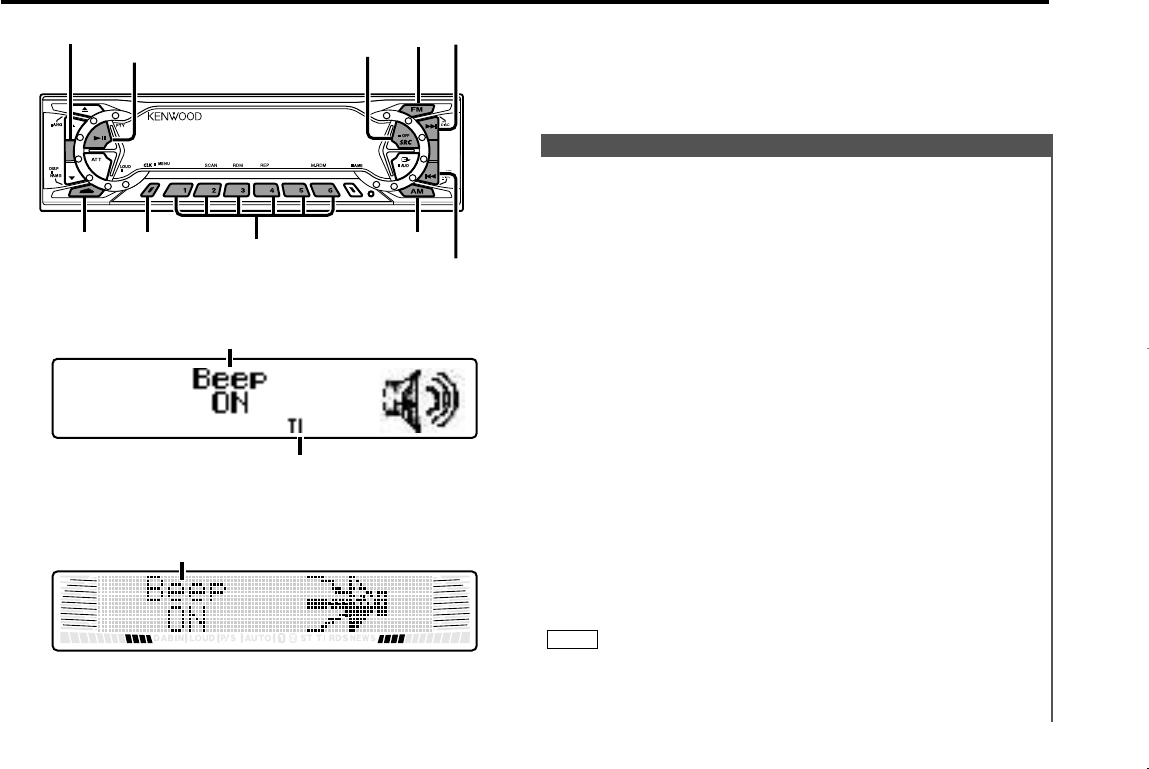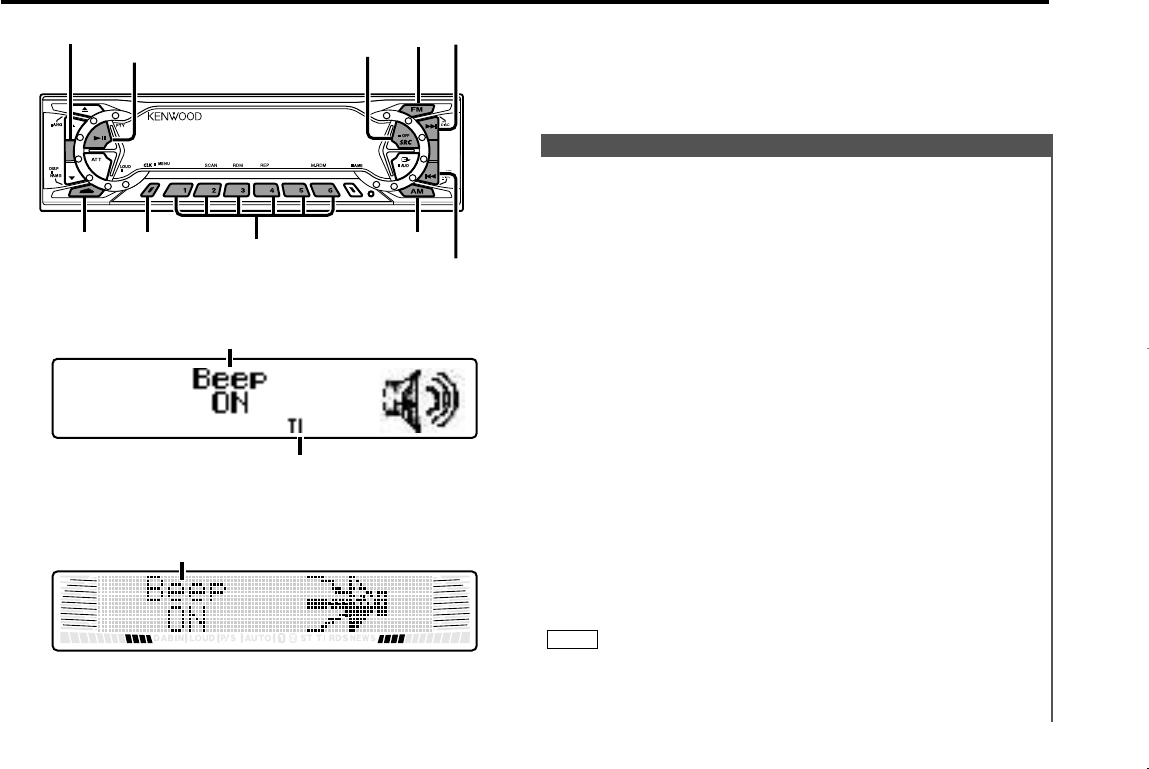
You can set the defaults for additional functions in the menu
mode. Make a setting for each function, referring to the
following operations.
Enter the menu mode
Press the MENU button for at least one second.
"MENU" is displayed when the menu mode is entered.
The function that you can adjust is indicated with the current
settings displayed.
Selecting function to set
Press the FM button to search through the functions until you
see the one you want to adjust in the display.
Press the AM button to search through the functions
backward.
Function items change in the order of features that follow in
the menu system.
Example: If you want to switch the setting of the touch sensor
tone function from on to off, first search through the
functions until you see "Beep ON" in the display.
Changing setting for currently displayed function
Press either the 4 or ¢ button.
The setting will change for each function.
Example: The setting of the touch sensor tone will switch from
on to off, and "Beep OFF" is displayed.
Ending the menu mode
Press the MENU button.
Make sure to end the menu mode when finished.
If you fail to end the menu mode, several functions may not
operate properly, including the Traffic Information function and
the Alarm function.
NOTE
4
3
2
1
Menu System
Menu settings
— 33 —
AUTO
DISP MENU
AM
38
FM
SRC
#1-6
¢
4
KDC-X917/X817/9017
KDC-X717
Menu display
Menu display
TI indicator
(KDC-X917/X817/9017)
Description about this indicator for these features can be displayed
by setting the Lower Part Display (page 12) to "... + Function
indicator."
KDC-X917(K)_U.S_r3 00.12.26 1:12 PM Page 33