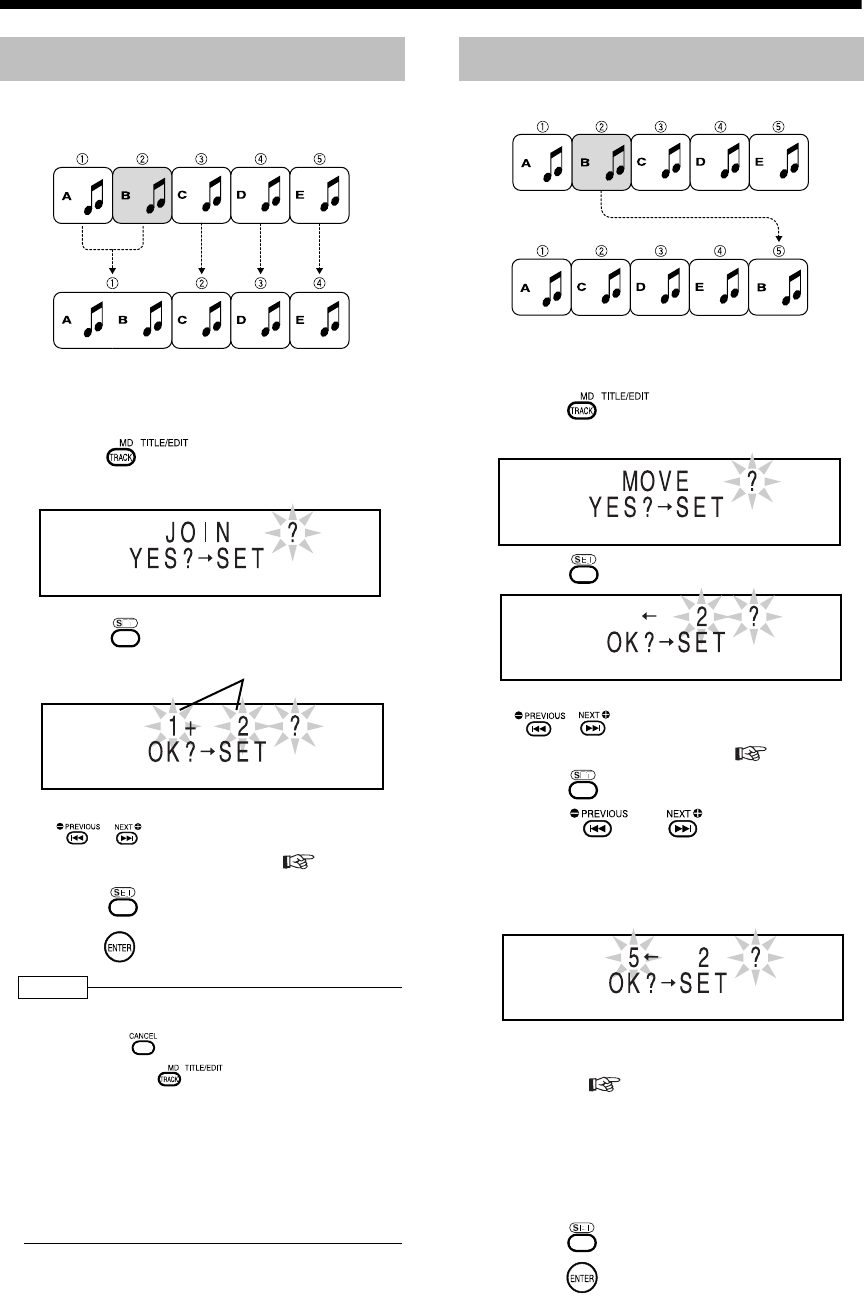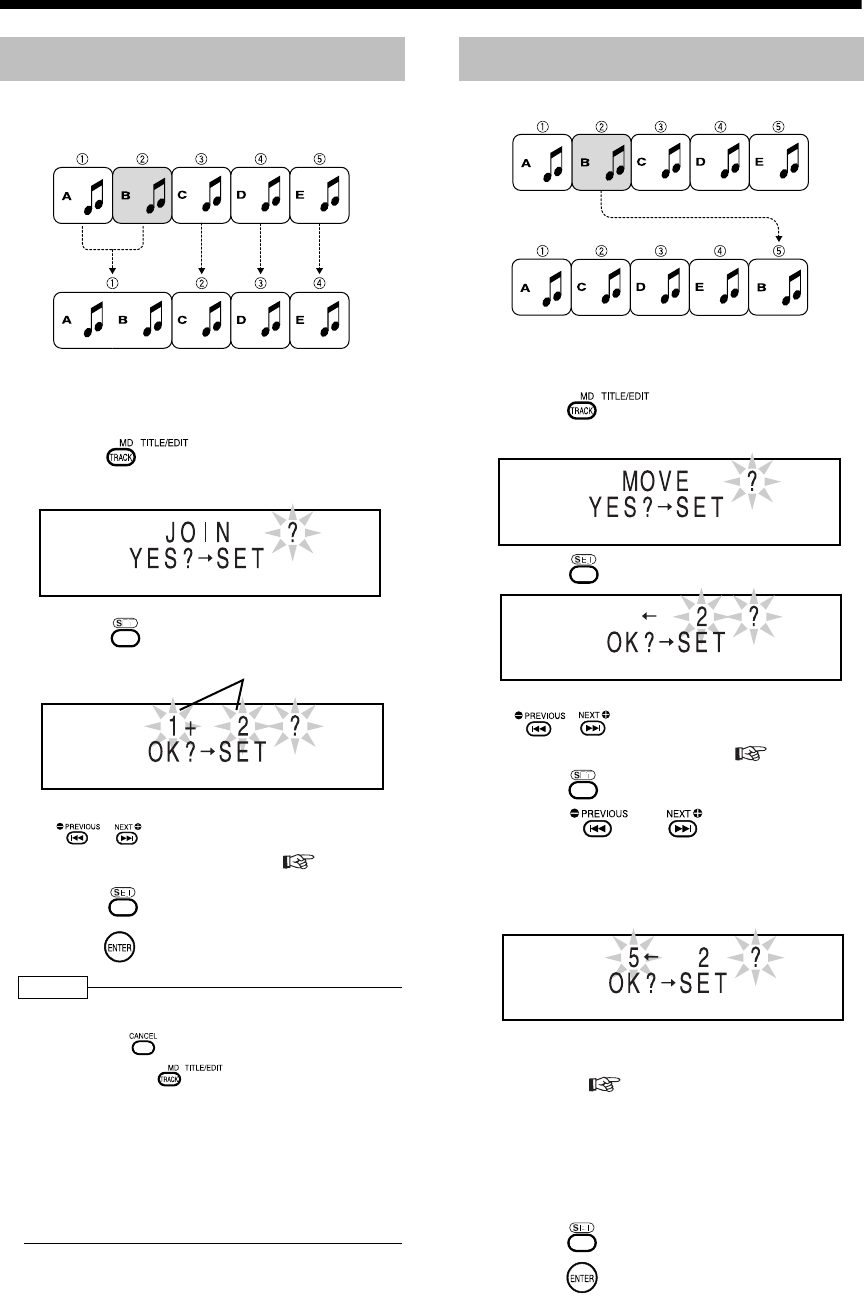
Introduction
61
(Continued)
Editing Tracks
You can join two adjacent tracks into one track.
Example: Joining tune A and tune B
■While the second track (track 2 in the exam-
ple shown above) to which you want to join
the first track is being played back
1 Press repeatedly to select
"JOIN?".
2 Press .
• You can also select a track number with
, or the number buttons. Refer to
"Using the number buttons" ( page 16).
3 Press .
4 Press .
NOTE
• During editing, you can return to the previous step
by pressing . You can quit the editing opera-
tion by pressing .
• You cannot join tracks that have different MDLP
modes (SP/LP2/LP4), or tracks that have differ-
ent recording types (digital/analog). If you
attempt to join such tracks, "CANNOT JOIN"
appears.
• When you join two tracks that have titles, the title
of the first track remains as the title of the joined
track.
Example: Moving tune B
■While the track you want to move (track 2 in
the example shown above) is being played
back
1 Press repeatedly to
select "MOVE?".
2 Press .
• You can also select a track number with
, or the number buttons. Refer to
"Using the number buttons" ( page 16).
3 Press .
4 Press or to select the
track number to which you want to
move the specified track.
(Track 5 is selected in the example shown
above)
• You can also select a track number with the
number buttons. Refer to "Using the number
buttons" ( page 16).
• When you move a track to a track number
which is registered in a group, the track is
registered in the group. When you move a
track which is registered in a group to a track
number which is not registered in a group, the
track is removed from the group registration.
5 Press .
6 Press .
Joining Tracks (JOIN)
Track number
Moving a Track (MOVE)
UX-QD70[UB]-05.fm Page 61 Tuesday, August 30, 2005 4:03 PM