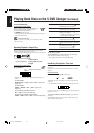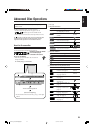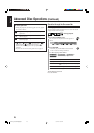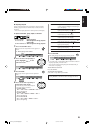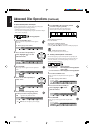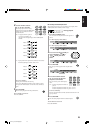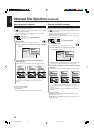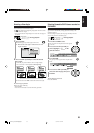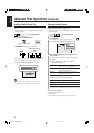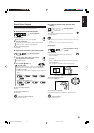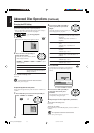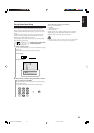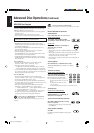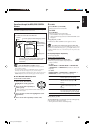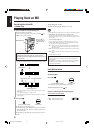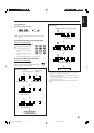31
English
Selecting the Audio Channel
When playing back some Karaoke SVCDs or VCDs, you can enjoy
Karaoke by selecting the audio channel to play.
• You can also select the audio channel using the on-screen bar. See
page 24 for details.
& During playback
1
Press AUDIO.
The following pop-up window appears on the TV.
Ex.: “ST” (stereo) is selected when playing a VCD.
2
Press AUDIO repeatedly to select the desired
audio channel.
• Each time you press the button, the audio channel changes.
For SVCD:
Ex.:ST 1 ] ST 2 ] L 1 ] R 1 ] L 2 ] R 2 ]
(back to the beginning)
ST 1/ST 2 To listen to normal stereo (2-channel)
playback of ST 1 or ST 2 channels.
L 1/L 2 To listen to the L (left) 1 or L 2 audio
channel of either ST 1 or ST 2.
R 1/R 2 To listen to the R (right) 1 or R 2 audio
channel of either ST 1 or ST 2.
For VCD:
Ex.:ST ] L ] R ] (back to the beginning)
ST To listen to normal stereo (2-channel) playback.
L To listen to the L (left) audio channel.
R To listen to the R (right) audio channel.
You can also use cursor ∞/5 to select the desired audio channel.
To erase the pop-up window
Perform one of the following:
• Press ENTER.
• Leave the unit for about 5 seconds without any operation.
Creating a Realistic Sound Field
With supplied two speakers, you can enjoy multi-channel surround
sound.
• This function only works for software containing more than
3-channel surround.
& During playback
Press VIRTUAL SURROUND.
The SURROUND indicator lights up on the display.
• Each time you press the button, the VIRTUAL SURROUND
setting alternates between on and off on the TV screen.
Ex.: When VIRTUAL SURROUND is set to “OFF.”
• Virtual surround does not apply fully when using headphones.
• Virtual surround does not take effect for some Karaoke discs.
ST
ST
ST
ST
D V D
SURROUND
1 2 3 4 5
SURROUND indicator
(On the remote control) (On the unit)
VIRTUAL SURROUND
OFF
VIRTUAL SURROUND
OFF
VIRTUAL SURROUND
Advanced Disc Operations (Continued)
EN24-34_UX-J99DVD[UB]5.p65 03.12.12, 11:04 PM31