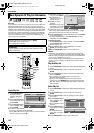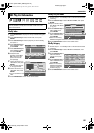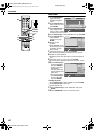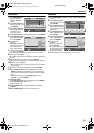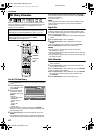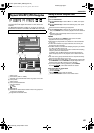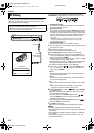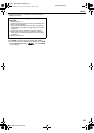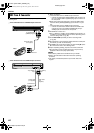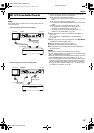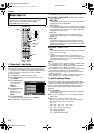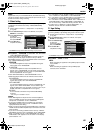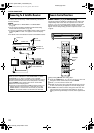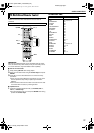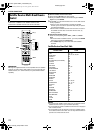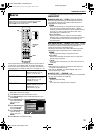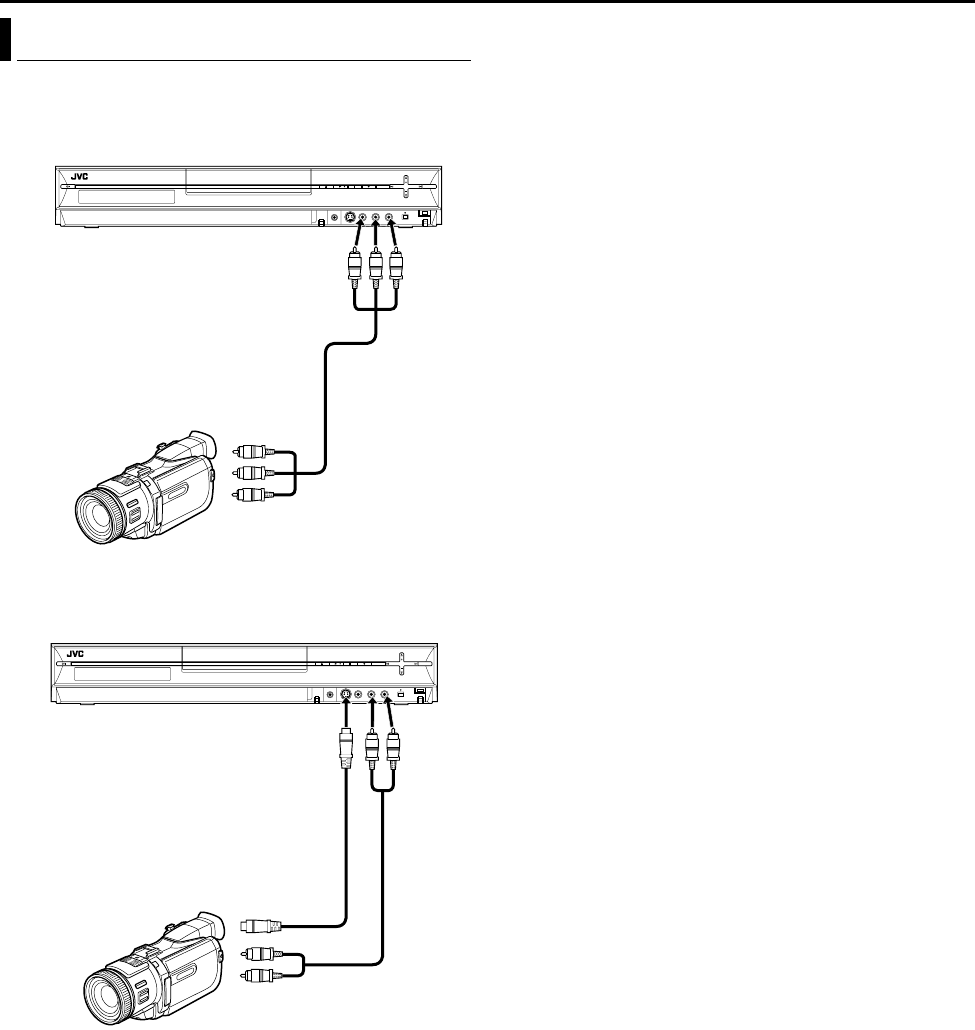
EDITING
Page 66April 8, 2005 4:00 pm
Filename [TH-R1R3EK_09Editing.fm]
Masterpage:Left+
66
You can use a camcorder as the source player and your unit as the
recording deck.
1 Make connections.
A If the camcorder has no S-VIDEO output connector:
^ connect the camcorder’s AUDIO/VIDEO OUT connectors to
the unit’s [VIDEO/AUDIO (L(MONO)/R)] input connectors on
the front panel.
● When using a monaural camcorder, connect its AUDIO OUT
connector to the [AUDIO(L(MONO))] input connector on your
unit.
B If the camcorder has an S-VIDEO output connector:
^ connect the camcorder’s AUDIO OUT and S-VIDEO OUT
connectors to the unit’s [AUDIO (L(MONO)/R)] and [S-
VIDEO] input connectors on the front panel.
2 Press PR +/– to select AF-1B.
● Set AF-1 INPUTB to AVIDEOB for the [VIDEO] input connector, or
AS-VIDEOB for the [S-VIDEO] input connector, depending on the
connector being used. (A pg. 69)
3 Press REC MODE repeatedly to set the recording mode.
(A pg. 38)
4 Start playback on the camcorder slightly before the actual point
from where you wish to start dubbing.
5 Press R on the unit to start recording. Or while holding R, press
I on the remote control. The dubbing starts.
6 Upon completing dubbing, stop the unit and the camcorder.
● Stop recording on the recording deck (your unit), then stop
playback on the source player (camcorder).
NOTES:
● All necessary cables can be obtained from your dealer.
● Refer to the camcorder’s instruction manual for operating
procedure.
● The quality of the dubbed picture is poorer than that of the
original.
Edit From A Camcorder
A If the camcorder has no S-VIDEO output connector:
Recorder
Player
To [VIDEO/AUDIO
(L(MONO)/R)] input
Audio/video cable
(not supplied)
AUDIO/VIDEO OUT
B If the camcorder has an S-VIDEO output connector:
To [S-VIDEO]
input
To [AUDIO]
input
S-video cable
(not supplied)
AUDIO OUT
Audio cable
(not
supplied)
S-VIDEO OUT
Recorder
Player
TH-R1R3EK_00.book Page 66 Friday, April 8, 2005 4:00 PM