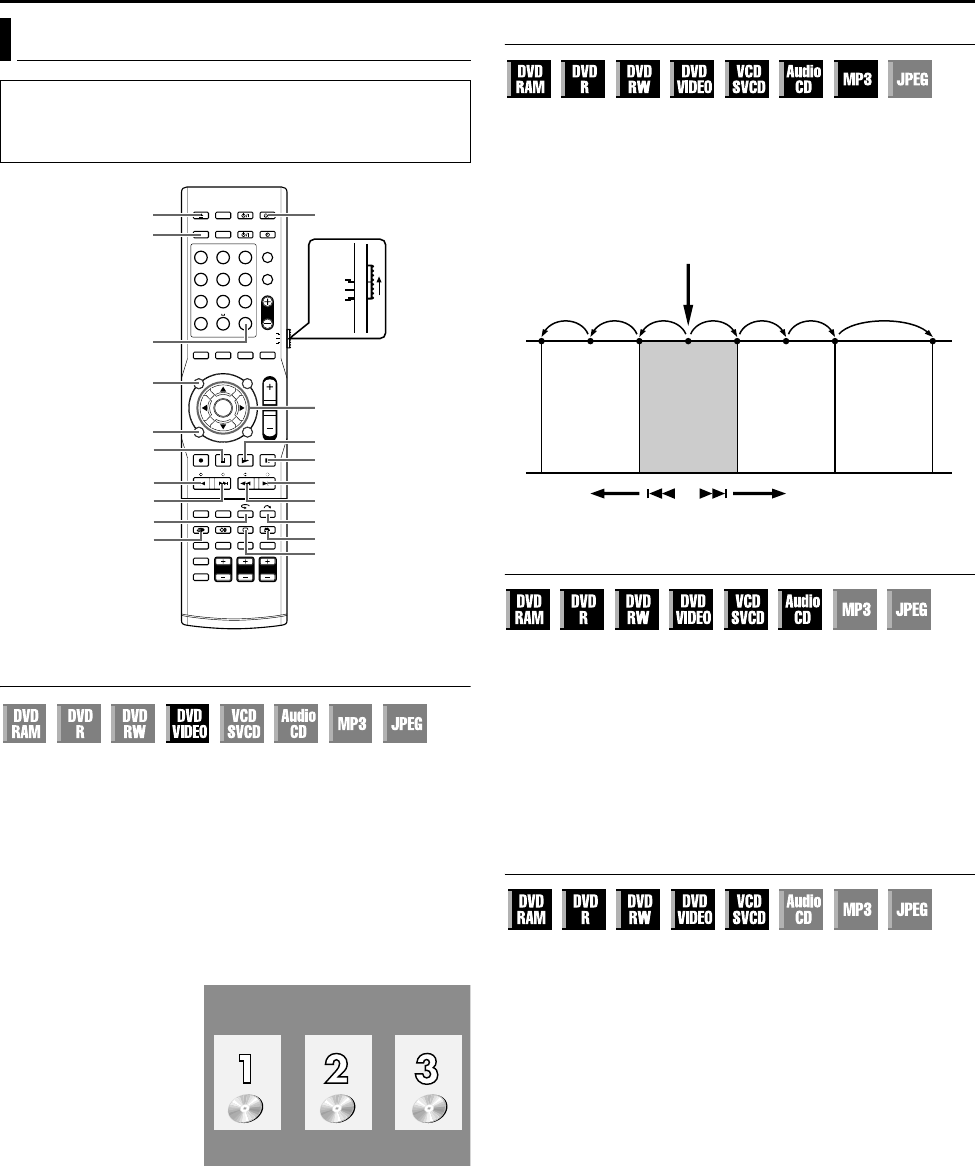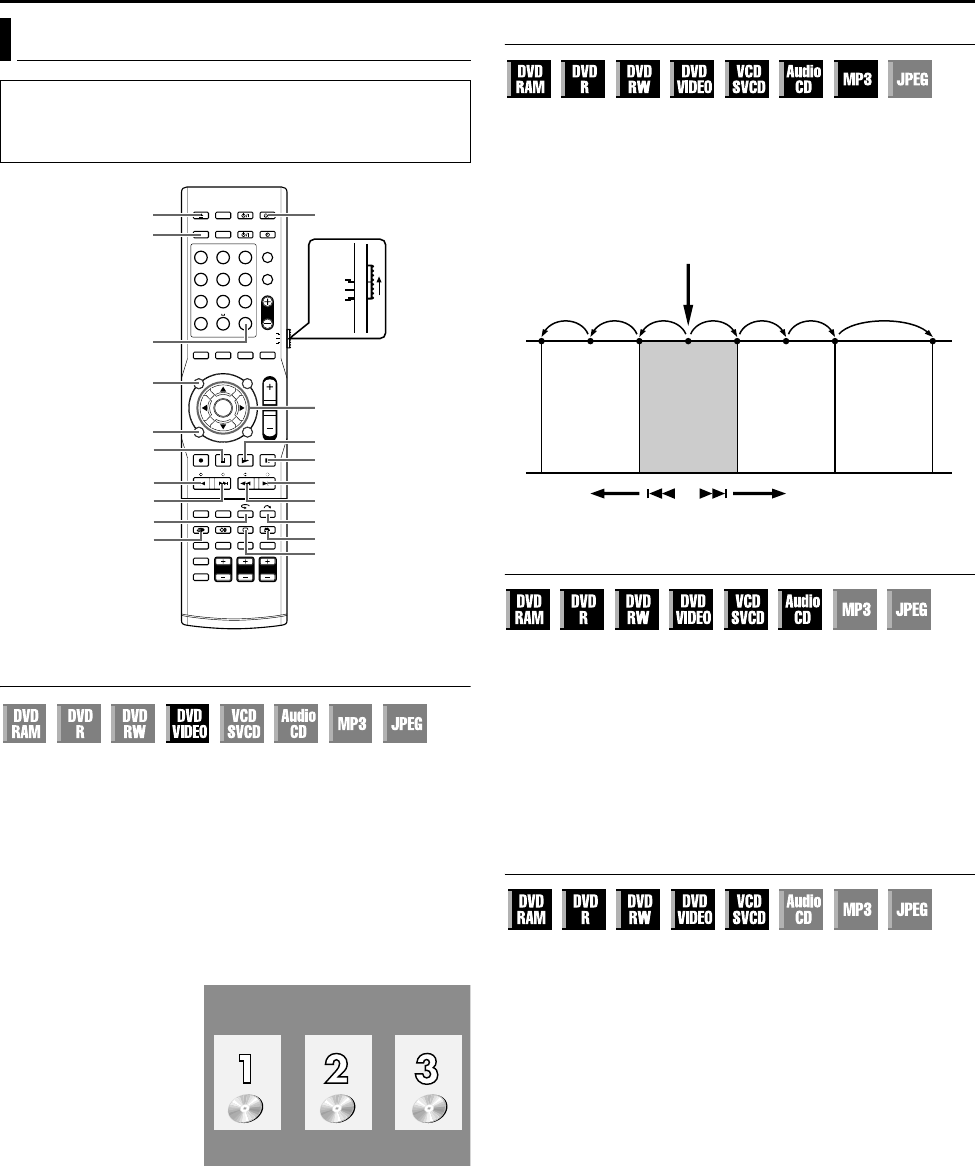
Masterpage:Right+
Filename [TH-R1R3EK_06DVD Operation.fm]
Page 27Friday, 8 April 2005 16:00
BASIC OPERATIONS ON DVD DECK
27
Locating A Desired Scene Using The DVD Menu
DVD VIDEO discs may have top menu and disc menu.
Top menu
DVD discs generally have their own menus which show the disc
contents. These menus contain various items such as titles of a
movie, names of songs, or artist information. You can locate a
desired scene by using the top menu displayed on the TV screen.
Press TOP MENU to access the top menu.
Disc menu
Disc menus include playback data (angle menu, subtitle menu,
etc.) specific to each title.
Press MENU to access the disc menu.
1 Press TOP MENU or
MENU to access the
DVD menu.
2 Press selection keys
to select the desired
title, then press
ENTER. The playback
starts.
● It may be possible to
select the desired item
using the number keys
depending on the menu
display.
NOTE:
When A7B appears on the TV screen in step 1, the disc does not
have a top menu or disc menu.
Locating The Start Point Of The Item Or Skip The Item
Press S or T during playback.
● Pressing T locates the start point of the title (or track) or skips
to the marked point in the forward direction, then resumes
playback.
● Pressing S locates the start point of the title (or track) or skips
to the marked point in the reverse direction, then resumes
playback.
Variable Speed Search
During playback, press N for forward variable speed search, or
O for reverse variable speed search.
● Each press of the button increases the search speed for each
direction.
● To resume normal playback, press I.
OR
During playback, press and hold T for 2 or more seconds for
forward variable speed search, or press and hold S for 2 or more
seconds for reverse variable speed search.
● Releasing the button resumes normal playback.
Still Picture/Frame-By-Frame Playback
1 Press W to pause during playback.
2 Each press of W advances a frame.
● Each press of W advances the still picture frame by frame.
OR
Press D or E to activate frame-by-frame playback.
● Each press of D or E reverses/advances the still picture frame by
frame.
● Frame-by-frame playback for reverse direction cannot be
performed with Video CD/SVCD discs.
● To resume normal playback, press I.
Playback Features
● Turn on the unit.
● Turn on the TV and select an input mode such as EXT1.
● Set the remote control selector switch to AUDIO.
● Press DVD on the remote control.
1 2 3
4 5 6
7 8 9
0
VOL
SAT
TV
AUDIO
W
N/SLOW +
ANGLE
(FGDE)
ENTER
MARK
TOP MENU
DVD
REMAIN
SUBTITLE
MENU
S
T
M
AUDIO A
I
v
w
o
O/SLOW
-
Selection Keys
Example:
● : marked points (A pg. 29)
Current playback point
Previous
programme
or
Scene 2
(Chapter 2)
or
Track 2
Reverse
Forward
Drama
or
Scene 3
(Chapter 3)
or
Track 3
Next
programme
or
Scene 4
(Chapter 4)
or
Track 4
Movie
or
Scene 5
(Chapter 5)
or
Track 5
TH-R1R3EK_00.book Page 27 Friday, April 8, 2005 4:00 PM