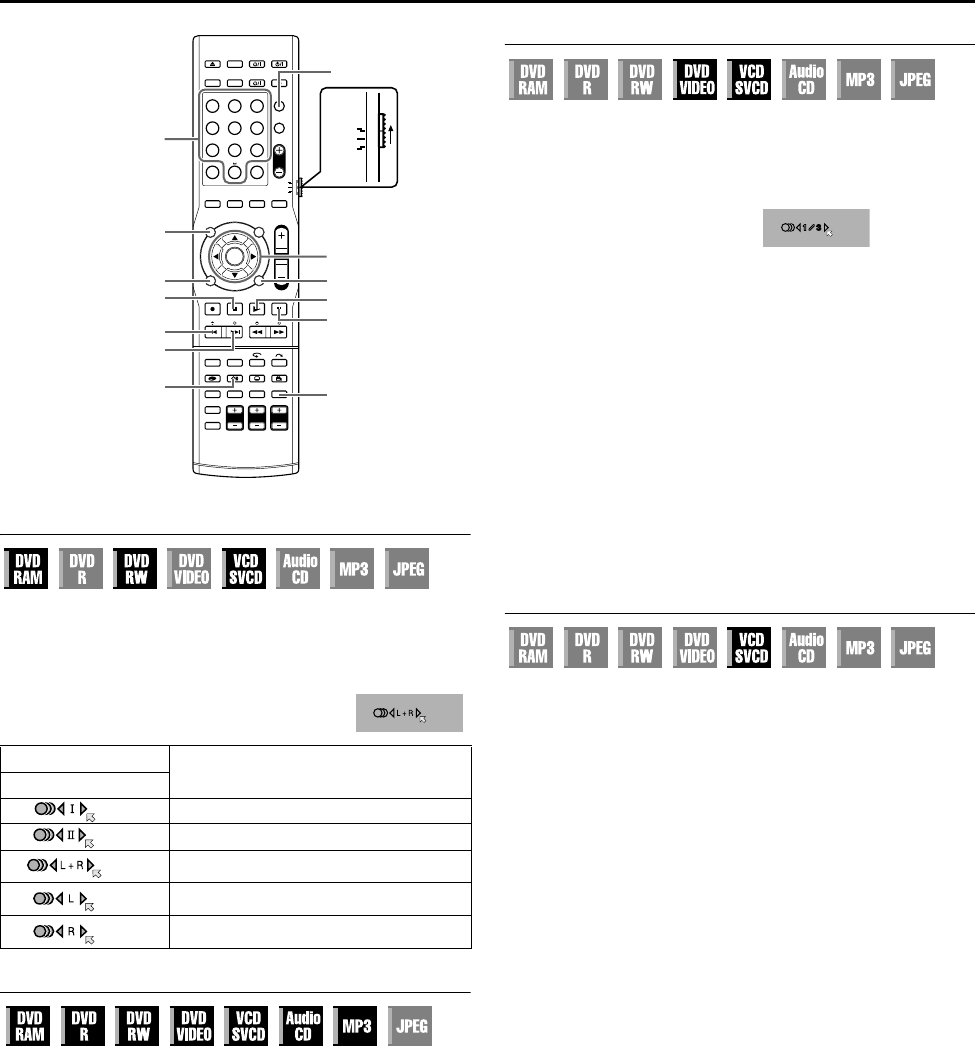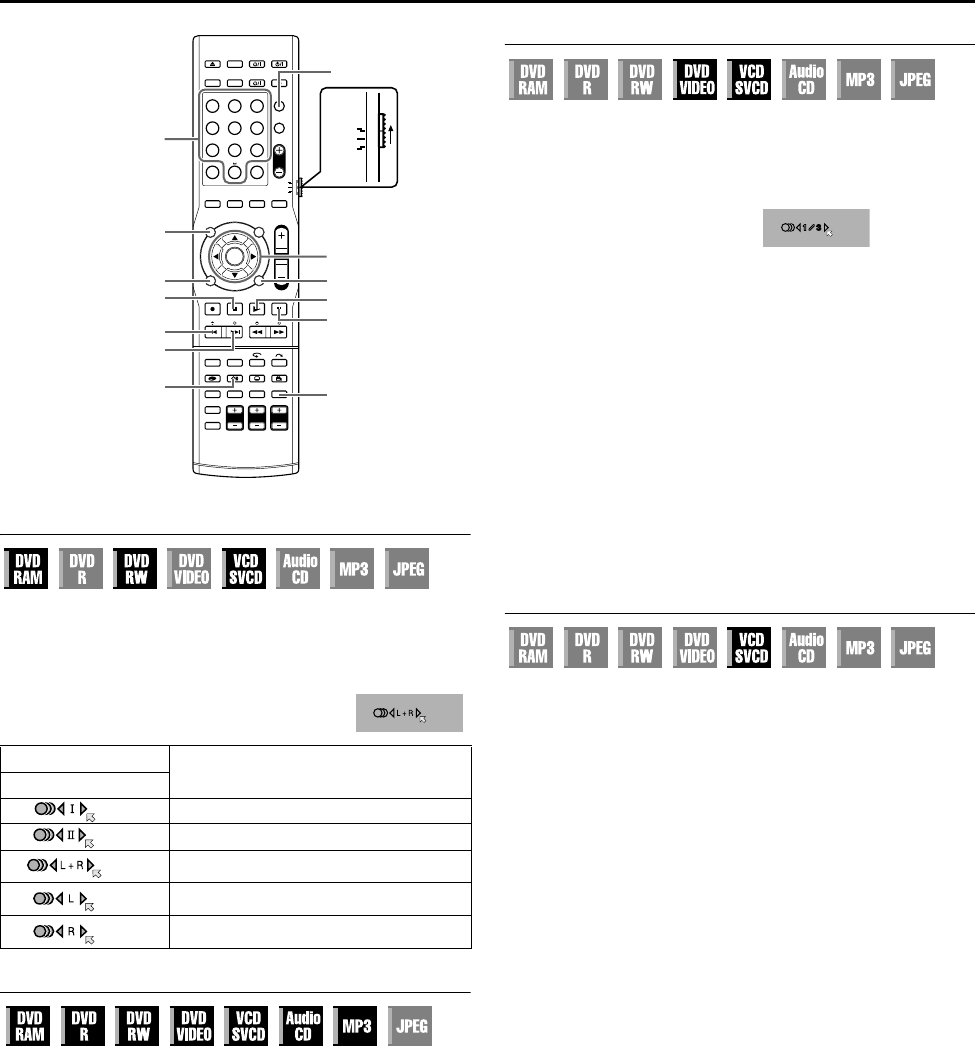
BASIC OPERATIONS ON DVD DECK
Page 30Friday, 8 April 2005 16:00
Filename [TH-R1R3EK_06DVD Operation.fm]
Masterpage:Left+
30
Audio Channel Selection
When watching bilingual programmes or playing discs on which
you recorded bilingual or stereo programmes, you can choose the
desired audio channel.
● When ASUPERIMPOSEB is set to AAUTOB, you can confirm on
the TV screen the audio channel you have chosen. (A pg. 74)
● Each time you press AUDIO, the
audio channel changes.
TV Direct
Use TV DIRECT when you prefer to listen only to sounds from your
TV’s speakers.
When TV DIRECT is pressed, the subwoofer power is turned off
and sounds from the speakers are cut off. Each time you press TV
DIRECT, the sounds from the speakers switches on and off.
No sounds are output from the speakers during timer recording as
TV DIRECT mode is activated. In such cases, press TV DIRECT to
turn on the subwoofer.
NOTE:
ATV DIRECTB lights on the front display panel when TV DIRECT
mode is activated.
Audio Language/Sound Selection
Some DVD VIDEO discs contain the multiple audio language or
sound. You can select the desired audio language or sound. For
some Video CD/SVCD discs, you can switch the audio channel to
choose Karaoke either with or without the vocal.
1 Press AUDIO during playback.
The Audio Language/Sound
selection display appears on
the TV screen.
2 Press AUDIO or the selection
keys to select your desired
audio language/sound.
● Each time you press AUDIO or the selection keys, the audio
language/sound changes.
● To clear the Audio Language/Sound selection display, press
ENTER.
NOTES:
● When A7B appears on the TV screen, no audio language is
recorded.
● When the audio language won’t be changed with the procedure
above, change the audio on a disc menu displayed by pressing
MENU.
● Pressing AUDIO to select the audio language/sound is only
possible during playback. It is not possible to select by pressing
AUDIO in stop mode. However, you can select the desired audio
language/sound from the setup menu while in stop mode.
Playback Control (PBC) Function
Some Video CD/SVCD discs support the PBC function. PBC is an
abbreviation of APlay Back ControlB. A Video CD/SVCD disc
recorded with PBC has its own menus, such as a list of the songs
on the disc. You can locate a specific scene by using the menu.
1 Press I in stop mode. The PBC menu appears.
2 Press the number keys to enter the number of the desired
scene, then press ENTER. The unit starts playback of the
selected item.
● APBCB is displayed on the front display panel.
● When ANEXTB or APREVIOUSB appears on the TV screen:
Pressing T advances to the next page.
Pressing S returns to the previous page.
● You can return to the menu by pressing RETURN.
● The method of the operation is different depending on the disc.
NOTES:
● If you want to play back a PBC-compatible Video CD/SVCD disc
without activating the PBC function, start playback in stop mode
by using the number keys, instead of the I button, to choose the
track, then press ENTER.
● To activate the PBC function when a PBC-compatible Video CD/
SVCD disc is being played back without the PBC function, press
o and clear the resume points (A pg. 28), then press I.
TRACK
USE
On-Screen Display
For main audio of bilingual programme
For sub audio of bilingual programme
For stereo discs
For audio of left channel
For audio of right channel
1 2 3
4 5 6
7 8 9
0
VOL
SAT
TV
AUDIO
W
(FGDE)
ENTER
TOP MENU
0-9
AUDIO
SET UP
RETURN
MENU
S/PREVIOUS
T/NEXT
I
TV DIRECT
o
Selection Keys
When 3 audio languages are
contained.
Example: DVD VIDEO
ENGLISH
TH-R1R3EK_00.book Page 30 Friday, April 8, 2005 4:00 PM