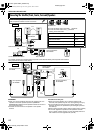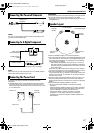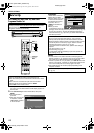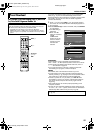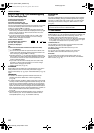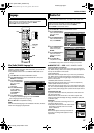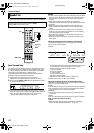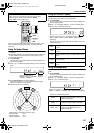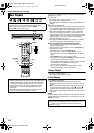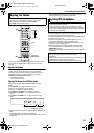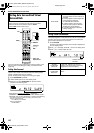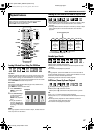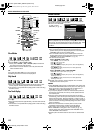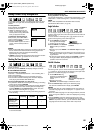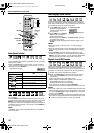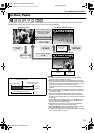Filename [TH-R1R3EK_06DVD Operation.fm]
Masterpage:Left0
Page 24Friday, 8 April 2005 16:00
24
BASIC OPERATIONS ON DVD DECK
To play back an MP3/JPEG disc, see APlayback With MP3/JPEG
NavigationB (A pg. 63).
1 Load a disc.
● For details, refer to APlacing A DiscB (A pg. 5).
● Pressing M also closes the disc tray.
● Playback begins automatically if an auto-playback DVD disc is
loaded.
2 Press I to start playback.
● If you load a DVD disc whose region code does not match the
unit, AREGION CODE ERROR CHECK DISCB appears on the
TV screen. For details, refer to ARegion NumberB (A pg. 3).
● With Video CD/SVCD discs with PBC control or some DVD
discs, the menu display may appear on the TV screen after
starting playback. In this case, select an item which you want to
play back from the menu. For details, refer to APlayback Control
(PBC) FunctionB (A pg. 30) or ALocating A Desired Scene
Using The DVD MenuB (A pg. 27).
● The Library Database Navigation also enables you to search
and scan the beginning of the desired titles. (A pg. 55)
8 Direct playback with Library Database Navigation
You can playback the desired title by specifying the track
number of the Audio CD.
A During playback or while stopped, press the number keys to
enter the track number.
● To select track 8, press the number key A8B.
● To select track 21, press the number keys A2B and A1B.
● To select track 100, press the number keys A1B, A0B then A0B
again.
B Press ENTER while the track number is blinking.
● The entry will be disregarded if ENTER is not pressed within 5
seconds while the track number is blinking.
● If the number entered exceeds the number of tracks recorded
on the Audio CD, A7B appears on the TV screen.
The entry will be disregarded.
● The TV screen will display the 3 digit number. The front
display panel displays only the 2 digit number.
To Pause Playback
1 Press W to pause playback.
● To resume normal playback, press I.
To Stop Playback
1 Press o to stop playback.
● When a recordable disc is played, playback stops and a
programme received with the unit’s tuner resumes on the TV
screen.
● When a playback-only disc is played, playback stops and the
TV screen becomes all blue when you press o. Pressing o
again resumes a programme received with the unit’s tuner.
● If M is pressed during playback, playback stops, then the disc
tray opens.
NOTE:
When the Library Database Navigation screen appears, choose a
thumbnail image of the desired title on the TV screen, then press
ENTER. (A pg. 55)
Basic Playback
● Turn on the unit.
● Turn on the TV and select an input mode such as EXT1.
● Set the remote control selector switch to AUDIO.
● Press DVD on the remote control.
ATTENTION:
● It takes approximately 30 seconds to read a disc depending on
the type and condition of the disc since this unit is multi-disc
compatible (DVD-RAM, DVD-RW, DVD-R). It may even take
several minutes when a disc is dirty, scratched or warped.
● It may take a few seconds to start playback. This is not a
malfunction.
● Forward/reverse high-speed search and other operations
cannot be performed while playback is stopped.
1 2 3
4 5 6
7 8 9
0
VOL
SAT
TV
AUDIO
DVD
(FGDE)
ENTER
M
I
TV/VIDEO
W
o
VOL +/–
Selection Keys
M o
I
Each time you press TV/VIDEO, the unit switches between video
mode (or connected external mode) and TV mode. (A pg. 8)
AzB lights on the front display panel when video mode is
selected. (A pg. 8)
TH-R1R3EK_00.book Page 24 Friday, April 8, 2005 4:00 PM