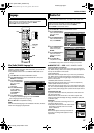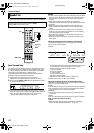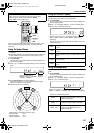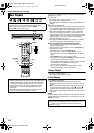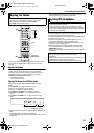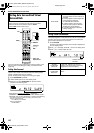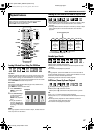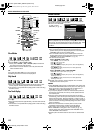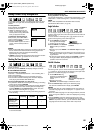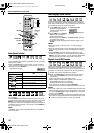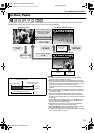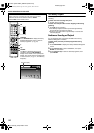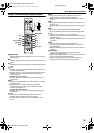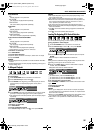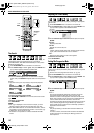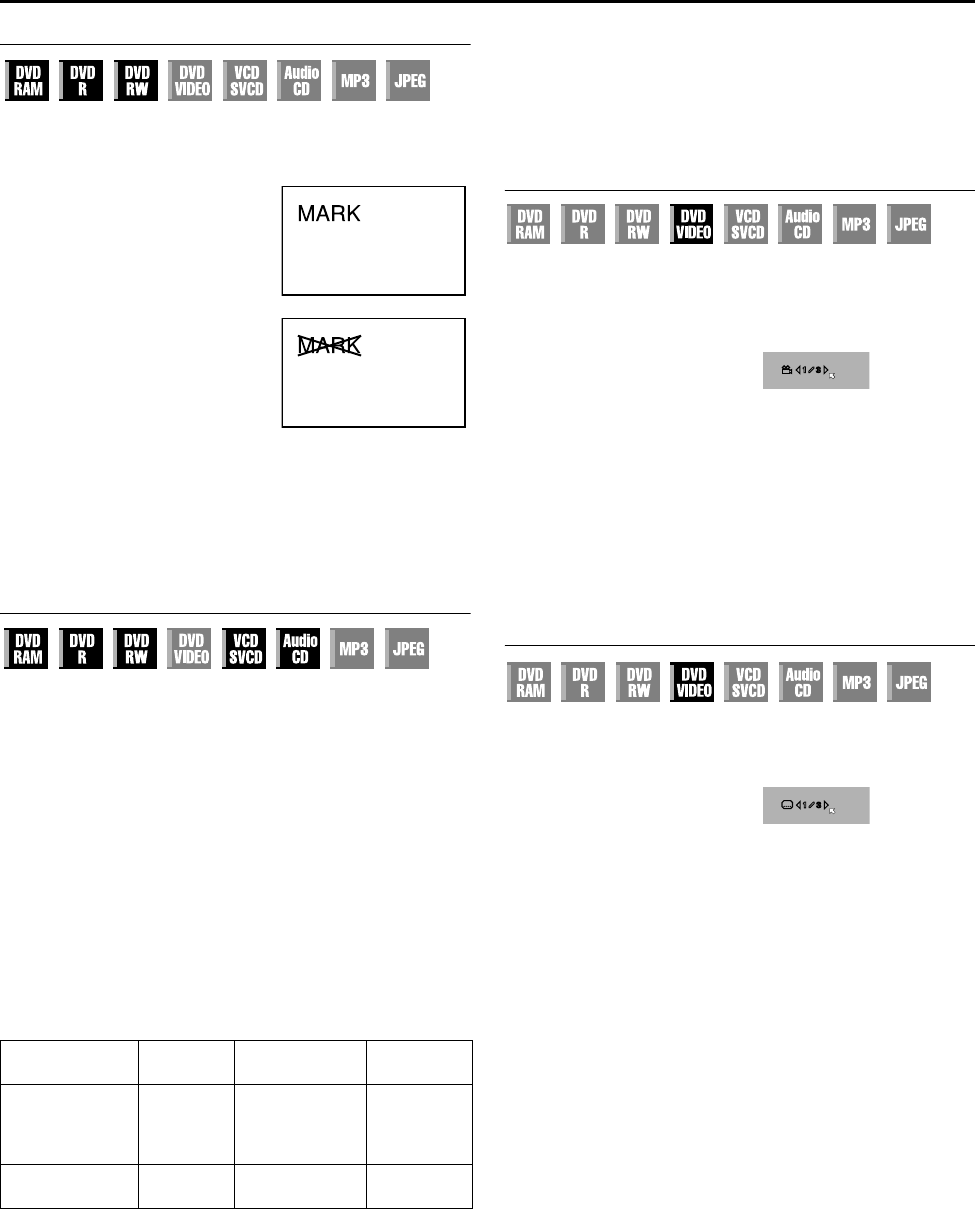
Masterpage:Right+
Filename [TH-R1R3EK_06DVD Operation.fm]
Page 29Friday, 8 April 2005 16:00
BASIC OPERATIONS ON DVD DECK
29
Marking Positions To Play Back Again Later
It is possible to mark positions (up to 999 points) where you want
to play back once again later, and start playback from a marked
position.
To mark positions:
During playback, press MARK at
positions you want to mark.
● AMARKB is displayed on the TV
screen. You can easily locate the
marked positions using S or T
when you play back the disc.
To delete the marked positions:
While paused, press S or T to
locate a marked position you want to
delete, then press MARK.
● Crossed AMARKB appears on the TV
screen, and the marked position is
deleted.
NOTES:
● When a DVD-R/RW (Video mode) disc is finalised, marked points
that are marked at the desired locations during playback are
deleted and new marks are assigned automatically
approximately every 5 minutes.
● If MARK is pressed when playing back a disc that does not allow
marks to be inserted, A7B appears on the TV screen.
Checking The Time Information
You can check time information of a disc on the front display panel
and the TV screen.
Each time you press DISPLAY, the display changes as follows:
8 DVD-RAM/DVD-R/DVD-RW
During recording or playback
Clock time N Current title elapsed time N Disc remaining time N
(back to the beginning)
● The clock time is displayed on the front display panel only.
● The clock time and disc remaining time will not be displayed
when playing back finalised DVD-R/RW discs.
During recording/playback or in stop mode
● It is possible to check disc remaining time according to recording
modes also by pressing REMAIN.
● In FR mode, it is possible to set recording time in detail. While the
recording mode and the disc remaining time are displayed by
pressing REMAIN, press selection keys to select AFRB, then
select the desired recording time. (A pg. 40)
● It is not possible to switch the recording mode during playback or
while recording.
X mark: Possible
L mark: Not Possible
8 Video CD/SVCD/Audio CD
During playback or in stop mode
Current track elapsed time N Current track remaining time N Total
elapsed time N Total remaining time N (back to the beginning)
NOTE:
When a PBC-compatible Video CD/SVCD disc is loaded,
deactivate the PBC function. (A pg. 30)
Angle Selection
You can enjoy a variety of scene angles if a DVD VIDEO disc
contains Amulti-angleB parts, where the same scene was shot from
different angles.
If the disc contains Amulti-angleB parts, AyB appears on the TV
screen at the beginning of the Amulti-angleB part.
1 Press ANGLE during playback.
The angle selection display
appears on the TV screen.
2 Press ANGLE or the selection
keys to select your desired
angle.
● Each time you press ANGLE or the selection keys, the angle
changes.
● When A7B appears on the TV screen, the current scene is not
recorded from multiple angles. In addition, some discs prohibit
angle selection.
● To clear the angle selection display, press ENTER. In addition,
the angle selection display disappears automatically if no
operation is done for 5 seconds.
Subtitle Selection
Some DVD VIDEO discs contain more than one subtitle language,
from among which you can choose the desired subtitle language.
AhB appears on the TV screen at the beginning of the part where
more than one subtitle language are recorded.
1 Press SUBTITLE during
playback. The subtitle selection
display appears on the TV
screen.
● Each time you press
SUBTITLE, the subtitle display is switched on and off.
2 Press selection keys to select your desired language.
● To clear the subtitle selection display, press ENTER.
NOTES:
● For disc that does not contain subtitle language, the number of
selectable languages will not be displayed. A-/-B appears on the
TV screen.
● When the subtitle language won’t be changed with the procedure
above, change the subtitle on a disc menu displayed by pressing
MENU.
● Pressing AUDIO to select the audio language/sound is only
possible during playback. It is not possible to select by pressing
AUDIO in stop mode. However, you can select the desired audio
language/sound from the setup menu while in stop mode.
During
recording
During
playback
In stop
mode
Checking disc
remaining time
according to
recording mode.
XX X
Switching
recording mode.
LL X
When 3 scene angles are
contained.
ENGLISH
When 3 subtitle languages are
contained.
TH-R1R3EK_00.book Page 29 Friday, April 8, 2005 4:00 PM