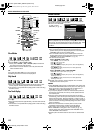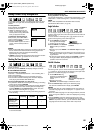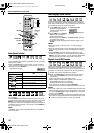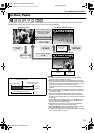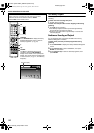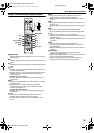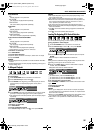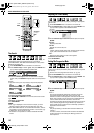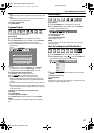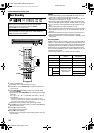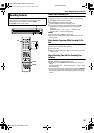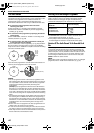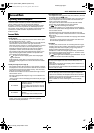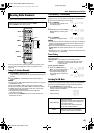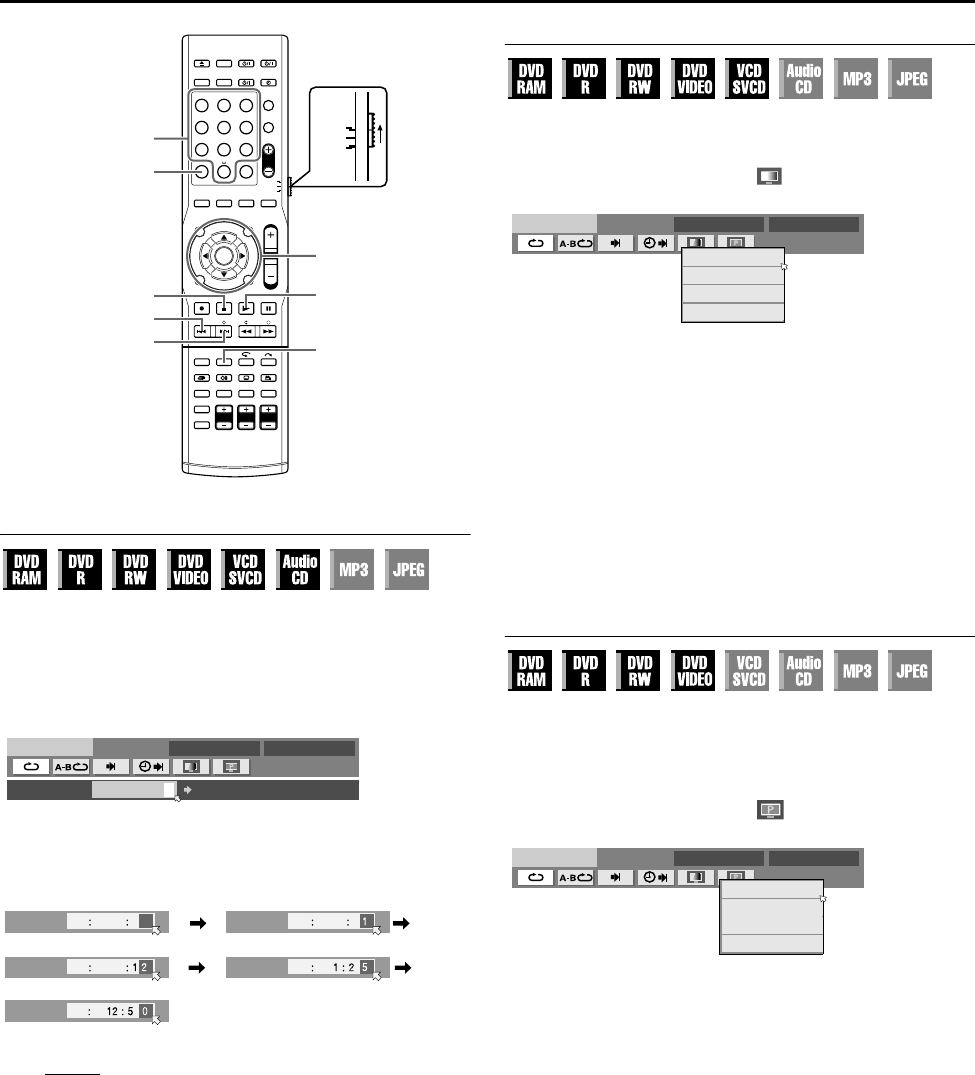
BASIC OPERATIONS ON DVD DECK
Page 36Friday, 8 April 2005 16:00
Filename [TH-R1R3EK_06DVD Operation.fm]
Masterpage:Left+
36
Time Search
You can play back a disc from the desired point by specifying the
elapsed playing time from the beginning of a programme
(DVD-RAM, DVD-R, DVD-RW and DVD VIDEO) or a disc (Video
CD/SVCD and Audio CD).
1 Press ON SCREEN twice to access the on-screen bar.
2 Press selection keys to select Aj9B, then press ENTER. The
DVD-VIDEO
::
CINEMA AUTO 1
TIME ENTER
pop-up window appears under the selected item.
3 Press the number keys to enter the desired title or chapter
number, then press ENTER. Playback starts from the specified
time.
Example:
To play back from a point 12 (minutes): 50 (seconds) elapsed.
If you have specified a wrong number
Press CLEAR
(o) or CANCEL on the remote control and re-enter
again.
To clear the on-screen bar
Press ON SCREEN.
NOTES:
● When A7B is displayed on the TV screen in step 3, you have
selected a point that exceeds the recording time of the disc.
● Some DVD VIDEO discs do not contain time information, and it is
not possible to use the Time Search function. In such cases, A7B
is displayed on the TV screen as well.
● This function is not possible for a Video CD/SVCD with PBC
function.
Adjusting The Picture Quality
You can obtain optimal picture quality by selecting an appropriate
picture mode.
1 Press ON SCREEN twice to access the on-screen bar.
2 Press selection keys to select AB, then press ENTER. The
DVD-VIDEO
NORMAL
CINEMA
SHARP
SOFT
CINEMA AUTO 1
pop-up window appears under the selected item.
3 Press selection keys to select the desired option, then press
ENTER.
NORMAL:
Normally select this.
CINEMA:
Suitable for a movie disc, etc.
SHARP:
Clearer, sharper-edged picture when viewing images with lots
of flat, same-coloured surfaces such as cartoons.
SOFT:
Select this option when too much noise appears.
To clear the on-screen bar
Press ON SCREEN.
Setting The Progressive Mode
You can obtain optimal picture quality by selecting whether the
content on the disc is processed by field (video source) or by frame
(film source).
1 Set the unit to the progressive scan mode. (A pg. 76)
2 Press ON SCREEN twice to access the on-screen bar.
3 Press selection keys to select AB, then press ENTER. The
DVD-VIDEO
AUTO 1
AUTO 2
FILM
VIDEO
SHARP AUTO 2
pop-up window appears under the selected item.
4 Press selection keys to select the desired option, then press
ENTER.
AUTO 1:
This mode automatically detects film and video content for
progressive playback. When film content is found, flag
detection is used to invoke playback of film data in full screen.
When video content is found, pictures from multiple fields are
used to detect sections with movement, and then this
movement undergoes advanced image processing for output of
sharp, detailed progressive images without any reduction in
image quality where movement occurs. Normally, operation in
this mode is recommended.
AUTO 2:
Only the processing of sections with movement differs from
AAUTO 1B.
For video contents, the sections with movement are detected
and the pictures are corrected by the filtering process for
motion pictures.
1 2 3
4 5 6
7 8 9
0
VOL
CANCEL
ON SCREEN
0 – 9
(FGDE)
ENTER
CLEAR (o)
T
S
I
SAT
TV
AUDIO
Selection Keys
TIME
TIME
TIME
TIME
TIME
Press 1
Press 2
Press 5
Press 0
TH-R1R3EK_00.book Page 36 Friday, April 8, 2005 4:00 PM