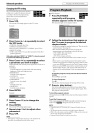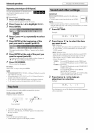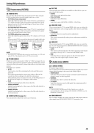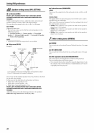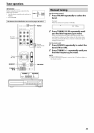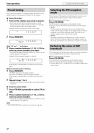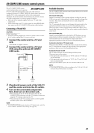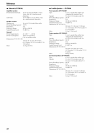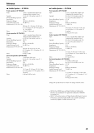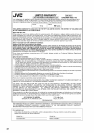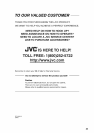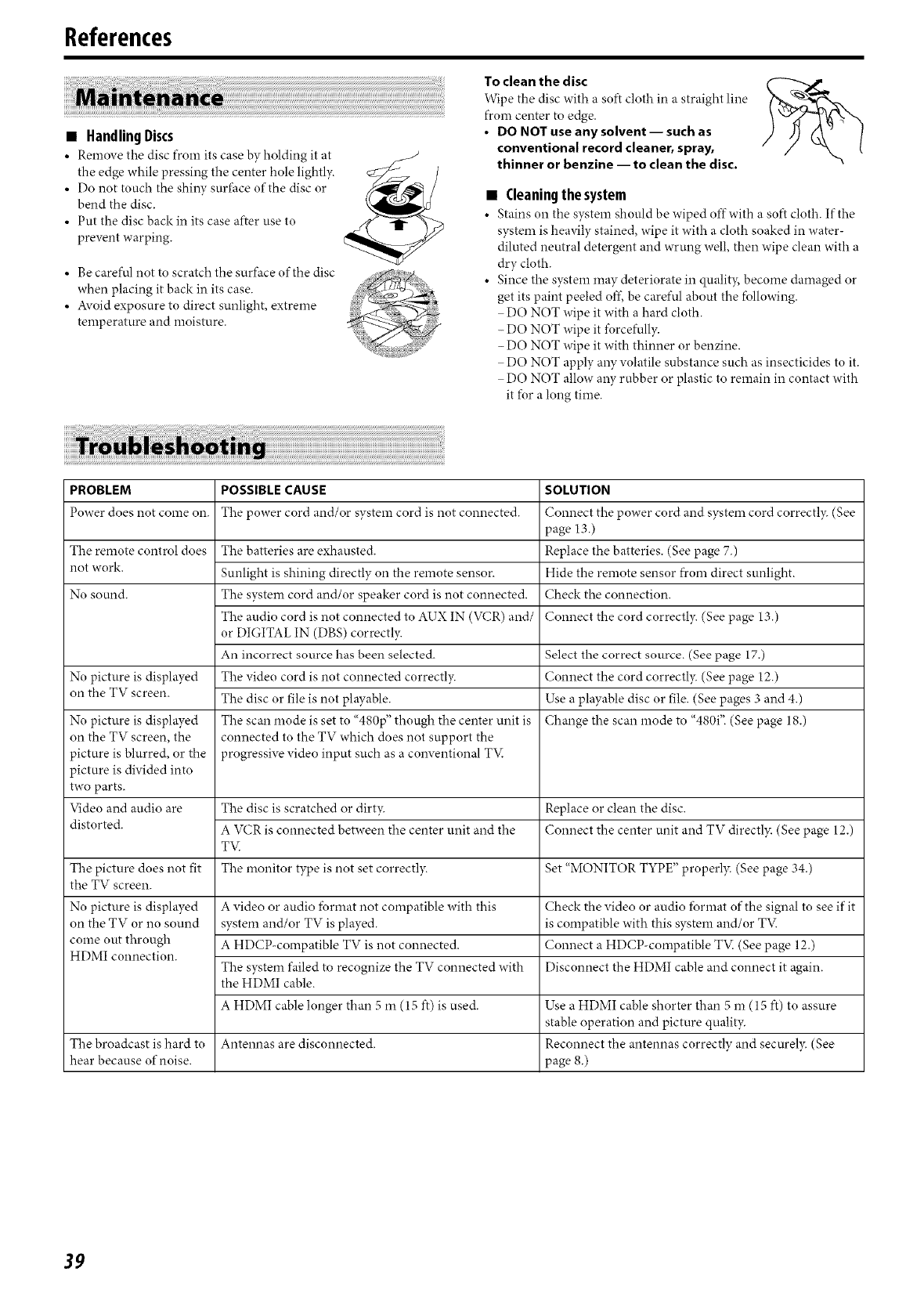
References
• HandlingDiscs
• Remove the disc from its case by holding it at
the edge while pressing the center hole lightl)_
• Do not touch the shi W surface of the disc or
bend the disc.
• Put the disc back in its case after use to
prevent warping.
• Be careful not to scratch the surface of the disc
when placing it back in its case.
• Avoid exposure to direct sunlight, extreme
temperature and moisture.
To clean the disc
\,gipe the disc with a soft cloth in a straight line
from center to edge.
• DO NOT use any solvent -- such as
conventional record cleaner, spray,
thinner or benzine -- to clean the disc.
• Cleaningthesystem
• Stains un the system should be wiped off with a soft cloth. If the
system is heavily stained, wipe it with a cloth soaked in water-
diluted neutral detergent and wrung well, then wipe clean with a
dry cloth.
• Since the system may deteriorate in qualit)% become damaged or
get its paint peeled oft, be careful about the fbllowing.
DO NOT wipe it with a hard cloth.
- DO NOT wipe it furcefully.
- DO NOT wipe it with thinner or benzine.
DO NOT apply any volatile substance such as insecticides to it.
DO NOT allow aW rubber or plastic to remain in contact with
it fur a long time.
PROBLEM POSSIBLE CAUSE SOLUTION
Puwer does nut come on. The puwer curd and/or system cord is nut connected. Connect the puwer curd and system cord correctly (See
page 13.)
The remote control does The batteries are exhausted, Replace the batteries. (See page 7.)
not work. Sunlight is shining directly on the remote sensor Hide the remote sensor from direct sunlight.
No sound. The system cord and/or speaker cord is not connected. Check the connection.
The audio cord is not connected to AUX IN (VC'R) and/ Connect the cord correctly. (See page 13,)
or DIGITAL IN (DBS) correctly.
An incorrect source has been selected. Select the correct source. (See page 17.)
No picture is displayed The video cord is not connected correctly. Connect the cord correctly. (See page 12.)
on the TV screen. The disc or file is not playable. Use a playable disc or file. (See pages 3 and 4.)
No picture is displayed The scan mode is set to "480p" though the center unit is Change the scan mode to "480i". (See page 18.)
on the TV screen, the connected to the TV which does not support the
picture is blurred, or the progressive video input such as a conventional TV
picture is divided into
tWO parts.
Video and attdio are The disc is scratched or dirty. Replace or clean the disc.
distorted. A \rCR is connected between the center unit and the Connect the center unit and TV directl)c (See page 12.)
TXfi
The picture does not fit The monitor type is not set correctly. Set "MONITOR TYPE" properb L (See page 34.)
the TV screen.
No picture is displayed A video or audio lbrmat not compatible with this Check the video or audio lbrmat of the signal to see if it
r
on the T\ or no sound system and/or TV is played, is compatible with this system and/or T\(
come out through A HDCP-compatible TV is not connected. Connect a HDCP-compatible T_Z (See page 12.)
HDMI connection.
? r
The system failed to recognize the T\ connected u ith Disconnect the HDMI cable and connect it again.
the HDMI cable.
A HDMI cable longer than 5 m (15 ft) is used. Use a HDMI cable shorter than 5 m (15 ft) to assure
stable operation and picture quality.
The broadcast is hard to Antennas are disconnected. Reconnect the antennas correctly and securely. (See
hear because of noise, page 8.)
39