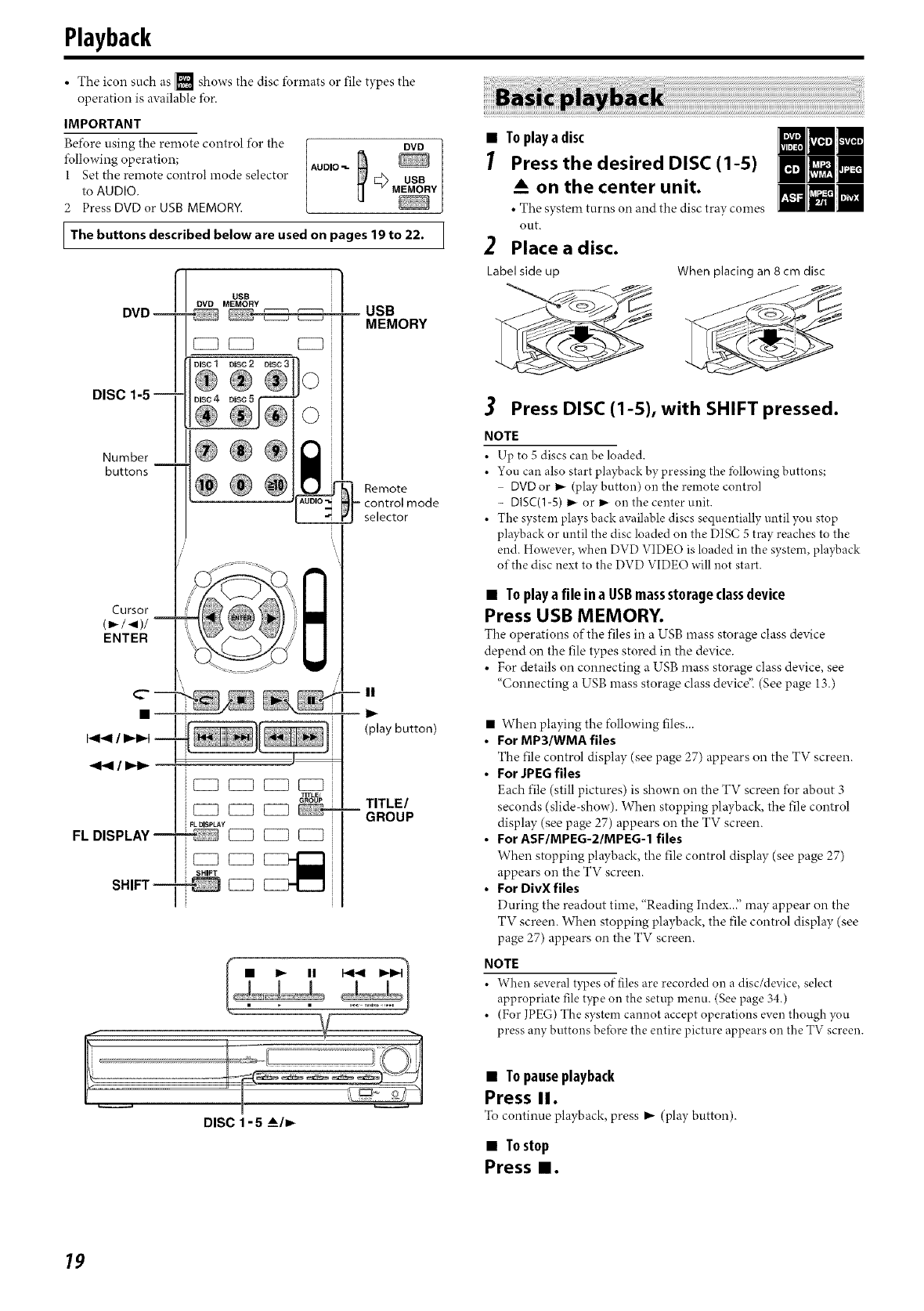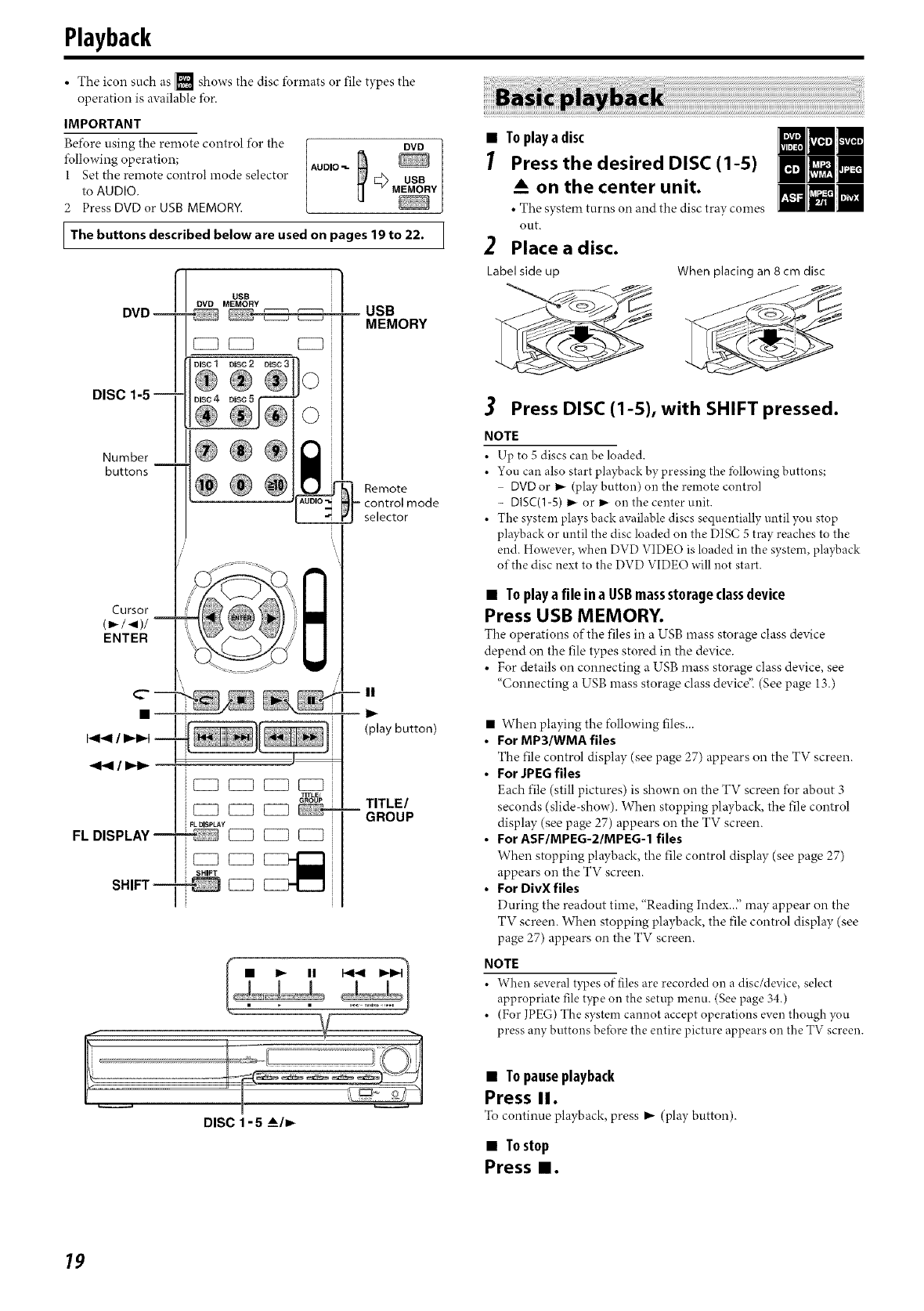
Playback
• The icon such as [] shows the disc formats or file types the
operation is available fur.
IMPORTANT
Be_\_re using the remote control for the
fullowing operation;
1 Set the remote control mode selector
to AUDIO.
2 Press DVD or USB MEMORY.
DVD
AUDIO_
_-_ USB
-- MEMORY
I The buttons described below are used on pages 19 to 22. I
DISC
Number
buttons
Cursor
(_,-/,.9)/
ENTER
FL DISPLAY !
SHIFT --
USB j
DYD USB
MEMORY i
MEMORY
®®®1
@® omoto
control mode
selector
iC23 EZB C23
GROUP
SHIFT
II
(play button)
TITLE/
GROUP
• Toplaya disc
7 Press the desired DISC (1-5)
on the center unit•
• The system turns on and the disc tray comes
ont.
2 Placea disc•
Label side up When placing an 8 cm disc
3 Press DISC (1-5), with SHIFT pressed•
NOTE
• Up to 5 discs can be loaded.
• You can also start playback by pressing the fbllowing buttons;
DVD or I_ (play button) on the remote control
- DISC(I-5) I_ or I_ on the center unit.
• The system plays back available discs sequentially until you stop
pla}4_ack or until the disc loaded on the DISC 5 tray reaches to the
end. However, when DVD VIDEO is loaded in the system, playback
of the disc next to the DVD VIDEO will not start.
• T0playa file inaUSBmassstorageclassdevice
Press USB MEMORY•
The operations of the files in a USB mass storage class device
depend on the file types stored in the device.
• For details on connecting a USB mass storage class device, see
"Connecting a USB mass storage class device". (See page 13.)
• When playing the following files...
• For MP3/WMA files
The file control display (see page 27) appears on the TV screen.
• For JPEG files
Each tile (still pictures) is shown on the TV screen for about 3
seconds (slide-show). When stopping playback, the file control
display (see page 27) appears on the TV screen.
• For ASF/MPEG-2/MPEG-1 files
When stopping playback, the file control display (see page 27)
appears on the TV screen.
• For DivXfiles
During the readout time, "Reading Index.." may appear on the
TV screen. When stopping playback, the file control display (see
page 27) appears on the TV screen.
NOTE
• When several types of files are recorded on a disc/device, select
appropriate file type on the setup menu. (See page 34.)
• (For JPEG) The system cannot accept operations even though ynu
press any buttons before the entire picture appears on the TV screen.
I
DISC 1 -5 A/_
• Topauseplayback
Press II.
To continue playback, press I,_ (play button).
• Tostop
Press II.
19