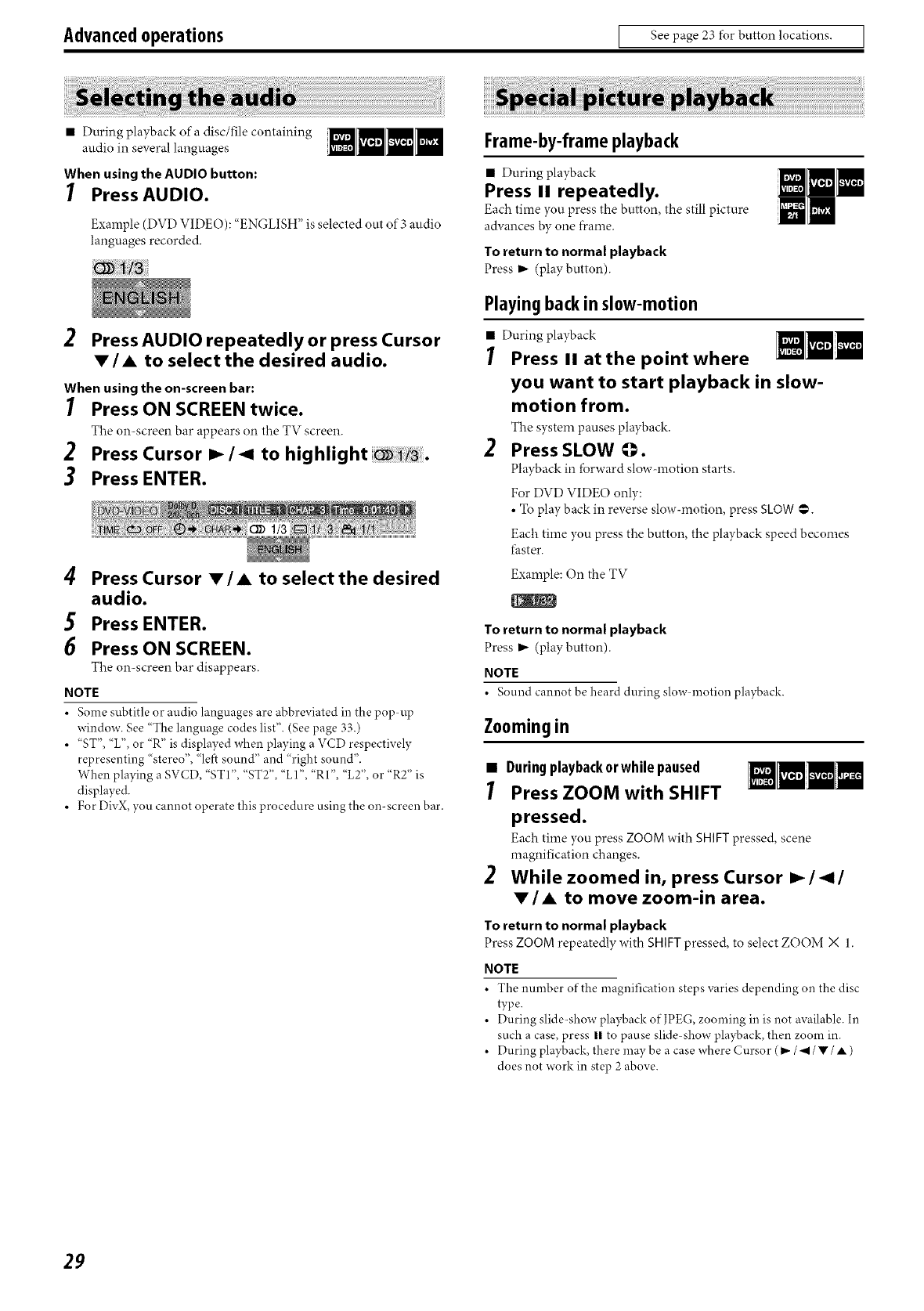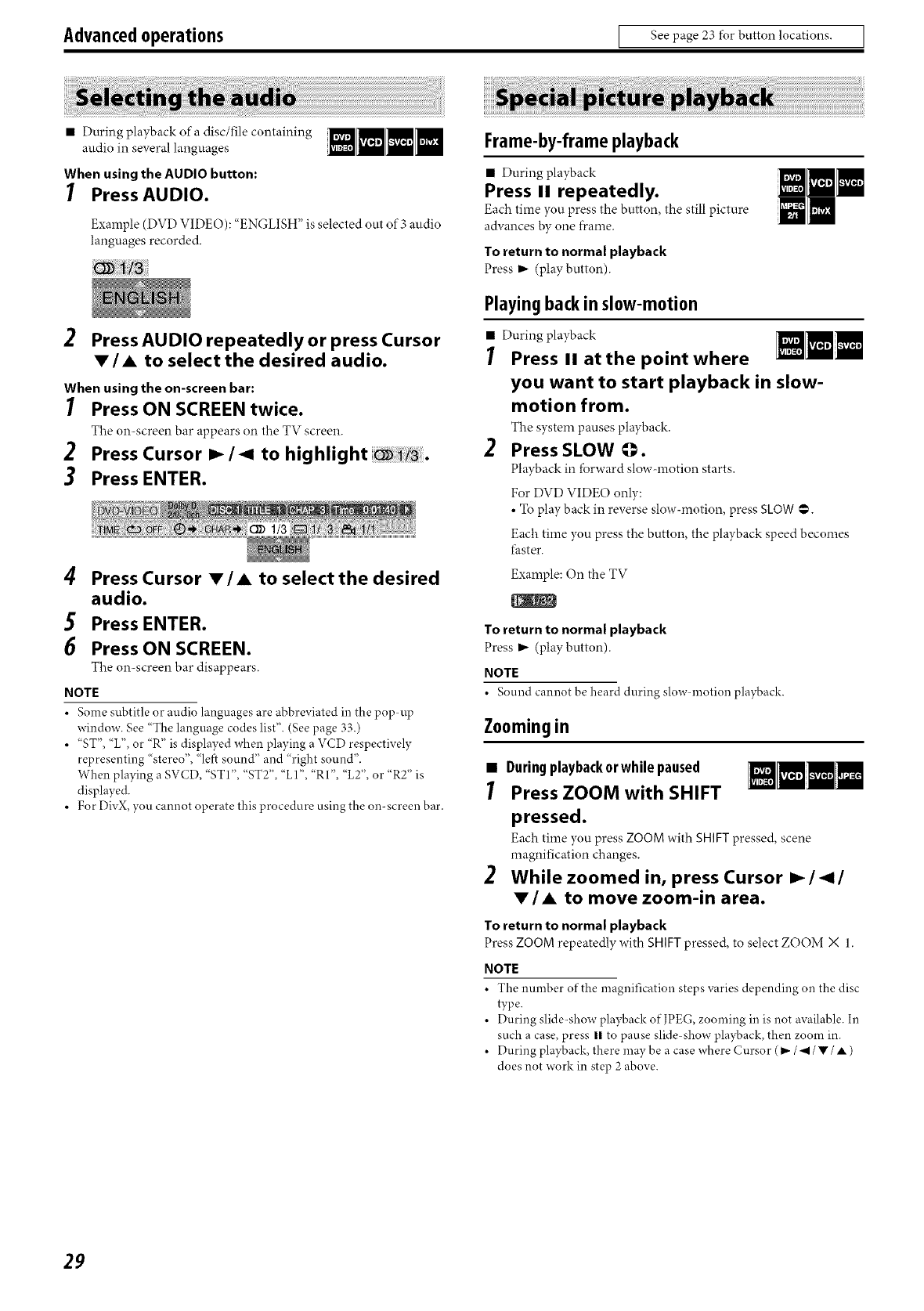
Advanced operations [ See page 23 for buttonlocations. I
• During playback of a disc/file containing
attdio in several languages
When using the AUDIO button:
I Press AUDIO.
Example (DVD VIDEO): "ENGLISH" isselected out of 3 attdio
languages recorded.
2 Press AUDIO repeatedly or press Cursor
V/A to select the desired audio.
When using the on-screen bar:
1 Press ON SCREEN twice.
The on-screen bar appears on the TV screen.
Press Cursor I_/_1 to highlight
Press ENTER.
4 Press Cursor V/A to selectthe desired
audio.
5 Press ENTER.
6 Press ON SCREEN.
The on-screen bar disappears.
NOTE
• Some subtitle or audio languages are abbreviated in the pop-up
window. See "The language codes list". (See page 33.)
• "ST", "L", or "R" is displayed when playing a VCD respectively
representing "stereo", "left sound" and "right sound".
When playing a SVCD, "ST 1", "ST2", "L1", "RI", "L2", or "R2" is
displayed.
• For DivX, you cannot operate this procedure using the on- screen bar.
Frame-by-frameplayback
• During playback
Press II repeatedly.
Each time you press the button, the still picture
advances by one frame
To return to normal playback
Press I_ (play button)
Playing back in sl0w-m0ti0n
• During playback
1 Press II at the point where
you want to start playback in slow-
motion from.
The system pauses playback.
2 PressSLOW _.
Phwback in forward slow-motion starts
For DVD VIDEO only:
• To play back in reverse slow-motion, press SLOW @.
Each time you press the button, the playback speed becomes
faster.
Example: On the TV
To return to normal playback
Press I_ (phwbutton).
NOTE
• Sotmd cannot be heard during slow-motion playback.
Zooming in
• Duringplayback0rwhilepaused
Press ZOOM with SHIFT
pressed.
Each time you press ZOOM with SHIFT pressed, scene
magnification changes.
2 While zoomed in, press Cursor I_/_1/
V/A to move zoom-in area.
To return to normal playback
Press ZOOM repeatedly with SHIFT pressed, to select ZOOM X 1.
NOTE
• The number of the magnification stepsvaries depending on the disc
type.
• During slide-show pla_4_ack of JPEG, zooming in is not available. In
such a case, press II to pause slide show playback, then zoom in.
• During playback, there may be a case where Cursor (_- /_1/•/• )
does not work in step 2 above.
29