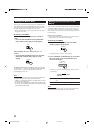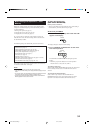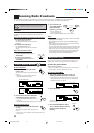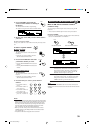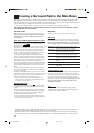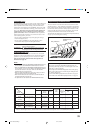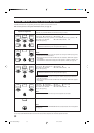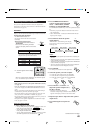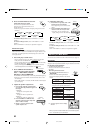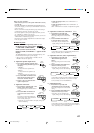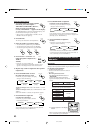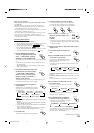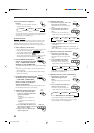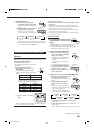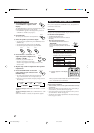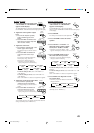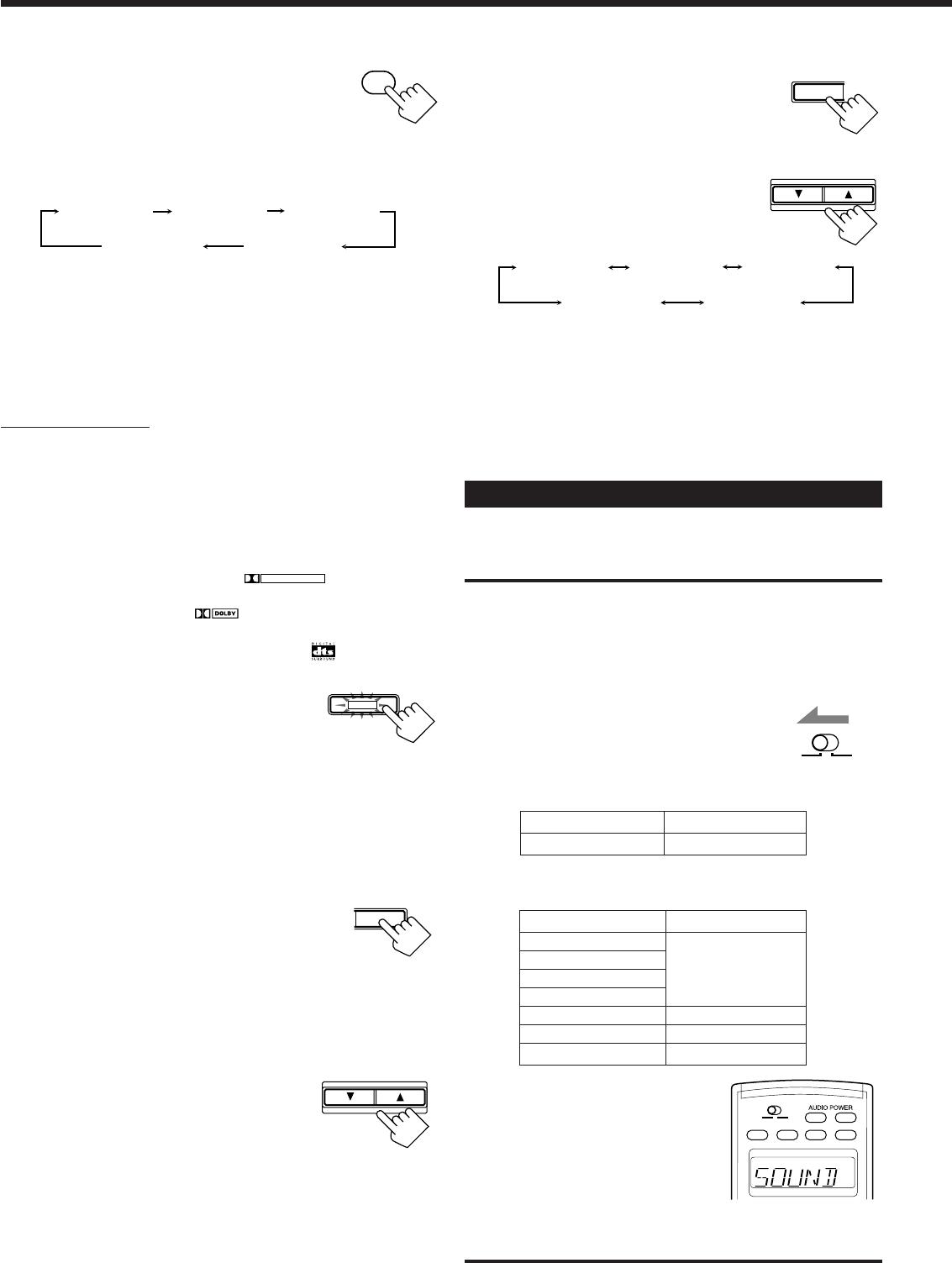
41
4. Adjust the center tone.
1) Press EFFECT repeatedly until “CTR
TONE” appears on the display.
The display changes to show the current
setting.
2) Press CONTROL UP 5/DOWN ∞ to
select the center tone level you want.
• Each time you press the button, the
display changes to show the following:
To make the dialogue softer, select “CTR TONE 1” or “CTR
TONE 2.”
To make the dialogue clearer, select “CTR TONE 4” or “CTR
TONE 5.”
When “CTR TONE 3” is selected, no adjustment is applied.
Adjusting the DAP Modes
You can also use a DAP mode with a Surround mode (see page 43).
CONTROL
DOWN UP
EFFECT
CTR TONE 1
CTR TONE 2
CTR TONE 3
CTR TONE 4
CTR TONE 5
(Softer)
(Soft) (Flat)
(Sharper)
(Sharp)
100
+
CENTER TONE
+
10
9. Press CENTER TONE to select the
center tone level you want.
The center tone adjustment affects the mid-
frequency range, which the human voice is
mostly made up of.
• Each time you press the button, the display changes to show the
following:
To make the dialogue softer, select “CTR TONE 1” or “CTR
TONE 2.”
To make the dialogue clearer, select “CTR TONE 4” or “CTR
TONE 5.”
When “CTR TONE 3” is selected, no adjustment is applied.
On the front panel:
You can also use the buttons on the front panel to adjust the Surround
modes. However, no test tone is available when using the buttons on the
front panel. So, make adjustments while listening to the sound of the
source played back.
1. Select and play a sound source.
• To enjoy Dolby Pro Logic, play back a software encoded with
Dolby Surround and labeled with
DOLBY SURROUND
mark.
• To enjoy Dolby Digital, play back a software encoded with Dolby
Digital and labeled with
DIGITAL
mark.
• To enjoy DTS Digital Surround, play back a software encoded
with DTS Digital Surround and labeled with mark.
2. Press SURROUND ON/OFF to
activate an appropriate Surround
mode — PRO LOGIC, DOLBY
DIGITAL or DTS SURROUND.
The SURROUND ON/OFF lamp on the front panel button lights up.
• Each time you press the button, the Surround mode turns on and
off alternately.
• When “PRO LOGIC” is selected, the PRO LOGIC indicator lights
up on the display.
3. Adjust the speaker output levels.
1) Press LEVEL ADJUST repeatedly until
one of the following indications appears on
the display.
“CENTER”:
To adjust the center speaker level.
“REAR L”:
To adjust the left rear speaker level.
“REAR R”:
To adjust the right rear speaker level.
2) Press CONTROL UP 5/DOWN ∞ to
adjust the selected speaker output level
(from –10 dB to +10 dB).
3) Repeat 1) and 2) to adjust the other
speaker output levels.
CTR TONE 1
CTR TONE 2
CTR TONE 3
CTR TONE 4
CTR TONE 5
(Softer)
(Soft) (Flat)
(Sharper)
(Sharp)
SURROUND ON/OFF
LEVEL
ADJUST
CONTROL
DOWN UP
IMPORTANT:
Check to see if the proper indicator(s) and information appear on the
display on the front panel before/while using the buttons and controls.
For the main room operations:
• The MAIN ROOM indicator is lit.
• The source name for the sub-room is not lit on
the display.
• When using the remote control:
–Set MAIN ROOM/SUB ROOM selector to
“MAIN ROOM.”
–Check to see if the following information
appear on the display window on the remote
control.
SUB ROOMMAIN ROOM
Buttons
SOUND
Indications
SOUND
When you press the buttons listed above, the indication appears
for 5 – 10 seconds for your confirmation.
Ex. “SOUND” appears on the display
window.
ON/OFF ON/OFF POWER POWER
STANDBY
TV/CATV/DBS
VCR1
ON
SUB ROOM
MAIN ROOM
SUB ROOM
MAIN ROOM
SUB ROOMMAIN ROOM
Buttons
EFFECT
ROOM SIZE
LIVENESS
CENTER TONE
CENTER
REAR•L
REAR•R
Indications
SOUND
CTR
REARL
REARR
After pressing SOUND, the following function are
assigned to the specific number buttons:
EN37-49.RX-9010VBK[J]f 01.2.15, 0:15 PM41