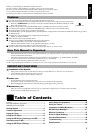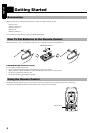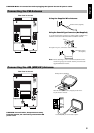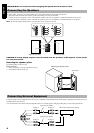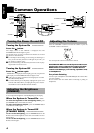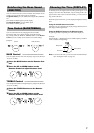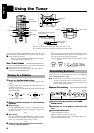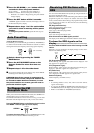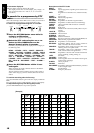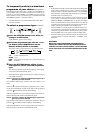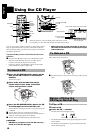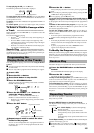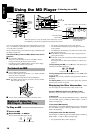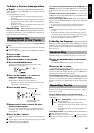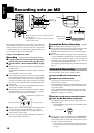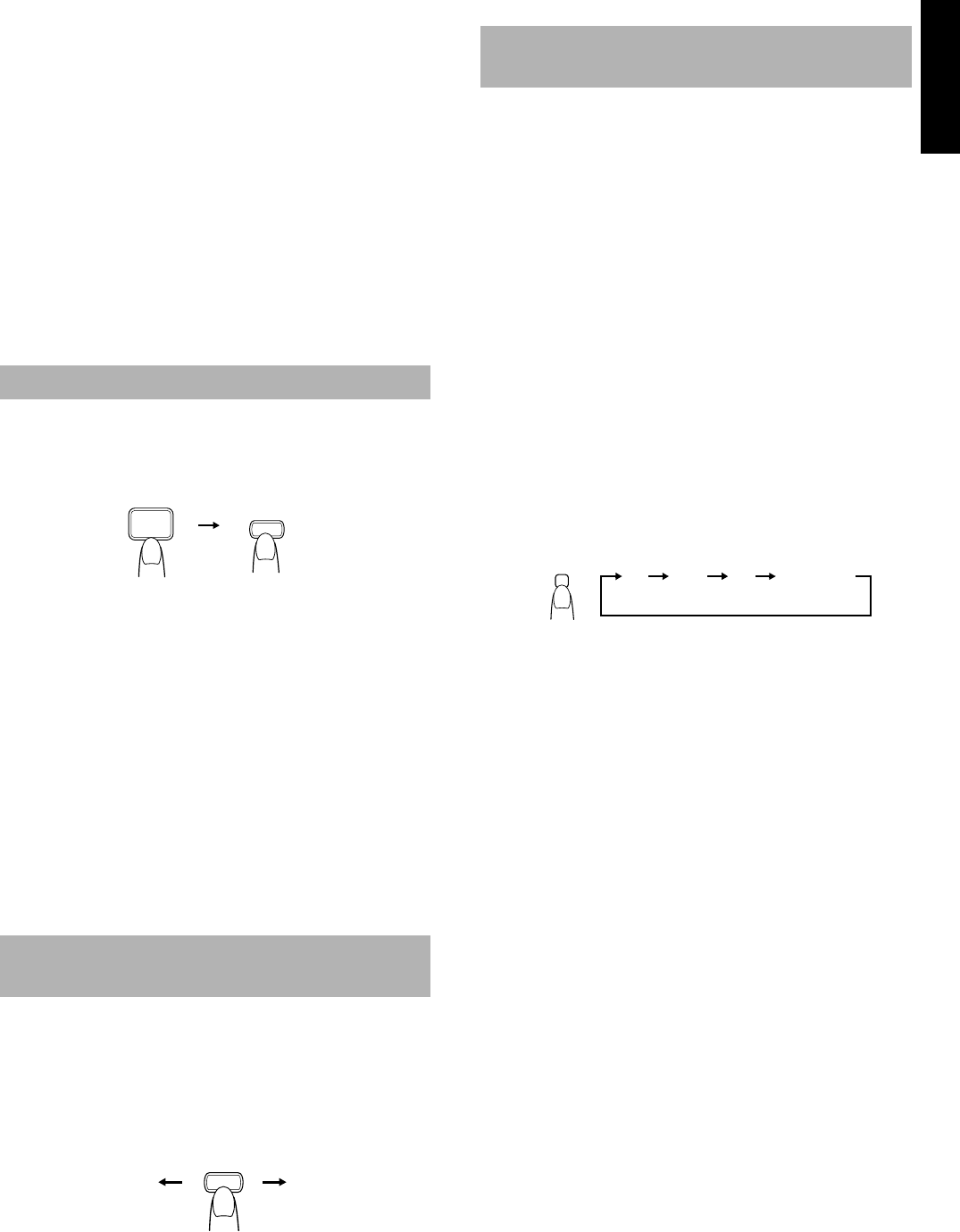
9
English
■
4. Press the UP, DOWN, >, or < button within 5
seconds to select the preset number.
UP or > button: Increases the preset number by 1.
DOWN or < button: Decreases the preset number by 1.
• When the > or < button is kept pressing, the preset number
changes rapidly.
■
5. Press the SET button within 5 seconds.
“STORED” appears and after 2 seconds, the display returns to
the broadcast frequency display.
■
6. Repeat above steps 1 to 5 for each station
you want to store in memory with a preset
number.
To change the preset stations, repeat the same steps as
above.
(Using the Remote Control)
In each band, you can automatically preset FM-30, AM (MW/LW)-
15 stations. Preset numbers will be allocated as stations are found,
starting from the lowest frequency and moving up the frequency.
■
1. Select a band by pressing the TUNER
BAND button.
■
2. Press the AUTO PRESET button on the
Remote Control for more than two sec-
onds.
■
3. Repeat steps 1-2 for the other band.
■ If you want to change the preset stations, carry out the Manual
Presetting for the desired preset numbers.
CAUTION: Even if the system is unplugged or if
the power failure occurs, the preset stations will
be stored for about 24 hours. However, in case
the preset stations are erased, you will need to
preset the stations again.
When you are tuned into an FM stereo broadcast, the “STEREO” in-
dicator lights up and you can hear stereo effects.
If an FM stereo broadcast is hard to receive or noisy, you can select
Monaural mode. Reception improves, but you lose stereo effect.
Press the FM MODE button on the Remote Control so that
the “MONO” indicator lights up on the display.
To restore the stereo effect, press the FM MODE button on the
Remote Control so that the “MONO” indicator goes off.
You can use the RDS (Radio Data System) by using the buttons on
the Unit or the Remote Control.
RDS allows FM stations to send additional signals with their regular
programme signals. For example, the stations send their station
names, and information about what type of programmes they broad-
cast, such as sports or music, etc. This unit can receive the following
types of RDS signals:
PS (Programme Service):
shows commonly known station names.
PTY (Programme Type):
shows types of broadcast programmes.
RT (Radio Text):
shows text messages the station sends.
What information can RDS signals provide?
The display shows RDS signal information that the station sends.
To show the RDS signals on the
display————————————————
Press the DISPLAY MODE button while listening to an FM
station.
Each time you press the button, the display changes to show infor-
mation in the following order:
PS (Programme Service):
While searching, “PS” appears, then station name is displayed. “NO
PS” appears if no signal is sent.
PTY (Programme Type):
While searching, “PTY” appears, then broadcast programme type is
displayed. “NO PTY” appears if no signal is sent.
RT (Radio Text):
While searching, “RT” appears, then a text message sent by the sta-
tion is displayed. “NO RT” appears if no signal is sent.
Station Frequency:
Station frequency (non-RDS service)
Notes:
• If searching finishes at once, “PS”, “PTY” and “RT” will not
appear on the display.
• If you press the DISPLAY MODE button while listening to an
AM (MW/LW) station, the display only shows station frequency.
• RDS is not available for AM (MW/LW) broadcasts.
Auto Presetting
To Change the FM
Reception Mode
AUTO
PRESET
TUNER
BAND
(for 2 seconds)
MONOSTEREO
FM MODE
Receiving FM Stations with
RDS
DISPLAY
MODE
PS PTY RT Frequency