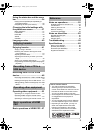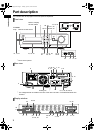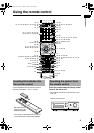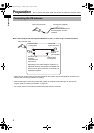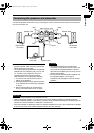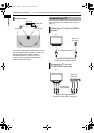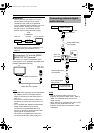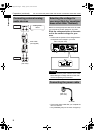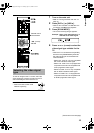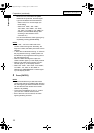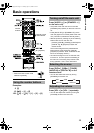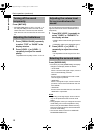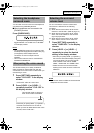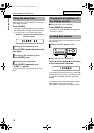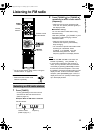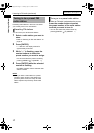Preparation
10
To view an image on the TV screen, select the
video signal type correctly according to the TV
after connecting the main unit to the TV.
■ IMPORTANT
• Slide the remote control mode
selector to [SHIFT].
1 Turn on the main unit.
• Refer to “Turning on/off the main unit” on
page 12.
2 Press [DVD 3] or [USB 3].
• When a disc is loaded or a USB device is
connected, press
7
to stop playback.
3 Press [SCAN MODE].
• The current video signal type appears.
Example: When “PAL.576I (Interlace)” is
selected as the video signal
4 Press 2 or 3 (cursor) to select the
video signal type suitable for the
TV.
• When the TV is connected to the [VIDEO]
terminal or the [COMPONENT] terminals,
the video signal type can be selected as
instructed below.
- Select “PAL. 576I” for a TV only compatible
with a PAL interlaced video signal.
- Select “PAL. 576P” for a TV equipped with
component terminals and compatible with
a PAL progressive video signal.
- Select “NT. 480I” for a TV only compatible
with an NTSC interlaced video signal.
- Select “NT. 480P” for a TV equipped with
component terminals and compatible with
an NTSC progressive video signal.
(Continued on the next page)
Selecting the video signal
type
Remote control
mode selector
2
/
3
(cursor)/
ENTER
NX-F30[U].book Page 10 Tuesday, April 21, 2009 6:23 PM